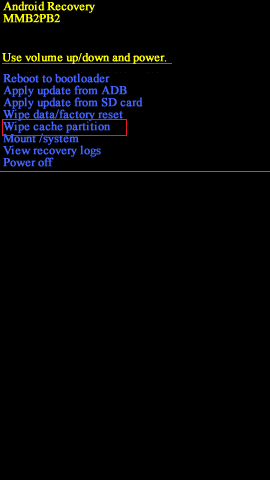Fix Android is Stuck in a Reboot Loop
Here are some methods to bring your Android phone back to its normal functional state from a reboot loop.
Fix Android is Stuck in a Reboot Loop Method 1: Try to Restart your Phone Method 2: Force Restart Your Device Method 3: Factory Reset Your Android Device Method 4: Remove SD Card From Android Device Method 5: Wipe Cache Partition in Recovery Mode Method 6: Enable Safe Mode in Android
Method 1: Try to Restart your Phone
The soft reset of an Android device is essentially a reboot of the device. Many might wonder how to restart a device when it’s stuck in a loop. Simply follow the given steps:
- Simply press and hold the Power button for a few seconds.
- Your device will restart automatically.
- After some time, the device will restart again to normal mode.
Method 2: Force Restart Your Device
If reset of the Android device does not give you a fix, then try a force restart of your phone. The following steps can accomplish this.
- Tap on the Power + Volume down buttons simultaneously for about 10 to 20 seconds.
2. On holding the button simultaneously, the device will turn off. 3. Wait for the screen to reappear. The Android stuck in a reboot loop issue should be fixed now. If not, then you can proceed with the Factory Reset of your Android phone. Also Read: 7 Ways to Fix Android is Stuck in Safe Mode
Method 3: Factory Reset Your Android Device
Note: Before proceeding with Factory Reset, back up all the data stored on your mobile.
Switch OFF your mobile, now hold the Volume up button and Home button/Power button together. Don’t release the buttons just yet. Note: All devices don’t support similar combinations to open Android recovery options. Please try different combinations.
Once the device logo appears on the screen, release all the buttons. By doing so the Android Recovery screen will appear.
Here, select Wipe data/factory reset as shown below. Note: You can use volume buttons to navigate and use the power button to select your desired option.
Now, tap on Yes on the Android Recovery screen as shown here.
Wait for the device to reset. Once it does, tap Reboot system now.
Once you finish all the above-mentioned steps, the factory reset of your Android device will be completed. If the Android reboot loop issue still persists, try the next methods. Also Read: How To Hard Reset Any Android Device
Method 4: Remove SD Card From Android Device
Sometimes unwanted or corrupted files on your Android phone can cause a reboot loop to occur. In this case,
- Remove the SD card and SIM from the device.
- Now power off the device and boot it again (or) restart the device.
See if you’re able to fix Android stuck in a reboot loop issue. If you’re able to resolve the issue then the reason behind the error is the SD card. Consult a retail seller for a replacement. Also Read: Fix System UI has Stopped Black Screen on Android
Method 5: Wipe Cache Partition in Recovery Mode
All the cache files present in the device can be deleted using the Recovery Mode.
- Reboot the device in Recovery Mode as you did in Method 3.
- From the list of options select Wipe Cache Partition.
Wait for your Android phone to reboot itself and then check if the reboot loop has been fixed or not.
Method 6: Enable Safe Mode in Android
- Reboot the device with which you are facing the reboot loop issue.
- When the device logo appears, press and hold the Volume down button for some time.
- The device will automatically enter the Safe mode.
- Now, uninstall any unwanted application or program that might have induced rebooting loop problem. Recommended:
How to Turn Off Safe Mode on Android How to Fix Android Auto Not Working How to Fix Android Screen Won’t Rotate Block Any Website on Your Computer, Phone, or Network
We hope that this guide was helpful and you were able to fix Android is stuck in a reboot loop issue. If you have any queries/comments regarding this article, then feel free to drop them in the comments section.