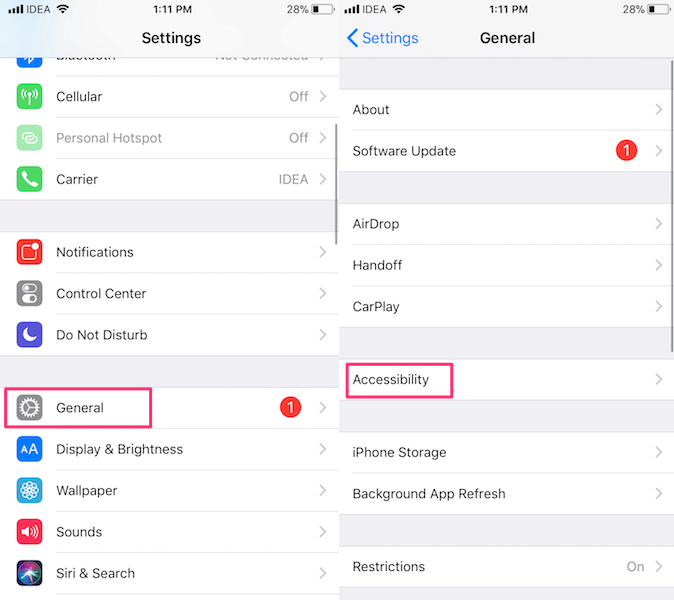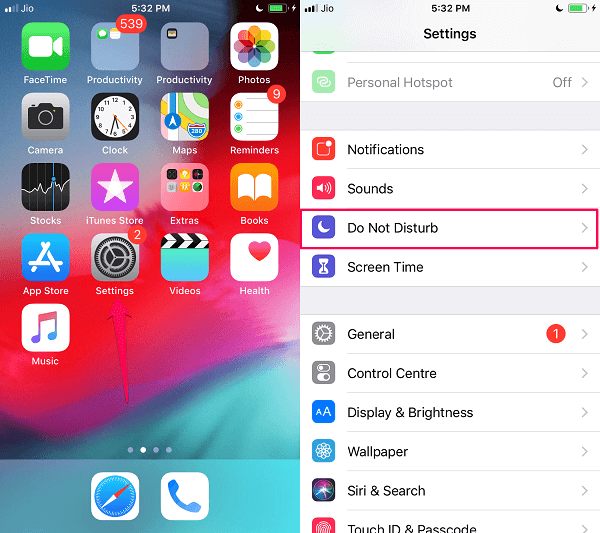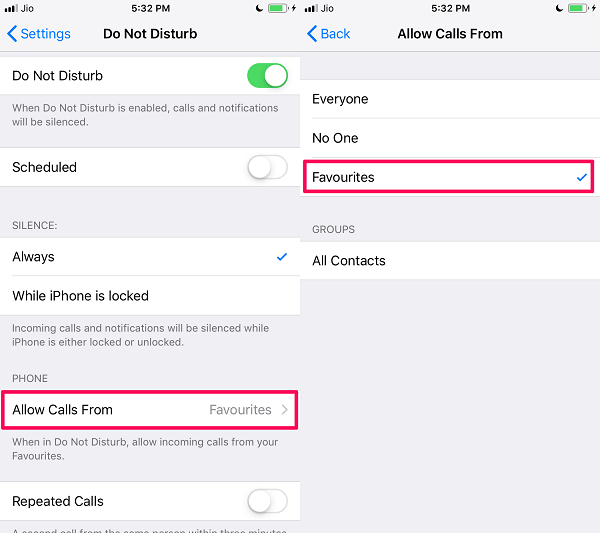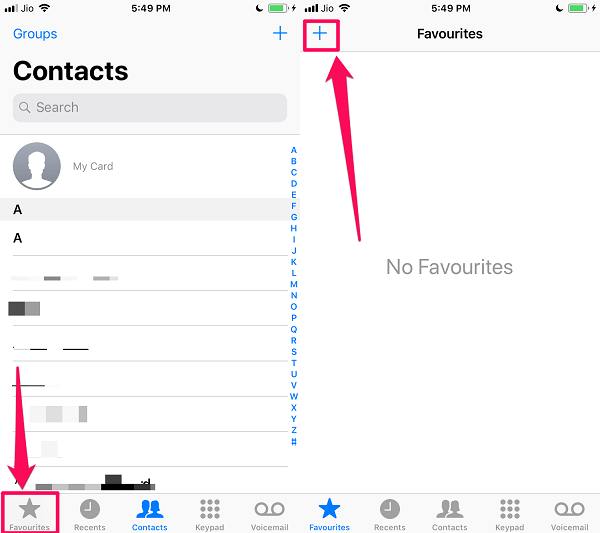For such scenarios, Apple rolled out an option in iOS 11 and later by the name of Auto-Answer Calls that makes the iPhone automatically answers phone calls. Sounds useful? Here in this tutorial, we share the steps to let you know how you can turn on or off this feature on your iPhone. The process remains the same for all iPhone models. Apart from cellular calls, you can automatically answer calls from FaceTime and WhatsApp as well. So, once you enable auto-answer on your iPhone, missing phone calls will be a thing of the past. Let us proceed with the procedure, then. Also Read: Why Does iPhone Camera Flip Picture And Its Fix
Turn On/Off Auto-Answer Calls On iPhone
- Open Settings and select General.
1 Turn On/Off Auto-Answer Calls On iPhone2 Enable Auto-Answer Calls For Specific Contacts2.1 Allow Only Favourite Contacts To Call Using DND2.2 How To Add A Contact To The Favourite Contacts List3 Conclusion
- Under General, tap Accessibility.
- After that select Call Audio Routing. In Call Audio Routing, tap Auto-Answer Calls.
- Now, toggle the Auto-Answer Calls switch to On.
- Here comes the best part. You can even select the time to wait until the phone call is automatically answered. It is possible to choose any time duration that is in the range of 0 seconds to 60 seconds by using the + and – buttons on the same screen. Now, the next time you receive a phone call, iPhone will automatically pick up the call after the set time duration.
- If you are someone who is looking to turn off automatic answering then you can also follow the same steps above but toggle the Auto-Answer Calls switch to OFF in step 2. This will disable the automatic answering of phone calls on the iPhone. During the research of this article, I found that people are also interested to know about auto-answering calls for specific contact or number only. But unfortunately, there’s no particular option for that on the iPhone. However, after doing extensive research for hours, I found a workaround that uses the Auto-Answer Calls feature along with the Do Not Disturb one on iPhone to auto-answer specific calls.
Enable Auto-Answer Calls For Specific Contacts
Important: Using this workaround, calls from other contacts or numbers will be blocked altogether by the Do Not Disturb feature. So, you won’t receive calls from them. There are basically four parts to this trick:
Allow Only Favourite Contacts To Call Using DND
Here’s how to do that: With this, you will be allowed to receive calls on your iPhone from your favorite contacts only.
How To Add A Contact To The Favourite Contacts List
If you don’t know how to list any contact as your favorite contact then you can follow the steps given below to know how actually to do it.
- Open the phone dialer app on the iPhone. Now tap the Favorites tab at the bottom left corner. After that, tap the plus icon to add a Favourite contact.
- Search for the contact which you want to add to the list of your favorite contacts. Once found, tap it.
- Now, select Call to add this number as your favorite contact. Similarly, you can list many contacts as your favorite contacts. With this, your iPhone is ready to answer specific calls in auto mode. Just make sure the Auto-Answer feature is enabled on your phone. Also Read: How To Turn On/Off SIM PIN On iPhone
Conclusion
The possibility to do calls with Auto-Answer is a great feature offered by the iPhone to its users. It could have been even better if they could provide a feature to automatically answer calls from selected contacts as well. But anyhow you can still do that with the trick we have mentioned in this article. Just make sure you disable the DND feature when you are done with it. We hope that you were able to use auto-answering on your iPhone. Save my name, email, and website in this browser for the next time I comment. Notify me of follow-up comments via e-mail.
Δ