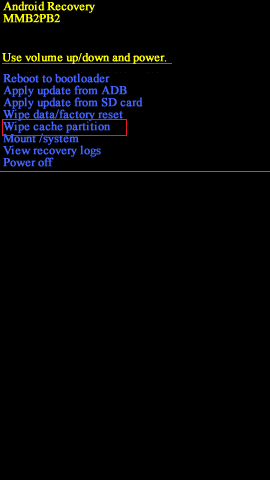This can happen due to a variety of reasons such as:
When your device is affected externally or the hardware is damaged, it often causes your mobile to restart. The Android OS may have gotten corrupted by some third-party applications. This, too, will trigger a phone restart, and you will not be able to access anything. High CPU frequency may also restart the device randomly.
If you are dealing with the Android Phone keeps restarting randomly issue, through this perfect guide, we will help you fix it.
Fix Android Phone Keeps Restarting Randomly
Method 1: Uninstall Third-Party Applications
The apps running in the background might trigger a phone restart. It is always recommended to uninstall unverified apps from your device. This process will help you to bring your device back to its normal functional state. Uninstall unwanted and unused apps from your device not only to free up space but also for better CPU processing.
Fix Android Phone Keeps Restarting Randomly Method 1: Uninstall Third-Party Applications Method 2: Software Updates Method 3: Enable Safe Mode Method 4: Wipe Cache Partition in Recovery Mode Method 5: Factory Reset Method 6: Remove the Phone Battery Method 7: Contact Service Center
Launch the Settings app and navigate to Applications and select it as shown.
Now, a list of options will be displayed as follows. Tap on Installed Applications.
Start searching for applications that were recently downloaded. Tap on the app you wish to remove from your phone.
Finally, tap on Uninstall, as shown below.
Now, go to Play Store and tap on your profile picture.
Now navigate to My apps & games in the given menu.
Update all the applications to the latest version.
Now, open Settings on your Android device.
Navigate to More settings > Applications and select Running. This menu will display all the applications that are running in the background.
Uninstall the third-party/unwanted applications from the menu.
Method 2: Software Updates
An issue with the device software will lead to malfunctioning or restarting issues. Many features might get disabled if your software is not updated to its new version. Try updating your device as follows:
Go to the Settings application on the device.
Now, search for Update in the listed menu and tap on it.
Tap on System update as depicted here.
Tap on Check for updates.
The phone OS will update itself to the latest version if any available. If the phone keeps restarting issue randomly persists; try the next fix.
Method 3: Enable Safe Mode
If Android phone functions correctly in Safe mode, then the default apps are working properly, and installed apps are to blame. Every Android device comes with an inbuilt feature called Safe Mode. When Safe Mode is enabled, all additional features are disabled, and only the primary functions are in an active state.
Open the Power menu by holding the Power button for some time.
You will see a pop-up when you long-press the Power OFF option.
Now, tap on Reboot to Safe mode.
Finally, tap on OK and wait for the restart process to be completed. Also Read: How to Turn Off Safe Mode on Android
Method 4: Wipe Cache Partition in Recovery Mode
All the cache files present in the device can be removed completely using an option called Wipe Cache Partition in the Recovery Mode. You can do it by implementing the given steps:
- Turn OFF your device.
- Press and hold the Power + Home + Volume up buttons at the same time. This reboots the device in Recovery mode. Note: Android recovery combinations differ from device to device, make sure to try all combinations to boot into Recovery mode.
- Here, tap on Wipe Cache Partition.
Check if you’re able to fix Android phone keeps restarting randomly issue. If it isn’t, you will need to reset your device.
Method 5: Factory Reset
Factory reset of an Android device is usually done to remove the entire data associated with the device. Hence, the device would need re-installation of all of the applications afterward. It is usually carried out when a device software gets corrupted or when device settings need to be altered due to improper functionality. Note: After any Reset, all the data associated with the device gets deleted. Therefore, it is recommended to back up all the files before you undergo a reset.
Switch OFF your mobile.
Hold the Volume up and Home button together for some time.
Without releasing the Volume up and Home button, hold the Power button too.
Wait for the Android logo to appear on the screen. Once it appears, release all the buttons.
Android Recovery screen will appear. Select Wipe data/factory reset as shown. Note: Use volume buttons to navigate around and to select an option use the power button, if the Android recovery doesn’t support touch.
Select Yes to confirm. Refer to the given pic.
Now, wait for the device to reset. Once done, tap the Reboot system now.
Factory reset of an Android device will be completed once you finish all the steps mentioned above. So, wait for a while, and then begin using your phone.
Method 6: Remove the Phone Battery
If the methods listed above fail to bring the Android device back to its normal mode, try this simple fix: Note: If the battery cannot be removed from the device due to its design, then try other methods.
Turn OFF the device by holding the Power button for some time.
When the device is turned OFF, remove the battery mounted on the backside.
Now, wait at least for a minute and replace the battery.
Finally, turn ON the device by using the Power button.
Method 7: Contact Service Center
If you have tried everything in this article and still nothing helps, try contacting the Service Center for help. You may get your device either replaced or repaired according to its warranty and terms of use. Recommended:
How to Charge your Android Phone Battery Faster How to Restart or Reboot Your Android Phone? Fix Android Icons Disappear from Home Screen Fix Instagram ‘Not Posted Yet. Try Again’ Error on Android
We hope that this guide was helpful and you were able to fix the Android phone keeps restarting randomly issue. Let us know which method worked for you best. Also, if you have any queries/comments regarding this article, feel free to drop them in the comments section.