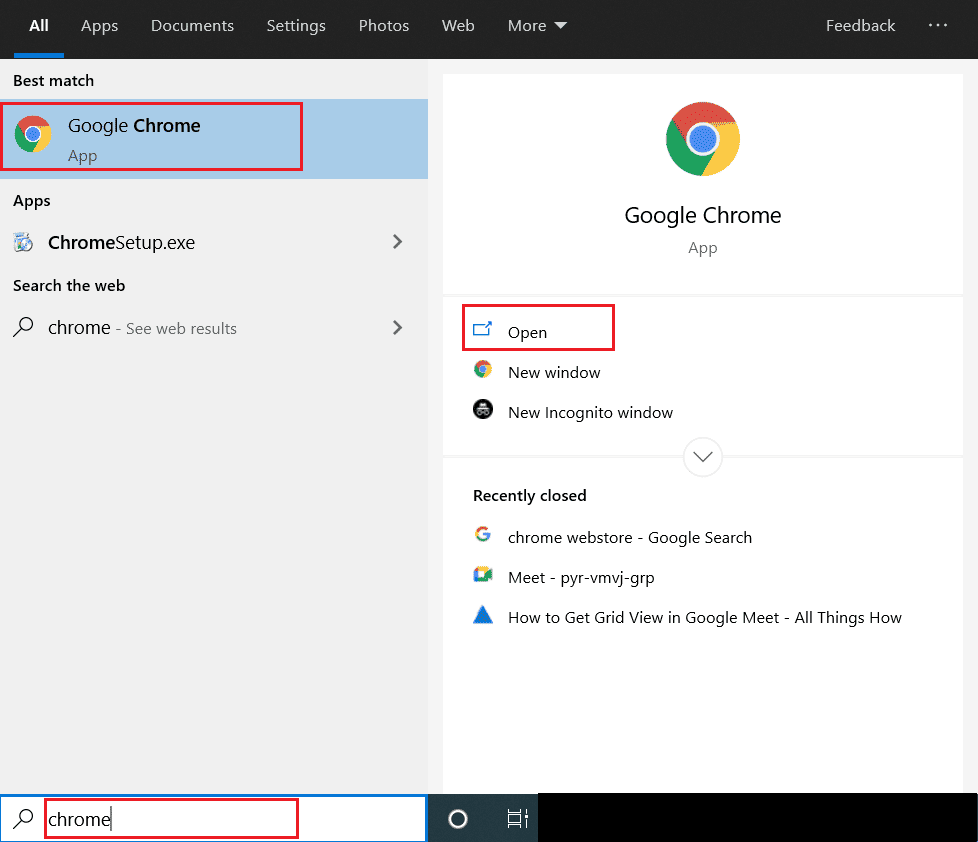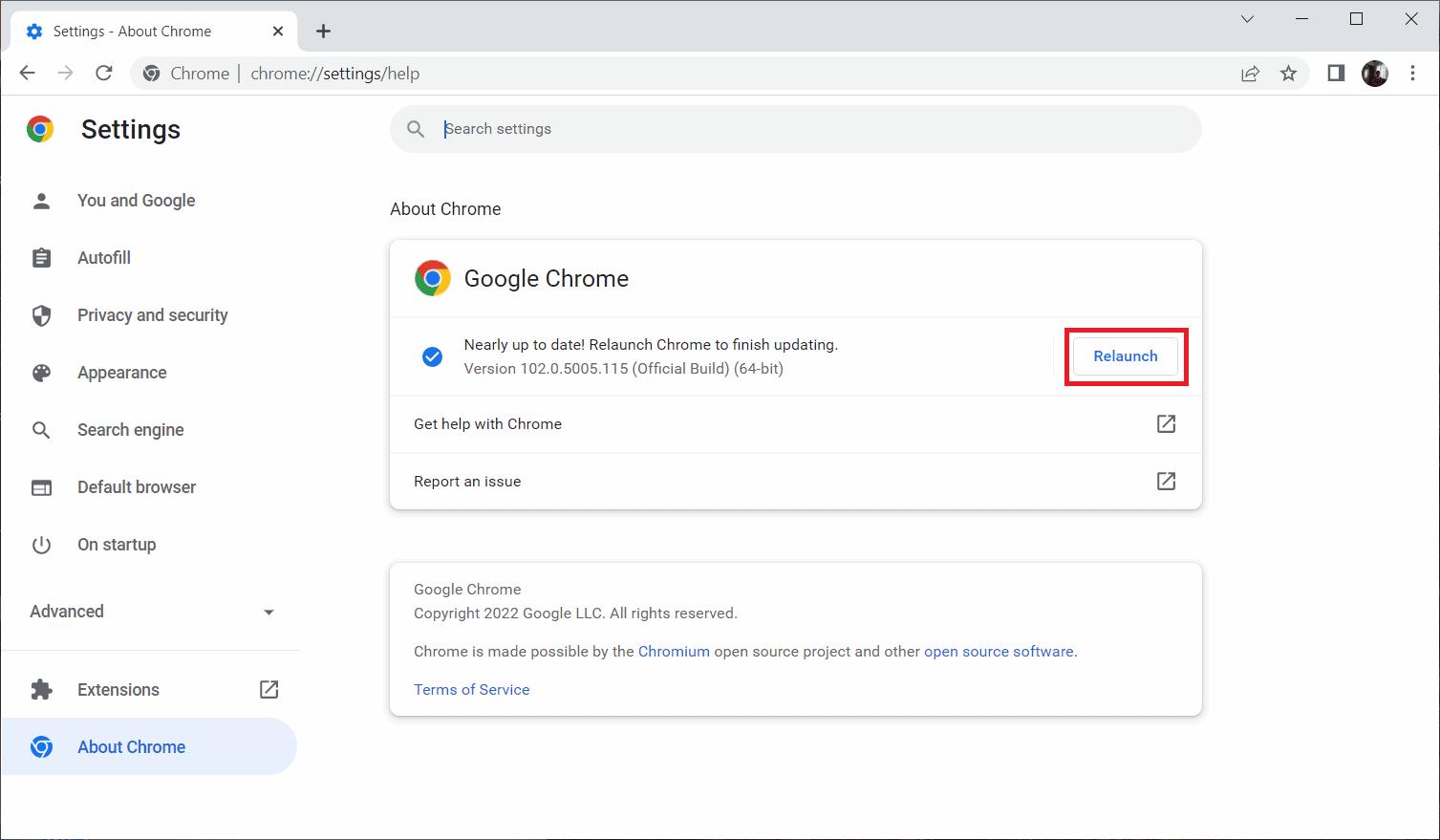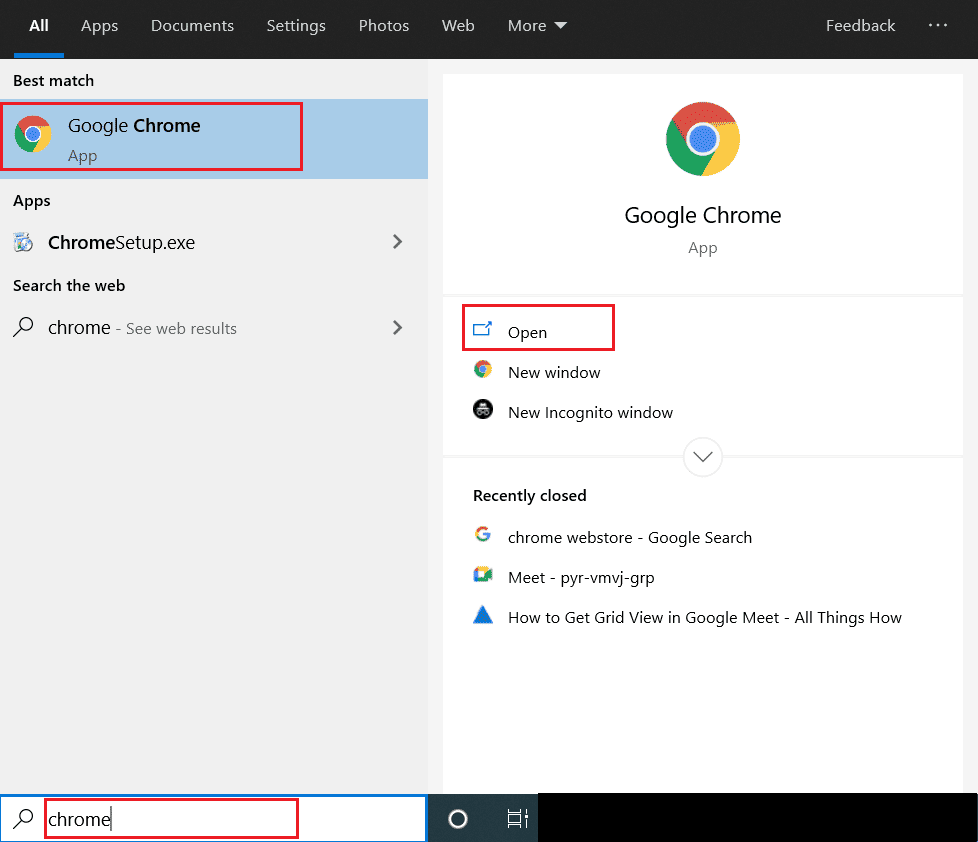How to Fix Incognito Mode Error on Netflix
Usually, incognito mode error Netflix happens when you try to use Netflix via your browser. Now, you may wonder why this issue is happening? This is because Netflix has copyright restrictions on content concerning a different location which means Netflix decides the content to stream based on the location of the browser. Keep in mind that incognito mode on browsers blocks caches from being stored which in turn restricts Netflix to retrieve your location and further stops the content from streaming.
How to Fix Incognito Mode Error on Netflix Method 1: Restart PC Method 2: Disable Incognito Mode Method 3: Turn Off VPN and Proxy Server Method 4: Clear Storage Space Method 5: Clear Browser Cache Method 6: Update Browser Method 7: Enable Protected Content Method 8: Reinstall Browser
There are also other reasons which hold responsible for Netflix private watching issue which is listed below:
Less storage space in your system Temporary technical glitches Disabled protected content option Using an outdated version of the browser Turn off your VPN or Proxy if enabled
Now, let’s look into solutions. Try out every single one of the following methods one by one till you find your potential fix.
Method 1: Restart PC
The first basic troubleshooting step for any error is restarting your PC. This is because using your system for long hours without rebooting causes RAM issues, slowness, internet connectivity errors, and performance problems. If any of such factors is behind incognito mode error Netflix, then simply rebooting your PC could fix the problem.
Also Read: 5 Netflix Proxy Detected Error Fix
Method 2: Disable Incognito Mode
The incognito mode meaning is simple. It is an anonymous way of using Netflix with a private feature option provided by the browser which makes our location untraceable. If Netflix catches you are using the incognito browser, then there is a high possibility you might experience an incognito mode error Netflix. Hence, you can resolve this problem by disabling the private watching mode in your browser. Check our guide on How to disable Incognito Mode in Google Chrome to do the same.
Also Read: Fix Netflix Error Code UI3012
Method 3: Turn Off VPN and Proxy Server
A VPN or virtual private network is a technology that gets you privacy online, which means its strong encryption lets users protect all the data you receive, browse, or send on the internet privately. To put it simply, it makes your browser location untraceable. Sometimes these VPN services create conflict with the workflow of certain apps. In this scenario, it could create issues for your browser, which makes it impossible for Netflix to track your location. As mentioned earlier, restriction happens due to the location-based content streaming notion by Netflix. Hence, disable your VPN or proxy networks for the time being temporarily. Follow our guide to Disable VPN and Proxy on Windows 10 to do the same. Once VPN or Proxy is turned off, launch your browser and see if you can use Netflix without any error.
Method 4: Clear Storage Space
There is a minimum requirement of storage space required for any application to work properly. Similarly, Netflix needs at least 100 MB for its smooth functioning. Hence, ensure to check your PC and clear up the storage space if it is not more than 100 MB before watching Netflix as this fact could be responsible for incognito mode error Netflix. Thus, follow the steps given below to free up space in your system.
Press Windows + E keys simultaneously and launch File Explorer.
Right-click the Local Disk Partition where the game is installed and select Properties from the context menu.
Go to the General tab, and click the Disk Cleanup button as shown.
Select the desired drive to clean from the Disk Cleanup : Drive Selection drop-down menu, as shown.
Select the Files to delete and click OK.
Wait till the Disk Cleanup process ran completely. Then, check if there is at least 1 GB of free space present in your drive. If the free space does not add up to this minimum limit, then choose the system files not required and move them to another location drive. Once these instructions are followed, launch your browser. Try opening Netflix and check if the error is resolved. Note: Below we have used Google Chrome as an example in the methods. Also Read: Is The Meg on Netflix?
Method 5: Clear Browser Cache
Abnormal aggregation of browsing data such as caches, cookies, and history files uses an unnecessary amount of Internet resources which in turn slows down the network connectivity when users try to connect with a secure website. This abnormal accumulation occurs when you use the Chrome browser to stream videos on Netflix where the cache count increases in proportion to watching videos in the application. Therefore, delete the browsing data in your Google Chrome browser settings to get rid of Netflix private watching error. Read our guide on How to Clear Caches & Cookies in Google Chrome to do the same.
Method 6: Update Browser
If the browser you are using is not up to date, then it is more likely to experience incognito mode error Netflix. This is because certain updates may be released by the browser to fix any existing bugs or glitches which in turn could be incompatible with the Netflix application. Hence, it is imperative to check and keep your browser in an upgraded version. To do so, implement the steps given below:
Press Windows Key and type chrome and click on Open to launch the Google Chrome browser.
On the browser page, click the three-vertical dots present at the top right corner.
On the context menu, select Help and then click About Google Chrome as shown.
On the About Chrome page, select the Relaunch button to update the chrome browser automatically.
Your chrome window will now automatically open with the finished updating process. Once this process is one, relaunch the chrome browser and try using Netflix. Hope the Netflix private watching issue is resolved by now. If not, don’t stress out. Try other upcoming methods. Also Read: How to Stream Netflix in HD or Ultra HD
Method 7: Enable Protected Content
If you are encountering Netflix incognito mode error M7399-1260-00000024 then this issue could be possibly due to irrelevant browser settings. If you are using Google Chrome as your browser to stream Netflix, then this method is a must to try out. Hence, follow the instructions given below to enable the protected content feature in your browser.
Open the Google Chrome browser.
On the browser page, click the three-vertical dots present at the top right corner.
Select Settings on the context menu as highlighted.
Now, select the Privacy and Security option on the left side of the Chrome Settings page.
Under the Privacy and security section, select Site Settings as shown.
Here, select the Protected content IDs feature under the Additional content settings section as depicted below.
Enable Sites can play protected content option in Sites automatically follow this setting when you visit them under Default behavior section as illustrated.
Also Read: How to Change Password on Netflix
Method 8: Reinstall Browser
If none of the above-mentioned steps worked out, the final course of action is to uninstall your browser application from your system and re-install it again. The outdated version of the browser could cause Netflix incognito mode error M7399-1260-00000024 and thus requires manual intervention to re-install with the latest browser version. Here is how to do it to fix Netflix private watching error.
Press Windows Key and type control panel and click on Open.
Set View by > Category, the select the Programs setting.
Click on the Uninstall a program under the Programs and Features section.
Right-click on the Google Chrome program and click Uninstall.
Click Uninstall option to confirm the uninstallation process.
Download Google Chrome using a different default browser of your choice.
On the Official Google Chrome page, click the Download Chrome button as shown to download the setup file of the browser.
On the Downloads page, double-click the ChromeSetup.exe file to start the downloading process.
Wait till the installation process to complete.
Once done, you can open the fresh Google Chrome browser window and try accessing Netflix. Then, check if incognito mode error Netflix issue is fixed. Recommended:
Fix GTA V Social Club Error on Windows 10 How to See Incognito History on iPhone Is Incredibles2 on Netflix? Fix Netflix Audio Video Out of Sync on Windows 10 PC
We hope you got the solution to incognito mode error on Netflix. You can drop your queries about this article and topic suggestions for future articles in the comments section below.