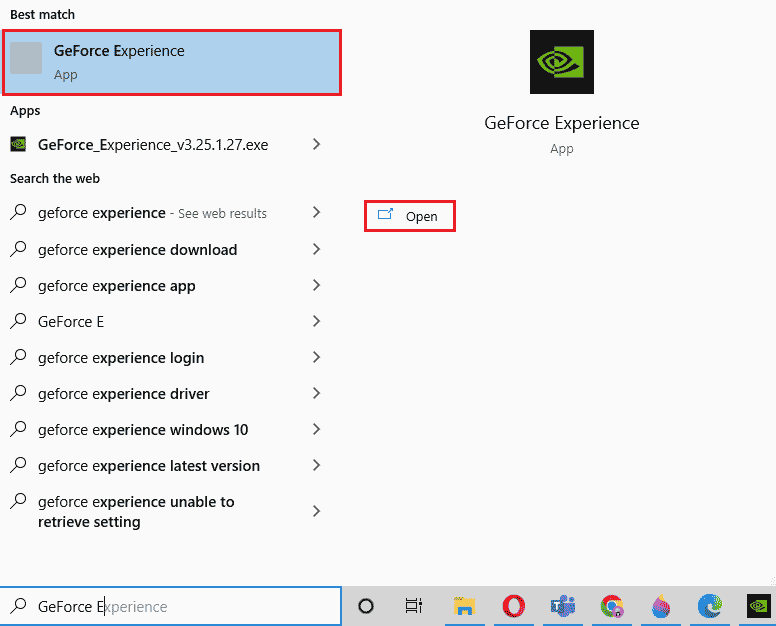How to Fix NVIDIA Driver Not Compatible with this Version of Windows
The hardware and software components are connected through the drivers. If the driver stops functioning for whatever reason, the device’s operation will become unstable, and any linked software and apps will also stop working. You may face NVIDIA driver not compatible issues due to the following reasons;
How to Fix NVIDIA Driver Not Compatible with this Version of Windows Method 1: Restart PC Method 2: Update Windows Method 3: Rollback NVIDIA Driver Updates Method 4: Reinstall NVIDIA Drivers Method 5: Use NVIDIA GeForce Experience
Installing a driver which is not supported. For example, downloading 32-bit driver on 64-bit operating systems. Outdated or corrupted driver. Issues with Windows update.
Method 1: Restart PC
Restarting your machine is the first thing we advise before trying any method. Rebooting will fix all temporary issues or corrupted files that may be causing NVIDIA driver not compatible with this version of Windows error.
- Hit the Windows key.
- Click on the Power icon.
- Finally, select the Restart option.
If it doesn’t work, then try the other methods listed below.
Method 2: Update Windows
Updating the system can also solve the problem of NVIDIA driver not compatible with this version of Windows. Most of the latest drivers are made and designed as per the latest operating system out in the market. If you are using an outdated Windows version, then it is possible that the driver may not function properly. So, it is advisable to update your PC. Read our guide on how to download and install Windows 10 latest update.
Also Read: Fix NVIDIA Container High CPU Usage on Windows 10
Method 3: Rollback NVIDIA Driver Updates
You should try to roll back your driver to the previous version. If you have recently made some changes regarding NVIDIA driver and right after that you started facing the error message – the standard NVIDIA graphics driver is not compatible with this version of Windows. Then, read our guide on how to rollback drivers on Windows 10.
Method 4: Reinstall NVIDIA Drivers
If none of the methods mentioned above works for you then reinstall the NVIDIA drivers. The best part about downloading drivers from the NVIDIA drivers download page is that it will automatically detect the most recent driver for your computer. Read our guide on how to uninstall and reinstall drivers on Windows 10.
Also Read: Fix NVIDIA Display Settings Are Not Available Error
Method 5: Use NVIDIA GeForce Experience
GeForce Experience functions like a Control Panel for your NVIDIA GPU. From there you can tweak the graphics, games, and display settings. It can improve graphics performance, updates the latest drivers automatically, and stream & record games are among some of the features. Follow these steps to fix NVIDIA driver not compatible with this version of Windows by using the Geforce Experience app.
Visit the NVIDIA GeForce Experience download page and click on Download Now.
Then go to your Downloads folder and double-click on the downloaded .exe file.
Follow the on-screen instructions to complete the installation process.
Press the Windows key, type GeForce Experience, and click on Open.
Go to the Drivers tab and click on CHECK FOR UPDATES. The latest drivers will be displayed as per system requirements.
Then, click on Download driver and select Custom installation process.
Follow the on-screen instructions to install the driver. Note: Make sure to check Perform a clean installation option.
Finally after the completion of installation process, restart the PC. Check whether the problem of NVIDIA driver not compatible with this version of Windows has been resolved. Also Read: Fix Nvxdsync exe Error in Windows 10 Q1. Can I change or upgrade my NVIDIA GPU on my laptop? Ans. It depends on various factors, including the laptop you are using, whether it has a removable GPU and system requirements. Instead of configuring hardware, we recommend purchasing a new gaming laptop or building your own custom PC to meet your needs. Q2. Which is the best GPU? NVIDIA vs AMD vs Intel vs Mac? Ans. Mac with their M series chips is still in development, whereas Intel focuses on creating integrated graphics suitable for internet browsing, light gaming, and medium-level graphic-related work. Currently, there are only two major players AMD and NVIDIA and both are equally good in terms of architecture and performance. Out of these two, NVIDIA has a slight advantage over AMD because of the love from the community and being the market leader in this industry. Q3. How to become a professional gamer? Ans. Firstly, you should select a game and start practicing. Then, try to be involved in online gaming communities. You can use the Discord app to communicate with other gamers and participate in the tournaments. Recommended:
Fix Unable to Update Your Fire TV Stick 4K Fix Discord an Unknown Network Error in Windows 10 Fix NVIDIA OpenGL Driver Error Code 8 Fix NVIDIA Installer Cannot Continue This Graphics Driver Could Not Find Compatible Graphics Hardware Error
We hope that this guide was helpful and you were able to fix NVIDIA driver not compatible with this version of Windows problem. Let us know which method worked for you best. If you have any queries or suggestions regarding any tech-related issues, then feel free to drop them in the comments section below.