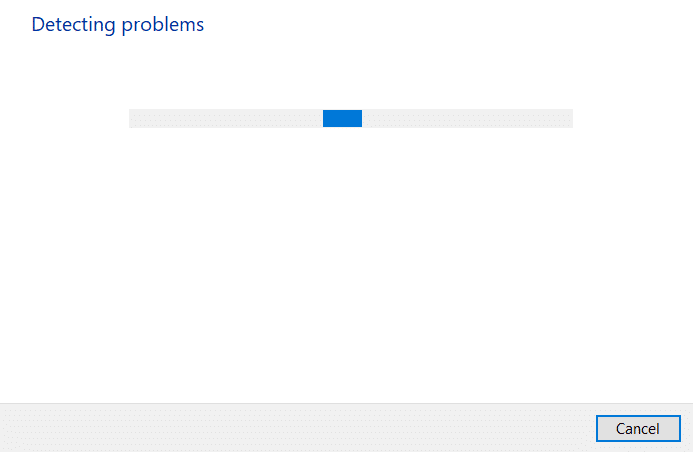How to Fix Scrivener Not Responding on Windows 10
In this article we have shown the steps to solve Scrivener does not start issue in Windows 10.
How to Fix Scrivener Not Responding on Windows 10 Method 1: Run Troubleshooter Method 2: Modify Compatibility Settings Method 3: Reinstall Microsoft Visual C++ Redistributable Method 4: Reinstall Scrivener Method 5: Contact Scrivener Support
Method 1: Run Troubleshooter
Firstly, you should run compatibility troubleshooter to fix the issue.
Right-click on the Scrivener app and select Troubleshoot Compatibility option.
Wait for Detecting problems.
Then, select Try recommended settings.
Method 2: Modify Compatibility Settings
You can try to modify the compatibility setting to run the app. Follow these steps to change the compatibility mode and fix Scrivener not responding issue.
Right-click on Scrivener app and open Properties.
Go to the Compatibility tab.
Here, check the Run this program in compatibility mode for option.
Try running the app with other compatible OS versions.
Finally, click on OK > Apply to save changes. Also Read: How to Remove Watermarks From Word Documents
Method 3: Reinstall Microsoft Visual C++ Redistributable
Errors in Visual C++ Redistributable package can also cause Scrivener not responding issue. So, reinstalling the packages may fix this issue. Read our guide to reinstall Microsoft Visual C++ Redistributable packages.
Method 4: Reinstall Scrivener
Follow the steps given below to reinstall Scrivener app to fix Scrivener not responding issue.
Hit the Windows key and type apps and features, then click on Open.
Now, search for Scrivener app in the list and click on it. Then, select the Uninstall option.
If you are prompted, again click on Uninstall.
Click on OK after Uninstallation completed.
Now, go to the Scrivener download page and download the setup file.
Run the downloaded installer file and click on the Next > button.
Select I accept the agreement option and click on Next > button.
Choose the Installation Directory and click on Next > button.
Now, click on the Next > button to start installing the app.
Wait for the Installing progress to complete.
Finally, click on Finish button after installing the app.
Also Read: 25 Best eBook Writing Software to Download Free
Method 5: Contact Scrivener Support
If none of the methods works, then try visiting Scrivener Support page and report the bug. Here are the steps to do so and fix Scrivener not responding problem.
Navigate to Scrivener Support page.
Scroll down to BUG REPORTING section and click on REPORT A BUG option. Note: You can also contact the support team by selecting GET IN TOUCH option in CONTACT US section.
Fill up the form and click on SUBMIT button.
Q1. What causes Scrivener to not respond? Ans. Scrivener does not start issue mainly occurs due to app compatibility problem. Q2. How to contact Scrivener Support? Ans. You can contact Scrivener support by visiting the Contact US page and sending your query. The support team will soon get back to you. Recommended:
How to Use Plenty Of Fish Search Without Registering How to Type the Shrug Emoji ¯_(ツ)_/¯ in One Go Fix Scripted Diagnostics Native Host Not Working How to Delete a Page in Word 2010
We hope that you learned about how to fix Scrivener not responding issue. Feel free to contact us with your queries and suggestions via the comments section below. Also, let us know what you want to learn about next.