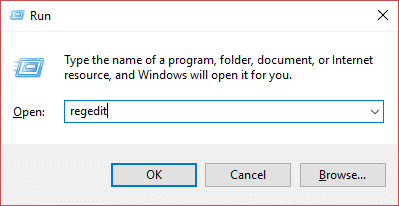Fix This copy of Windows is not genuine Error
What are the likely causes of the “This copy of Windows is not genuine” error?
The majority of people encounter this error after the installation of the build 7600/7601 KB970133 update. There are several known reasons for this mistake.
Fix This copy of Windows is not genuine Error What are the likely causes of the “This copy of Windows is not genuine” error? Method 1: Uninstall/Remove the KB971033 update Method 2: Use the SLMGR-REARM command Method 3: Register your License key again Method 4: Delete the Command SLUI.exe Method 5: Start Plug & Play Service Method 6: Use Microsoft Genuine Advantage Diagnostic Tool Method 7: Turn Off Updates Method 8: Ensure the copy of your Windows software is genuine Pro-tip: Never use bogus third-party apps
The first explanation is that you did not purchase Windows and are most likely running a pirated version. You might have attempted to use a key that has already been used on another device. Most probably, you’re using an out-of-date version, and your operating system needs an update. Another reason could be that a virus or malware has compromised your original key.
Before starting, make sure to create a restore point just in case something goes wrong. Note: The below method can only be used by the users to fix the error message “This Copy Of Windows Is Not Genuine” on Windows purchased directly from Microsoft or any third-party authorized re-seller. This method won’t convert a pirate copy of Windows to a genuine one and you won’t be able to activate pirated Windows copy using the below methods.
Method 1: Uninstall/Remove the KB971033 update
Possibly your Windows might be running without giving trouble until the ‘Windows 7 KB971033’ update got installed automatically. This update installs ‘Windows Activation Technologies’ that helps in detecting your Windows OS. The moment it finds the copy of the Windows OS you are using is not genuine, it shows the message on the lower right section of your desktop prompting that “Windows 7 build 7601 this copy of Window is not genuine”. You can simply decide to uninstall that update & get rid of the issue.
To begin, click the Start button and type Control Panel in the search box.
Under Control Panel, click on Uninstall a program.
Once there, click on the View installed updates link in the left pane to view a list of updates that have been installed on your device.
If your list has a large number of programs, you should use the search tool to locate KB971033. Allow a few moments for it to search.
Now right-click on KB971033 and select Uninstall. You will be prompted to choose Yes once more.
6. Restart your PC to save changes, and when you return, the issue will be resolved.
Method 2: Use the SLMGR-REARM command
Press the Windows key and type CMD into the search box.
The first output would be a Command Prompt. Click on Run as administrator.
Simply type the following commands into the command box and hit Enter: SLMGR-REARM.
Try the following command if you encounter any errors when making the commands mentioned above: REARM/SLMGR.
A pop-up window will appear showing “Command completed successfully” and you have to restart the system to save changes.
If you don’t see the above pop-up instead you face an error message saying “This maximum allowed number of rearms has been exceeded” then follow this: a) Press Windows Key + R then type regedit and hit Enter to open Registry Editor.
b) Navigate to the following registry key: c) Select SoftwareProtectionPlatform then in the right window pane double-click on the SkipRearm key.
d) Change the value from 0 to 1 and then click OK. e) Reboot your PC to save changes. After the restart, you will be able to use the slmgr -rearm command another 8 times, which will give you another 240 days to activate the Windows. So in total, you will be able to use Windows for 1 year before you will need to activate it.
Method 3: Register your License key again
Windows updates can revoke your PC’s original license key. It can also occur after a Windows restore or re-installation. You may then re-register the product key: If you purchased a laptop with an initial authorization, the product key would be stuck to the bottom. After you’ve found it, note it down for safekeeping purposes.
From the Start menu, type Activate Windows.
Click “Retype your product key” if you have a key.
Now enter your license key in the above box and click OK.
After a few minutes you will see that the Windows is activated & the “Windows not genuine message” will not be there on the desktop. OR
Press Windows Key + I to open Settings then click on “Windows isn’t activated. Activate Windows now” at the bottom.
Now click Activate under “Activate Windows“.
See if you’re able to Activate Windows with the currently installed product key.
If you can’t then you will see the error “Windows can’t activate. Try again later.“
Click on the Change Product key and then enter 25 digit product key.
Click Next on Activate Windows screen in order to activate your copy of Windows.
Once Windows is Activated, click Close.
This will successfully Activate your Windows 10 but if you’re still stuck then try the next method. Also Read: 3 Ways to Check if Windows 10 is Activated
Method 4: Delete the Command SLUI.exe
If you still encounter this issue, it’s because the above options are ineffective for particular consumers. Don’t panic; we have another approach that can undoubtedly bring you out of trouble. In that scenario, you can attempt the following:
Firstly, locate File Explorer in the Windows search (or Windows Explorer).
In the address bar, click and paste the following address: C:\Windows\System32
Locate a file called slui.exe. Once you’ve located it, remove it from your system.
Method 5: Start Plug & Play Service
You may attempt to resolve the error shown on your Windows screen by using the RSOP tool by following the steps below:
To open the Run app, press the Windows key + R on the keyboard.
Type services.msc and hit Enter.
Scroll down and locate Plug and Play service from the list.
Double-click on Plug and Play to open the Properties window.
From the Startup type drop-down select Automatic then click on the Start button. Next, click on Apply followed by OK.
Now, go to the Run dialogue box by pressing the Window+R key and type gpupdate/force.
Restart the computer to save changes.
Method 6: Use Microsoft Genuine Advantage Diagnostic Tool
The Microsoft Genuine Advance Diagnostic Tool gathers comprehensive knowledge regarding the Microsoft Genuine Advance components and configurations installed on your device. It can locate and fix errors easily. Run the tool, copy the results to your clipboard, and then contact Microsoft’s Genuine Windows technical assistance. Download the tool, run MGADiag.exe, and then press Continue to see the results of the check. Few important details may be utilized, such as the Validation Status, which indicates whether the product key is legitimate or a suspicious commercial key. Additionally, you will be informed if the LegitCheckControl.dll file has been modified, indicating that any kind of crack has been found on your Windows installation.
Method 7: Turn Off Updates
With the introduction of Windows 10, you won’t be able to enable or disable Windows updates using Control Panel as you used to be in the earlier version of Windows. This doesn’t work for users as they are forced to download and install the Windows Automatic updates whether they like it or not but don’t worry as there is a workaround for this problem to disable or turn off Windows Update in Windows 10.
Method 8: Ensure the copy of your Windows software is genuine
The most probable cause of the “This copy of Windows is not genuine error” is that you are running a pirated version of Windows. A pirated software may lack the functionality of a legitimate one. Most notably, there are vulnerability flaws that may jeopardize the machine. As a result, ensure that you are using authentic software. Avoid purchasing Windows operating systems from third-party e-commerce sites. If you face difficulties and are charged for a warrant, notify the seller. Microsoft assistance will assist you in a problem only if you have purchased Windows OS from the Microsoft website. Also Read: How to Activate Windows 10 without any Software
Pro-tip: Never use bogus third-party apps
You will find a plethora of resources and cracks to resolve the “This Copy Of Windows is not genuine” issue online. However, these tools can do significant harm to your device. Installing some sort of fix, hack, or activator not only does damage to the operating device but also has the potential to mount various forms of malware. There have been rumors of spyware being contained inside broken Windows 7. Spyware will record your keystrokes and browser history, allowing attackers to obtain your online account usernames and passwords. Q1. How can I detect that my Windows is not genuine? Here’s how you can check if your Windows is genuine:
- In the bottom left corner of the taskbar, click the magnifying glass symbol (Windows Search) and type Settings.
- Navigate to Update & Security > Activation. If your Windows 10 installation is authentic, it will show the message “Windows is activated” and provide you with the product ID. Q2. What does the statement “This copy of Windows is not genuine” imply? The “This copy of Windows is not genuine” error message is a nuisance for Windows users who “cracked” the OS update for free from a third-party source. This warning indicates that you are running a counterfeit or non-original edition of Windows and that the machine has detected this. Recommended:
Fix Adobe Software You Are Using Is Not Genuine Error Fix Windows 10 Updates Won’t Install Error How to Fix Windows Update Error 80072ee2 How to Fix Action Blocked on Instagram Error
We hope that this guide was helpful and you were able to fix This copy of Windows is not genuine error. If you find yourself struggling during the process, reach out to us through the comments, and we will help you out.