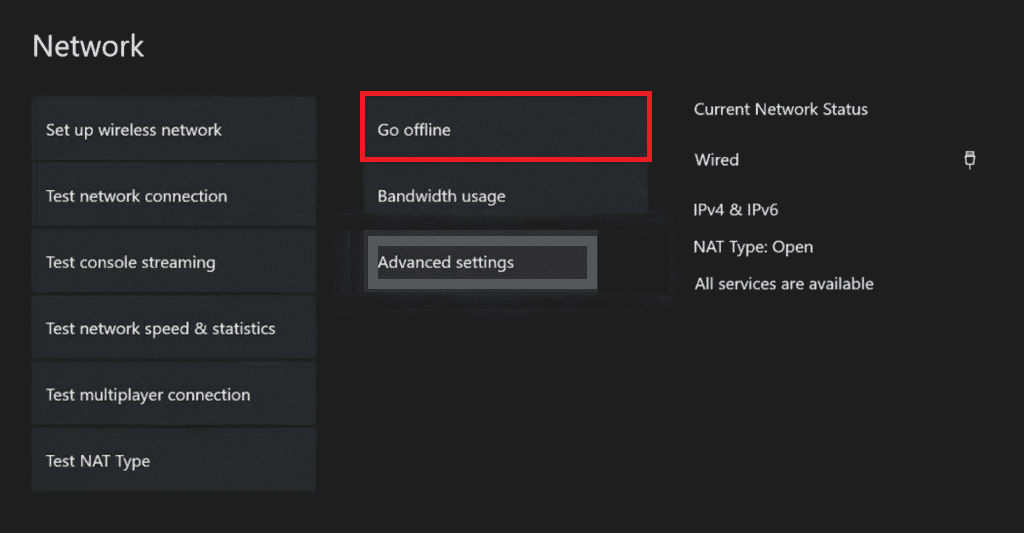How to Fix Xbox Live Error 8015190e
Error 8015190e occurs when you try to connect to Xbox Live. This error is usually encountered while trying to access services provided by Xbox Live and therefore poses issues in having a good gaming experience. The error is triggered due to an issue with the Xbox Live services, be it technical or otherwise.
How to Fix Xbox Live Error 8015190e What Causes Error 8015190e? Method 1: Verify Xbox Live Servers Status Method 2: Troubleshoot Internet Connection Method 3: Power Cycle Xbox Console Method 4: Restart Xbox Console Method 5: Use Offline Mode Method 6: Clear Xbox Cache Method 7: Update Xbox Console Method 8: Clear Alternate MAC Address Method 9: Enable UPnP on Router Method 10: Perform Factory Reset
What Causes Error 8015190e?
There are multiple culprits behind the occurrence of error 8015190e. You can check the list of potential errors in the list given below:
The error code can appear due to a server outage for technical reasons or during maintenance periods. The corrupt cache can be another possible reason that can cause error 8015190e. An outdated version of the Xbox console can also be an underlying cause behind the error. The next probable cause can be a corrupt profile on Xbox 360. If the UPnP service in the browser is disabled, it can also result in the mentioned error code while you try to access Xbox Live. The next cause that might be triggering the error is corrupt files of the software or firmware. Another profile signed into your Xbox can also result in the appearance of error 8015190e.
You can fix error code 8015190e with the help of multiple troubleshooting fixes that you are going to uncover in the coming methods. So let us begin with our very first method, which is simple and must be considered before jumping on to potential fixes.
Method 1: Verify Xbox Live Servers Status
While dealing with errors on Xbox Live it is important to check if there is any service outage or issues due to maintenance. If Xbox Live core servers are not working normally or DDoS attacks are causing to trigger error code 8015190e then make sure to check for the servers on the official Xbox Live Status page and wait out the period in case they are down.
If all the services on the Xbox Live server screen are green then the issue is not with the servers and you must move on to the next method.
Method 2: Troubleshoot Internet Connection
As you are already familiar that error 8015190e occurs when you try to connect to Xbox Live and this issue signifies a problem with your internet connection. If for some reason your network connectivity is slow or unstable, it can lead to the said error. Therefore, it is important to make sure that the connection that you are using for Xbox Live is strong. You can fix issues related to slow network connectivity on your device with the help of our guide Slow Internet Connection? 10 Ways to Speed up your Internet! Also Read: Fix Xbox Live Error Code 80072EF3
Method 3: Power Cycle Xbox Console
If there is a firmware glitch with your Xbox Live, it can be resolved with the help of a power cycle. It also helps in clearing the power capacitors. So, fix the local issues with your Xbox Live using power cycle with the help of the following steps:
- Press the Xbox button on the console for 10 seconds. 2. Unplug the cables and re-plug them to your Xbox console again.
- Turn On the Xbox console by pressing the Xbox button. Once the steps are performed, a green screen will appear, pointing to the success of the power cycle. Note: If the green screen does not appear, repeat the steps mentioned above.
Method 4: Restart Xbox Console
The next general solution to resolve issues with Xbox Live is to restart your console first. This method helps in overcoming minor glitches or bugs that can interfere while you try to connect to Xbox Live. So, perform a basic restart using the steps given below:
Press the Xbox button on the controller for few seconds to open Power Center.
Now, select Restart console option as shown in the picture below.
Finally, select the Restart option to confirm and proceed with the process. Also Read: How Can You Fix Your Xbox One Sign In
Method 5: Use Offline Mode
If you are wondering, how do I fix error code 8015190e by bypassing the server issues then you can try using offline mode on your Xbox. With its help, you will be able to use your console until the server issue is resolved. This will certainly take away your ability to play online games but will help you to use your console without an error. Follow the instructions given below to enable offline mode:
Firstly, go to Profile & system and then select Settings from the menu.
In the General section, select Network settings.
Then, in the Network menu, select Go offline option.
Finally, try to launch the game which was previously encountering the error code and check if the issue has been resolved.
Method 6: Clear Xbox Cache
In case your Xbox system cache files are corrupt, they can cause issues in your Xbox Live console. So, to get rid of Xbox Live error 8015190e, simply erase these files from the system.
Open the Xbox Settings.
Select the System setting in the left pane.
Then, select the Storage option and choose the storage device that you want to clear.
Now, press the Y button present on the Xbox controller.
Finally, from the Menu select Clear System Cache and confirm the command by selecting Yes. Also Read: Fix Xbox Runtime Error in Windows 10
Method 7: Update Xbox Console
The next method to tackle error 8015190e causing Xbox Live connectivity issues is to update your Xbox. The older version of your Xbox might be one of the many reasons that can set off the problem, so make sure that your console is up to date with the new version. You can either check for an update of your console from the official website or follow the steps given below:
Go to Xbox Settings.
Then, select System and open Updates & downloads.
Finally, select the Update console option and check if an update is available.
Method 8: Clear Alternate MAC Address
If nothing seems to be working for you and you are still wondering how to fix Xbox Live error 8015190e then try clearing the alternate MAC address from your Xbox One console. Media Access Control address, also known as, MAC address, is used as a network address in communications within the segment of the network. Clearing alternate MAC address means eliminating the guesswork that goes into manually powering the console down. Also, in this case, if the ISP is providing dynamic IPs by default, then clearing the MAC address helps in resolving all those issues and ultimately Xbox Live error 8015190e. So, follow the quick guide given in the steps below to do so:
Go to the Xbox Network settings.
In the Network menu, select Advanced settings.
Now, select the Alternate MAC address option.
Then, select Clear from the menu.
Now, restart your console to apply the changes. Also Read: Fix Xbox One Game Invites Not Working
Method 9: Enable UPnP on Router
At times, error 8015190e occurs when you try to connect your console to the network to which the Network Address Translation (NAT) is not open. You can resolve this issue by enabling the UPnP option in the router or modem settings. Note: You can move on to the next option if your router does not support UPnP.
Connect your console to the router and then enter 192.168.0.1 or 192.168.1.1 in the browser to open router settings page.
You can find the IP address of your router in case the above addresses don’t work for you and then open the settings page.
Next, enter the credentials of your router which by default should be admin and 1234. In case it doesn’t, check for the credentials of your router online.
Now, access the Advanced menu and open the Nat Forwarding tab.
Finally, toggle on the option for UPnP. Once it is done, restart your router and then your console to check if error 8015190e occurs when you try to connect is resolved now. Also Read: 10 Ways to Fix Xbox One Controller Disconnecting Randomly
Method 10: Perform Factory Reset
As a last resort for Xbox Live error 8015190e, you can perform a factory reset on your Xbox console that will help you get rid of the issue if none of the methods have been of any help to you till now. Note: Performing a factory reset will erase all the files from your Xbox profile.
Navigate to Xbox System setting.
Here, select the Console info option.
Then, select Reset console option.
Now, select the RESET AND KEEP MY GAMES & APPS option.
You can select RESET AND REMOVE EVERYTHING if you want to reset your console without saving any data.
Recommended:
Fix Killing Floor 2 Waiting for Players Issue Fix Xbox Error Code 0x87af000d Fix 0x87de2712 Xbox One Error Fix Xbox One Error Code 0X87E107DF
We hope that our guide could help you in resolving issues with your Xbox Live service and mainly in fixing Xbox Live error 8015190e. Let us know which one of the methods came to your rescue in doing so. Also, leave your queries or suggestions, if any, in the comments section provided below.