Your Windows License Will Expire on Monday, November 2018. Contact your system administrator to get a product key. Error code: 0xC004F074 Under the above error message, you will see an Activate button, but nothing happens when you click on it. It seems like the traditional way of activating Windows doesn’t seem to work, so don’t worry; we will still activate Windows using alternative methods.
Cause for “Your Windows License Will Expire Soon” Error
There can be numerous causes because of which the above error message occurs. Still, few of them are corrupted Windows system files, outdated drivers, incompatible software or hardware, incorrect configuration of registry or group policy editor etc.
Cause for “Your Windows License Will Expire Soon” Error Fix Your Windows License Will Expire Soon Error Method 1: Restart Windows Explorer process Method 2: Disable Windows License Manager Service Method 3: Change Product Key Method 4: Rebuild the Tokens.dat file in Windows 10 Method 5: Activate Windows 10 without any Software
Fix Your Windows License Will Expire Soon Error
Make sure to create a restore point just in case something goes wrong. Before continuing, make sure you have your Windows product key written somewhere safe as you will need it later on. If you don’t then either follow this guide to retrieve your product key or open cmd and use the following command: wmic path SoftwareLicensingService get OA3xOriginalProductKey
As soon as you hit Enter, you will see the license key displayed below OA3xOriginalProductKey. Copy and paste this license key in notepad file then move this file to a USB drive and write it down somewhere safe to easily access it later.
Open Command Prompt. The user can perform this step by searching for ‘cmd’ and then press Enter.
Type the following command into cmd and hit Enter: slmgr –rearm
As soon as you hit Enter, this will reset the licensing status on your Windows.
Reboot your PC to save changes. If you are still facing the Your Windows License Will Expire Soon Error on Windows 10, don’t worry, continue with the next method.
Method 1: Restart Windows Explorer process
Press Ctrl + Shift + Esc keys together to launch the Task Manager.
Find explorer.exe in the list then right-click on it and select End Task.
Now, this will close the Explorer and to rerun it, click File > Run new task.
Type explorer.exe and hit OK to restart the Explorer.
Once Windows Explorer restart, search for ‘cmd’ in the Window searching bar and then press Enter.
Type the following command and hit Enter: slmgr /upk
Reboot your PC to save changes and see if you’re able to Fix Your Windows License Will Expire Soon Error on Windows 10.
Method 2: Disable Windows License Manager Service
Press Windows Key + R then type services.msc and hit Enter.
Search for Windows License Manager Service then double-click on it to open its Properties.
Click on Stop then from Startup type drop-down select Disabled.
Reboot your PC to save changes. 5.See if you’re able to Fix Your Windows License Will Expire Soon Error, if not then make sure to select “Automatic” from Startup type drop-down in Windows License Manager Service Properties window.
Method 3: Change Product Key
Press Windows Key + I to open Settings then click on Update & Security icon.
From the left-hand menu, select Activation, then click on Change product key.
Type the Product key you saved using the command: wmic path SoftwareLicensingService get OA3xOriginalProductKey
Once you typed the product key, click Next to continue.
This should help you activate your Windows, if not then continue with the next method.
Method 4: Rebuild the Tokens.dat file in Windows 10
The Activation tokens file for Windows 10 is generally located at: C:\Windows\System32\SPP\Store\2.0
For Windows 7: C:\Windows\ServiceProfiles\LocalService\AppData\Local\Microsoft\WSLicense Sometimes this activation tokens file get corrupted because of which you are facing the above error message. To Fix Your Windows License Will Expire Soon Error, you need to rebuild this token file.
Open Command Prompt. The user can perform this step by searching for ‘cmd’ and then press Enter.
Type the following command into cmd and hit Enter after each one:
Once finished, reboot your PC to save changes.
After the PC restarts, you will need to re-enter the product key and reactivate your Windows copy.
Method 5: Activate Windows 10 without any Software
If you’re not able to activate Windows 10 using any one of the above methods, you need to either use Command Prompt or your Phone to Activate Windows 10. Recommended:
Fix SD Card Not Detected in Windows 10 Wacom Tablet Error: Your device is not connected to your computer MSVCR120.dll is missing in Windows 10 [SOLVED] Fix Wacom Tablet Driver Not Found in Windows 10
That’s it you have successfully Fix Your Windows License Will Expire Soon Error on Windows 10 but if you still have any questions regarding this tutorial then feel free to ask them in the comment’s section.






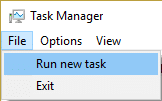
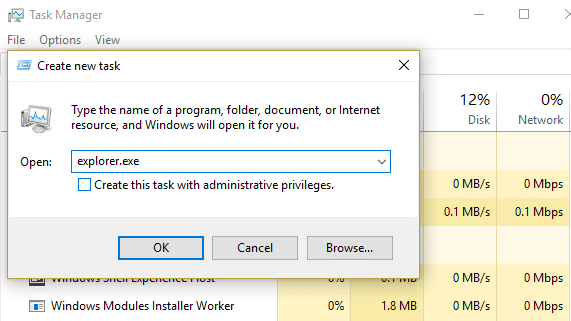





![]()





