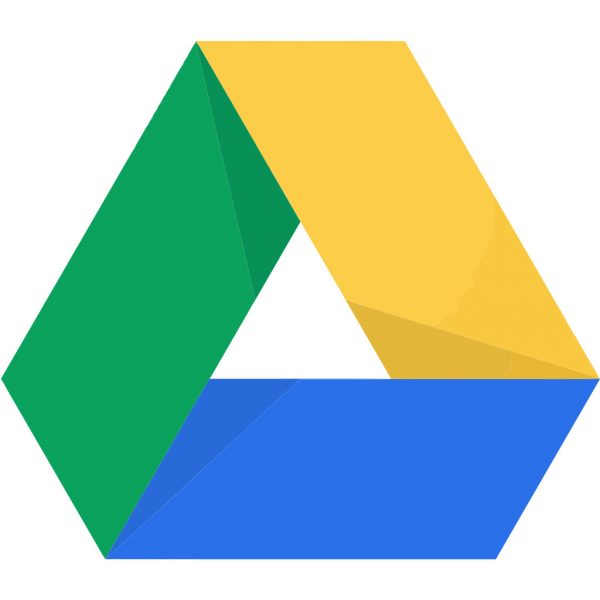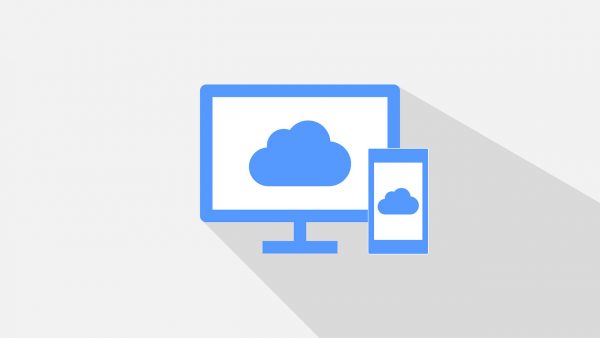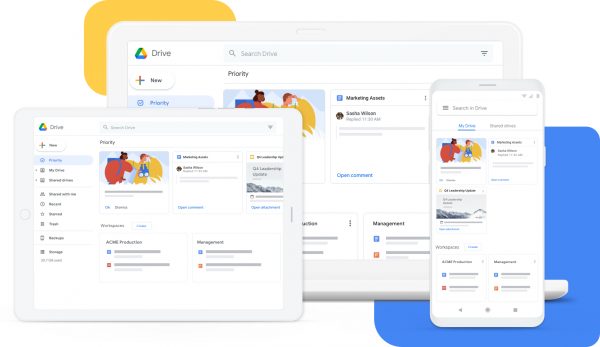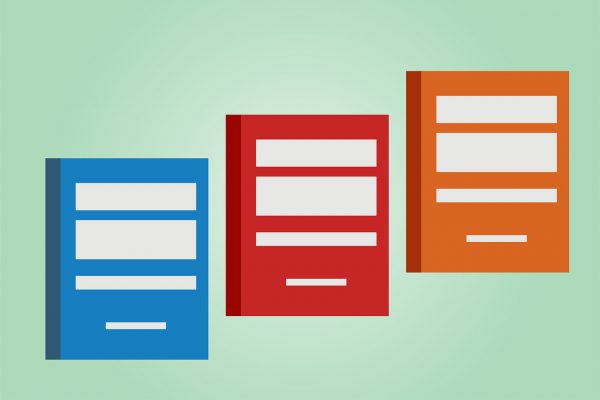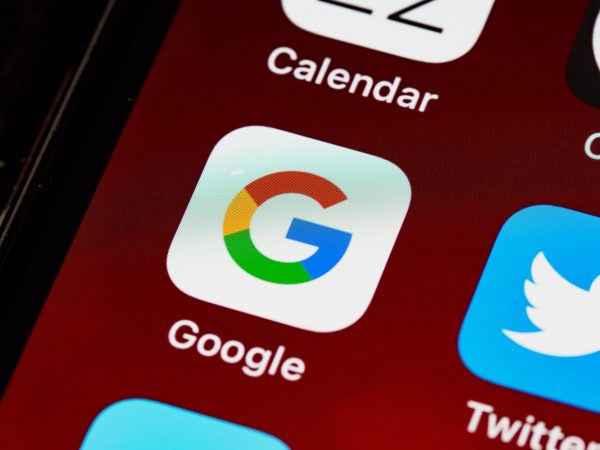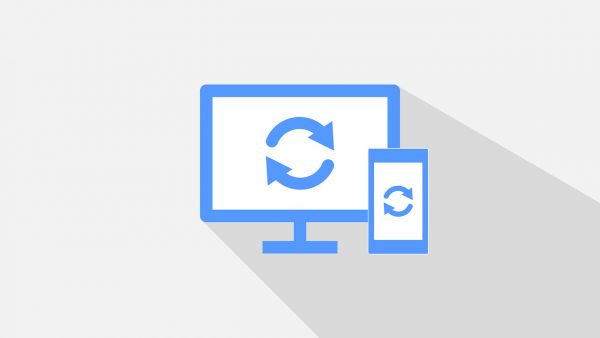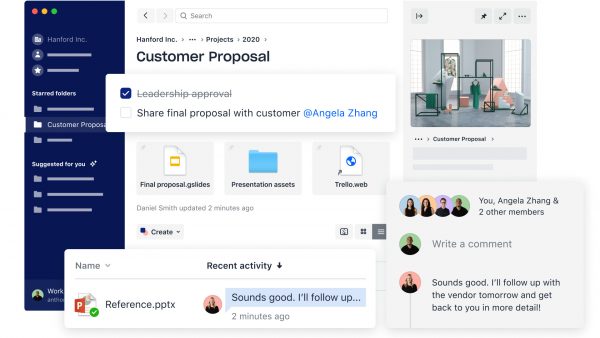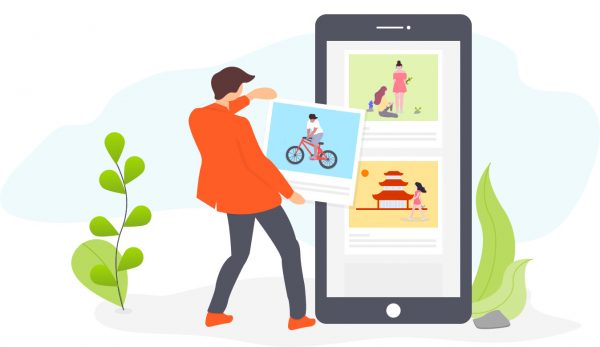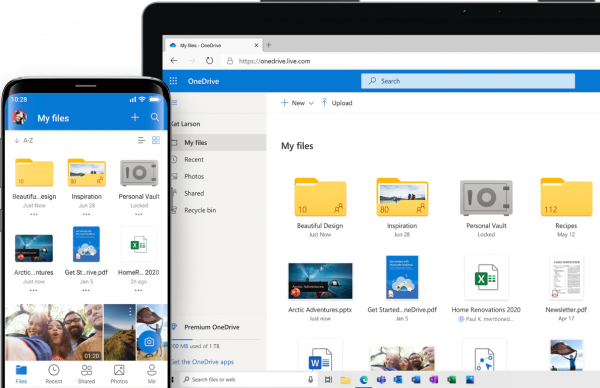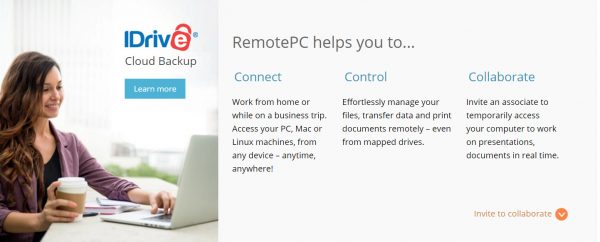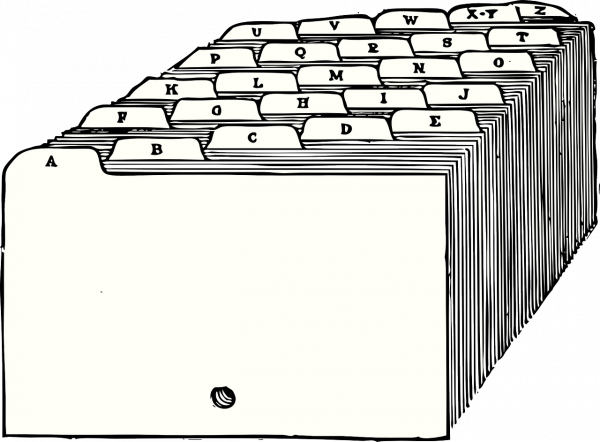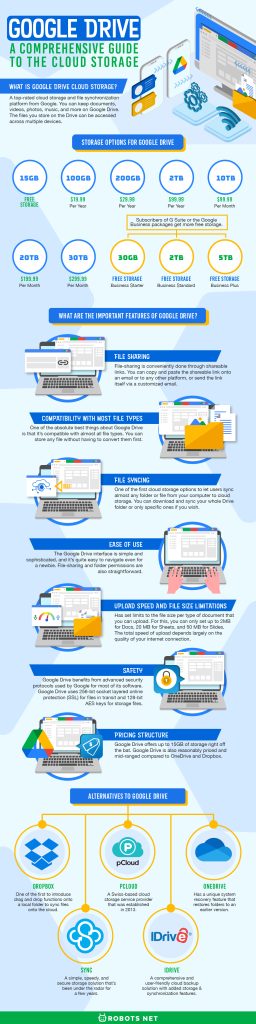Find out just what makes Google Drive stand out as a cloud storage provider and why the service is worth the long-term investment.
What is Google Drive Cloud Storage?
Google Drive is a top-rated cloud storage and file synchronization platform from Google. You can keep documents, videos, photos, music, and more on Google Drive. The files you store on the Drive can be accessed across multiple devices. The platform also works much like an online cloud storage platform in that files are synchronized across devices and users are also given the ability to share files with others via Gmail. You can use it with Google Office Suite, including software like Google Docs, Google Sheets, Google Slides, and more. With this, you can create and edit documents, spreadsheets, and presentations online. The software is also one of the first to introduce collaboration features that let users work on the same document over different networks and locations. Google Drive is a freemium service that comes with a Google account. Anyone who signs up for a Google Account gets free access to Google Drive plus 15GB of storage. But as a freemium model, certain features and additional storage are reserved for those who will sign up for monthly or annual subscriptions. The initial amount of free storage also depends on the type of subscription that a person or business signed up for (i.e. G Suite for Business, Google Essentials, etc.). Google Drive is mainly available as a web-based application that allows users to see their files on any internet-connected computer. A desktop and mobile versions of the software were also released for Windows, Mac, Linux, Android, and iOS devices. Google discontinued the desktop application in early 2017 and replaced it with similar software called Backup and Sync.
What are the Storage Options for Google Drive?
Google Drive offers storage upgrade options in freemium-style fashion. All individual users automatically get 15GB of free storage, which they can upgrade to varying storage options for a price. Upgrade options start with 100GB for $19.99 per year, 200GB for $29.99 per year, and 2TB for $99.99 per year. If you have much higher storage requirements, you can go for higher storage options at 10TB for $99.99 per month or 20TB for $199.99 per month. The most you can pay for with Google Drive storage is 30TB for $299.99 per month. Meanwhile, users who are subscribed to group-based packages like G Suite or the Google Business packages get more free storage. Google Business Starter customers get 30GB of free storage. Meanwhile, those subscribed to the Business Standard package get 2TB of free storage, while those in Business Plus get 5TB of free storage. You can customize the enterprise package per your own preferences.
What are the Important Features of Google Drive?
Google Drive is a cloud-based application, which means it lets users access files across multiple devices with the same account. The software is very user-friendly and is an excellent option for both individuals and businesses searching for a reliable yet inexpensive office suite. Google Drive is equipped with the tools necessary to help you collaborate or communicate with others. The software pairs excellently with other apps on the Google software like Google Calendar, Google Classroom, and more. For a more detailed discussion, here are some of its best features:
File Sharing
Google Drive is also one of the first cloud storage services to allow file-sharing between loved ones and coworkers at no additional cost. As a sender, the software lets you create a shareable link of any file or folder. You can also configure the type of access other people can have in interacting with the file. You can set file permissions either to anyone with the link can view/comment/edit or manually select who will have special permissions when interacting with the file. File-sharing is conveniently done through shareable links. You can copy and paste the shareable link onto an email or to any other platform, or send the link itself via a customized email. You can share these files with people even if they aren’t signed into Google. All you have to do is to make the file public, and it’s open to anyone who gets a copy of the link from that point on. Take note, though, that file permissions have expiry dates, after which you might have to give them permission again. You can switch file sharing on or off at any time before or after you’ve shared the link. As a recipient of a file, you will be able to view, edit, or comment on the file. The software makes the process very intuitive and easy to understand. The program itself is also equipped to stream music and video files straight from the Google Drive interface. Another thing we need to note is that there are maximum file sizes per type of file that you can upload to Google Drive, although there’s no limit for downloads.
Compatibility With Most File Types
One of the absolute best things about Google Drive is that it’s compatible with almost all file types. You can store any file without having to convert them first. The software accepts a wide range of file formats across several categories. You can basically upload documents, spreadsheets, presentations, images, videos, and more, for as long as they follow the software’s accepted file formats. The service is compatible with all Adobe files, Microsoft files, and Apple file formats. This means both Windows and Mac users can directly upload their work without any fuss.
File Syncing
Google Drive was one of the first cloud storage options to let users sync almost any folder or file from your computer to cloud storage. This was originally done through the Google Drive desktop app, but the Backup and Sync app took over the responsibility. Just like the original app, Backup and Sync lets you store and sync content from the computer towards the online cloud. You can download and sync your whole Drive folder or only specific ones if you wish. You can also download Backup and Sync for each of your computers or devices. The changes you make within any device will reflect on the Drive. You can upload files from your computer onto the Drive and vice versa. Any file you upload directly to Google Drive will also show up on the local folder. Backup and Sync also lets you control what Google Drive will do to files that you delete. You can instruct the Drive to delete both copies of the file without asking you first. Alternatively, you can also set it so that it will keep files on the app after you delete it from your computer. The app will automatically detect photos from different locations on your computer and upload them to Google Photos. Please note that while it may be a great tool for keeping copies, it shouldn’t be used as a platform to restore your files. The software can’t rescue files that have been accidentally deleted or corrupted. If you want to know more about Google Drive uploads and downloads, check out this piece discussing how to upload and download files from Google Drive.
Ease of Use
Ease of use is an area that Google Drive has an advantage over all other cloud services. Creating a Google Drive account has never been so easy as it’s tied to most of the services that Google provides. If you’ve ever used any other services like Gmail, Google+, YouTube, Calendar, etc., you would most likely have an account ready for Google Drive. And if you’ve never used Gmail and the other services, setting up an account is also very simple and straightforward. Google Drive is conveniently located on the Google apps Menu within Gmail, and its distinctive logo could not be mistaken for another application. The Google Drive interface is simple and sophisticated, and it’s quite easy to navigate even for a newbie. File-sharing and folder permissions are also straightforward, and you need to know what the link-sharing button looks like to initiate it. Google Drive also allows you to preview and edit all documents from MS Office, Google Docs, or Apple directly in the browser via the Google Docs integration. You can also preview images, videos, music, and other media files through apps provided in Google Drive. Google Drive also features other helpful apps on the right-hand taskbar. This includes tools like Google Keep, Google Calendar, or Google Tasks, which can be accessed without leaving the Google Drive interface.
Upload Speed and File Size Limitations
There are two ways to upload files on Google Drive. The first requires you to sign in to Google Drive on a computer and click on the File Upload function on the Drive. The second requires the drag and drop method onto the Backup and Sync folder (which appears as Google Drive) on your computer. Both methods are equally effective for uploading files, but the total speed of upload depends largely on the quality of your internet connection. Take note that your speeds will appear slow if you are processing lots of little files compared to one big file because of the processing overhead on each file. This is where a speedy and reliable internet connection comes in. Check out this piece on the ideal upload and download internet speeds to check whether your internet is up for the task. There are three ways that a file will be uploaded to Google Drive. It happens when you send or receive a file or folder through email or shareable links or when a file or folder is shared with you via Google Drive. You should also note that Google Drive has set limits to the file size per type of document that you can upload. For this, you can only set up to 2MB for Docs, 20 MB for Sheets, and 50 MB for Slides. You can upload larger files, but Drive won’t automatically convert it to its supported formats. Similarly, you will also not be able to download any file that was the software has deemed to be in violation of fair usage rules. To save on cloud space, you might want to consider zipping the files you want to share.
Safety
Google Drive benefits from advanced security protocols used by Google for most of its software. Google Drive uses 256-bit socket layered online protection (SSL) for files in transit and 128-bit AES keys for storage files. SSL secures files on route to and from the cloud storage by establishing encrypted links between a server and a client during data transfer. It’s the same type of security protocol being used for Gmail and other Google services. When your files are at rest, Google uses a lesser but still strong 128-bit encryption instead. Other than these basic security protocols, the software also provides users with the option to add two-step verification as an added layer of protection. This feature sends two sets of information, such as a password and a one-time passcode to one of your devices. The purpose is to verify your identity before providing access to your Google account. Enabling two-factor authentication prevents hackers from getting into your account even if they managed to get your password. Google has also created a bypass mechanism for when you forget your password or lose your two-factor device. This will allow you to recover your account either through a backup email or an associated phone number. Google also regularly undertakes third-party audits and certifications; it has received certifications for compliance with ISO/IEC 27001 standards. Google also recently rolled out an optional feature for iPhone and iPad devices called Privacy Screen, which allows users to use face or fingerprint ID to open Google Drive. If you’re still not satisfied with these protocols, we highly recommend getting a VPN. A VPN obscures your IP address online to ensure complete anonymity with your online activities. Check out this guide on how to set up a VPN and start using one today.
Pricing Structure
Most cloud storage providers offer free storage, but Google Drive far exceeds the free storage amount provided. Dropbox’s free plan offers just 2GB of free storage, which one Drive comes with 5GB of free storage. Google Drive, on the other hand, offers up to 15GB of storage right off the bat. Google Drive is also reasonably priced and mid-ranged compared to OneDrive and Dropbox. Let’s make a comparison. Dropbox’s first option for an upgrade is 2TB, which costs $9.99 per month or $120 per year. Meanwhile, both Google Drive and One Drive start off their options for an upgrade at 100GB. Both services charge $1.99 per month for this amount of storage. When it comes to the most storage you can buy, Dropbox offers a maximum of 3TB for $19.99 per month. OneDrive offers a maximum of 5TB of storage for just $9.99 per month. Google Drive doesn’t offer 5TB of storage, but it does offer 10TB for $99.99 per month. If we analyze this carefully, it would appear that Google Drive is actually cheaper than Dropbox but a little more expensive than OneDrive where the 100GB to 5TB storage options are concerned. Even then, none of the competition can match the number of options provided by Google Drive. Most of the other cloud storage providers do not have options for 10TB, 20TB, or much less 30TB. Although it may appear as though $299.99 per month for 30TB of storage is excessive, consider that 30TB is equal to more than 300 times a standard 100GB storage. The cost also boils down to $10 per 1TB per month, which is already a discounted price compared to other cloud storage services that charge up to $25 dollars per month per terabyte.
What Are the Alternatives to Google Drive That I Can Try?
Cloud storage has changed how the world captures and retrieves data. Gone are the days when we filled rooms with filing cabinets just sitting there, taking up space, time, and manpower to sift through. Lucky for us, a wide selection of cloud services is now available to meet our data storage needs. Even Google Drive has its drawbacks, and some people don’t like the fact that Google stores information about its users. Here’s the lowdown on five of the best alternative cloud storage solutions similar to Google Drive:
Dropbox
Dropbox is, hands-down, the most popular alternative to Google Drive. The service was one of the first to introduce drag and drop functions onto a local folder to sync files onto the cloud. The software also fits seamlessly with any Windows, macOS, Android, and iOS device. Uploading and downloading files are intuitively formatted. It also lets you give other people access to files and folders with no file size restrictions. Dropbox’s web interface is also arguably one of the best in this list, with appealing aesthetics and a minimalistic interface that anyone can navigate. Users will absolutely love the fact that files and folders on this Drive open in a flash, and media can be played straight from the web interface. There’s also a plethora of other options available with just a click or two. The Dropbox mobile also offers the same clean layout and slick functionality, so you can get all of your files and folders easily and upload files from smaller devices. Dropbox also introduced Paper, a collaborative feature that is very similar to Google Docs in form and function. Like Google Docs, Paper allows users to work on any document at the same time. The software is also blessed with a powerful built-in search function that allows you to search for titles and text within documents. The only standing complaint about Dropbox that most people have, however, is the limited options for upgrade and storage capacities. Users only get 2GB of free storage at the start, but at least the free storage is available for free indefinitely. The only other options for upgrade are Dropbox Plus with 2TB of storage and Dropbox Professional with 3TB of storage. People who need more than 3TB would have to look elsewhere.
pCloud
pCloud is a Swiss-based cloud storage service provider that was established in 2013. Despite its relatively young age, the cloud service provider has proven itself to be at the same level as more mature platforms. For starters, the software has a clean and intuitive interface. The software comes complete with a helper Wizard at the top to assist you should you get lost. pCloud also has clients for all major desktop operating systems including Windows, macOS, Linux, Android, and iOS devices. The software allows file sharing with friends and family without much effort and with no corresponding storage limits. If you want to share files via shareable links, pCloud will offer you two options: the first will allow recipients for the link to download the content of the folder, while the second will give them added permission to upload files onto the folder as well. The software also includes built-in audio and video players that enable you to play the shared media right through the software. You can even create slideshows from photos on your pCloud account. You can get photos from your own photo collection or shared with you by someone else. Your pCloud account can also connect to your social media account to backup photos and media files. The desktop app also allows you to drag and drop any local folder to get a copy of it onto the cloud, and any changes that you make will be synced onto the cloud as well. Block-level syncing for existing files, which means only modified portions of the files are uploaded to reduce bandwidth usage and to save upload time. The software also has advanced security protocols in place and uses mainly SSL/TLS encrypted channels to transfer files, along with two-factor authentication for added security.
OneDrive
OneDrive is one of the most recent additions to the cloud storage front and is Microsoft’s attempt at keeping up with Dropbox and Google Drive. Being a Microsoft product, the software is conveniently integrated with the MS Office Suite and works perfectly well with Microsoft Word, Excel, PowerPoint, and all other Office applications. The basic free plan from OneDrive lets you store 5GB of data, followed by 100GB or 1TB storage upgrades. Individual users can get the 100GB upgrade independently, while the 1TB upgrade comes with a Microsoft 365 subscription. Microsoft 365 (formerly known as Office 365) includes the complete software set under the MS Office Suite. Like most cloud storage services, OneDrive lets you share files and folders with friends and colleagues. A file collaboration feature also lets you work on files with other people at the same time. This can be done either through a desktop application or the web interface. The software is also able to play audio and video right through the interface. Backup functions of the OneDrive are quite similar to Google Drive: you can manually select the files and folders that you want to back up or simply drag and drop the files onto the local OneDrive folder to have them sync automatically. OneDrive also has a unique system recovery feature that restores folders to an earlier version. This feature is useful for when your files get overwritten, corrupted, or deleted. When it comes to security, the software employs two-factor authentication to prevent potential hackers from impersonating the owner. There’s also 256-bit encryption for files in place, plus a PIN-protected vault inside your encrypted OneDrive account. It’s also important to note that Microsoft stores data in multiple data servers across the U.S. to guard against potential data loss.
Sync
Sync is a simple, speedy, and secure storage solution that’s been under the radar for a few years. As can be gleaned from the software’s name, the program syncs a single folder of data between your computers and the cloud. Most other cloud storage solutions already sync outside the main folder. Still, this small detail does not detract from its ability to sync files efficiently. And whatever deficiencies it appears to have with regards to syncing, it makes up for in security features. The software employs two-factor authentication, end-to-end encryption, AES-256-bit encryption, and the use of secure TLS tunnels. These security protocols ensure the anonymity of your files en route to and from the Sync servers. Like most other cloud storage providers, the software uploads files through a downloadable data client or in-browser. However, the data client is recommended for faster uploading. The software allows file sharing with friends and colleagues. There’s also support for advanced sharing controls with password protection and corresponding expiry dates on the links. The software also supports file versioning, which essentially keeps older versions of your files for your reference. Once you’ve made the jump to a premium subscription, you will be allowed to keep older versions of your files indefinitely and the space they take up will not be subtracted from your quota. Sync doesn’t have flashy features like other cloud storage services, but it does cover the basic functions of an efficiently syncing system, plenty of storage, and impressive security features. Its web interface is also minimalistic and very easy to use. The basic free plan for Sync gives you 5GB of free storage. But you can upgrade this storage option later on to 1TB,4TB, or 10TB for corresponding annual fees.
iDrive
iDrive is a comprehensive and user-friendly cloud backup solution with added storage and synchronization features. As a cloud backup solution, the main purpose of iDrive is to copy your files onto secure cloud storage. Backup solutions are particularly important for the long-term storage of your most important files. The software offers plans for personal, small business, and enterprise use. The software also offers packages for backing up servers and personal devices. This makes it one of the most versatile and reliable cloud storage options available. With iDrive, you can back up anything from individual files and folders to the entire contents of your computer or hard Drive onto online storage. You can initiate backups manually or set up scheduled backups. Automatic backups can have daily, weekly, or monthly intervals. The regular backups typically store multiple versions of your files onto the cloud. The software doesn’t delete files without your consent. A unique feature called Snapshots lets you store up to 30 different versions of your files at a time. Users can back up as many devices as their storage capacity allows. iDrive Express is another exciting feature that lets you transfer terabytes-worth of information via hard drive. What will happen is iDrive will send you a temporary storage device. You can use this device to backup all the data on your computer plus other devices. You’ll need to return the temporary storage to iDrive, who will handle the encrypted upload of the data onto the cloud. The entire process can take anywhere from two to five business days, depending on your data scale. The program also uses block-level syncing, which means only modified portions of the files are uploaded to reduce bandwidth usage and to save on upload time.
Final Thoughts on Google Drive
Google Drive is a well-designed and efficient cloud storage system for your everyday storage needs. It is the easiest way to share information and active documents between coworkers, family members, and people you care about. It’s also the most adaptable cloud storage, owing to the variety of third-party integrations and support for different file types. The software makes it easy to access your files across multiple devices on any location with an internet connection. Its file-collaboration features allow everyone to get the files they need when they need it. And if you think about it, the service is permanently free for as long as have a Google account. There’s also plenty of room to upgrade your storage depending on how much you need. If you are on the market for safe, reliable, and affordable file storage with file collaboration features, Google Drive comes highly recommended.