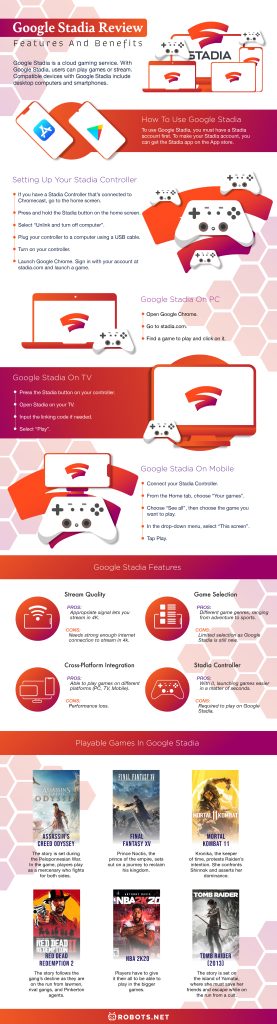Google Stadia is a cloud gaming service. With Google Stadia, users can play games or stream. Compatible devices with Google Stadia include desktop computers and smartphones. Smartphones that support Google Stadia are Google Pixel, Samsung, Razer, and Asus. Chrome OS tablets and Chromecast support Google Stadia as well. What you’ll need to use Google Stadia is a device with Google Chrome and a good internet connection. For the price, Google Stadia has Stadia Pro. The Stadia Pro subscription costs $10 a month. A Stadia Pro subscription lets you stream games in 4K resolution. You also sometimes get a complimentary game, and discounts on other games. A Stadia Basic is in the works but will not see a release anytime soon, unfortunately.
How to use Google Stadia
To use Google Stadia, you must have a Stadia account first. To make your Stadia account, you can get the Stadia app on the App store. You can also buy or claim games from the Stadia app. Playing on Google Stadia is best when you use a Stadia controller.
Setting up your Stadia Controller
You can use a number of the best controllers with Google Stadia. But the Stadia Controller is the most compatible controller you can play with. It’s handy for playing across all of Google Stadia’s available platforms. The Stadia Controller will function similarly to your typical controller, but Google took the extra step to add a ‘Share’ and ‘Google Assistant’ button. To set up your Stadia Controller, follow these steps:
If you have a Stadia Controller that’s connected to Chromecast, go to the home screen, Press and hold the Stadia button on the home screen. Select “Unlink and turn off computer”. Plug your controller to a computer using a USB cable. Turn on your controller. Launch Google Chrome. Sign in with your account at stadia.com and launch a game.
How to use Google Stadia on PC
To set up Google Stadia on PC, follow these steps:
Open Google Chrome. Go to stadia.com. Find a game to play and click on it.
How to use Google Stadia on TV
To set up Google Stadia on your TV, follow these steps:
Press the Stadia button on your controller. Open Stadia on your TV. Input the linking code if needed. Select “Play”.
How to use Google Stadia on Mobile
To set up Google Stadia on your phone, open the Stadia app on your mobile device and follow these steps:
Connect your Stadia Controller. From the Home tab, choose “Your games”. Choose “See all”, then choose the game you want to play. In the drop-down menu, select “This screen”. Tap Play .
Google Stadia features
Stream quality
Google Stadia’s stream quality is top-notch. This is the case because it lets players stream in 4k resolution. Even if your screen doesn’t support 4K resolution, you will still get a good enough stream quality. It’s not in full 4K resolution. To further help you with streaming on 4K, it’s best to use 4K monitors.
Game selection
Google Stadia’s game selection as of now is very limited. Google Stadia has only been around for 4 months. As such, only a few selected games are available at launch. There are also other PC games, but some of them won’t see a Stadia port until the foreseeable future.
Cross-platform integration
Cross-platform refers to being able to play games on different platforms, be it a PC or consoles. Some games and consoles support cross-platform play. No exception is Google Stadia.
Stadia Controller
The Stadia Controller is a specialized game controller, intended for Google Stadia use. With it, users can navigate their way around Stadia. It’s also the most efficient controller usable with Google Stadia and games playable with it.
Playable games in Google Stadia
Assassin’s Creed Odyssey
This entry in the Assassin’s Creed franchise is set in ancient Greece. The story is set during the Peloponnesian War. In the game, players play as a mercenary who fights for both sides. They do this to unite their family.
Final Fantasy XV
The empire of Niflheim has suffered from an invasion. Prince Noctis, the prince of the empire, sets out on a journey to reclaim his kingdom. Later on, he discovers that he is also on a journey to combat the forces of darkness with special powers. Only Lucian kings can wield these powers.
Metro Exodus
In Metro Exodus, players must navigate through a post-apocalyptic Russia and Kazakhstan. Along the way, they face mutated and irradiated enemies.
Mortal Kombat 11
A Jinsei-corrupted Raiden plans to annihilate Earthrealm’s enemies. Kronika, the keeper of time, protests Raiden’s intention. She confronts Shinnok and asserts her dominance and that time works at her will. Kronika means to make Earthrealm obey by any means necessary.
NBA 2K20
2K20’s story is a little different than the other entries in the 2K series. In the game, players start from college basketball to the big leagues. Players have to give it their all to be able to play in the bigger games.
Tomb Raider (2013)
This Tomb Raider game acts as an origin story for the Lara Croft we know today. In this game, she’s not the veteran explorer we know her as. The story is set on the island of Yamatai, where she must save her friends and escape while on the run from a cult.
Rise of the Tomb Raider
The game follows Lara Croft who goes to Siberia in search of the mythical city Kitezh. While on her quest, she is being pursued by a military organization known as Trinity. Trinity’s goal is to uncover the secret of immortality, which they believe is in the city.
Shadow of the Tomb Raider
Set shortly after ‘Rise’, the game follows Lara Croft while still on the run from Trinity. This time around, she looks for the mythical city of Paititi. Not only that, but Lara races against time to stop a Mayan apocalypse that she has unleashed by mistake.
Red Dead Redemption 2
The game is set before the events of Red Dead Redemption. In the game, players control Arthur Morgan, a member of the Van der Linde gang. The story follows the gang’s decline as they are on the run from lawmen, rival gangs, and Pinkerton agents.
Wolfenstein: Youngblood
The game is set 19 years after The New Colossus. BJ Blazkowicz’s twin daughters, Jess and Soph, are to fight the Fourth Reich. They do this when they go to an alternate version of Paris in the 1980s.
Borderlands 3
The game is set seven years after Borderlands 2. Cult leader twins Troy and Tyreen Calypso seek to harness the power of Vaults. These Vaults are throughout the planet of Pandora and hold treasures and technology.
Darksiders Genesis
The game introduces the latest member of the Four Horsemen in the series, Strife. Along with his brother War, they are given a new assignment. They are to stop the demon king Lucifer, who plans to disrupt the balance of the world. He aims to do this by granting the power to control demons of Hell.
Ghost Recon Breakpoint
The mission is “Operation: Breakpoint”. The operators are called “Ghosts”. The Ghosts are en route to Auroa, an island near New Zealand. While en route, the helicopters that they’re on are intercepted and brought down by drones. These drones are from the Wolves, a rogue organization with a firm grip on Auroa. Sentinel, another organization, is also active on the island. Both organizations are in a battle for control over the entire island. The Ghosts have to carry out the mission to thwart the threat looming over the island.
Other cloud gaming services
GeForce Now
GeForce Now is a cloud gaming service by NVidia. Users access their games by linking to Steam, Origin, or other digital distributors. It has two subscription choices, Free and Founders. The Free package grants users standard access with one hour gaming sessions. The Founders package on the other hand pay for $5 for priority access with 6-hour sessions. Founders package subscribers also get RTX, which is a feature that enhances graphics. Perhaps the best thing about GeForce Now is that you keep your games even if you cancel your subscription. It’s available on Windows, macOS, and Android devices.
PlayStation Now
The best thing about PlayStation Now is that you can play games of any system. By that, we mean you can play PS2, PS3, and PS4 games on the service. For a monthly fee of $9.99, you can play any game you want on the PlayStation Now. It has an extensive library of games with over 800 titles. New titles are also added every month. In comparison to Stadia, it’s a little bit better. Being able to play different games of different platforms alone gives it an edge. On the other hand, Stadia has little titles compared to PlayStation Now. Not to worry, because Stadia is still a new service. More titles will be added in the future.
Vortex
Vortex is available on Android, Windows, and MacOS. It has three subscription options. First is the Basic, which gives users 50 games a month with 97 games. The second is the Pro, which gives users 80 hours with 178 games. The last is Ultra, which gives users 140 hours with 178 games.
Jump
Jump is a cloud gaming service that delivers indie games. For a price of $4.99, you get to play. What’s good about the service is that part of the revenue they generate goes to indie game developers. Its game library has over 100 games with new titles added each month.
Final verdict: Is Google Stadia worth it?
Google Stadia as a service is pretty solid. It allows users to stream and play games in high resolution. While Stadia as of now is pretty limited, it can’t be helped because it’s still a pretty new service. Not only that, but there are also games of various genres to play that were made available during launch. Games only take seconds to launch, so there’s little to no loading at all. One thing that’s a problem is your internet connection. If ever you don’t have a strong internet connection, you won’t be able to stream in 4K resolution. You can still stream but the quality will be lower. Another is that there’s only the Stadia Pro subscription. The good thing is that Google is working to make a Stadia Basic version. All in all, Google Stadia is a service that you won’t regret. As it’s still a new service, more developments and features will be made in the future. Have fun playing on Google Stadia, and happy gaming.





![]()
![]()
![]()
![]()

![]()
![]()
![]()
![]()