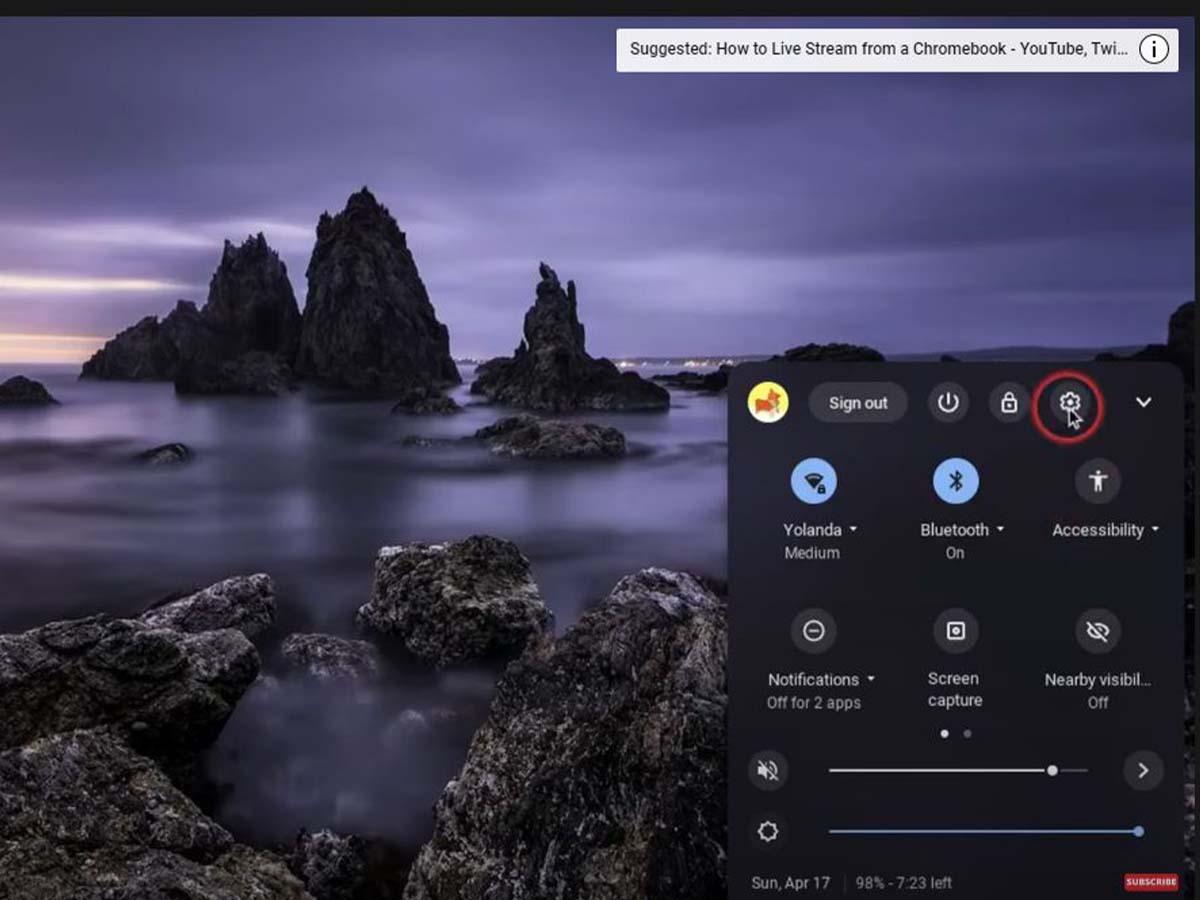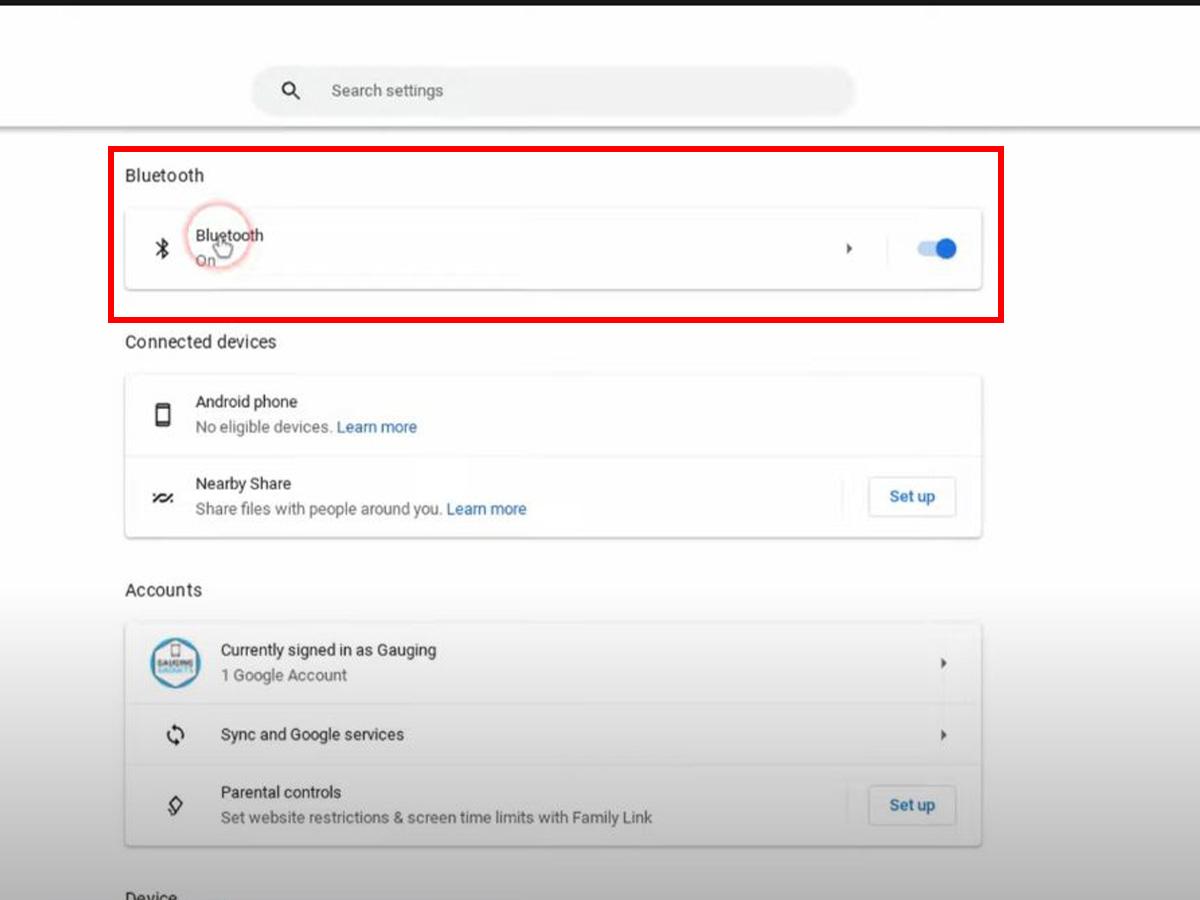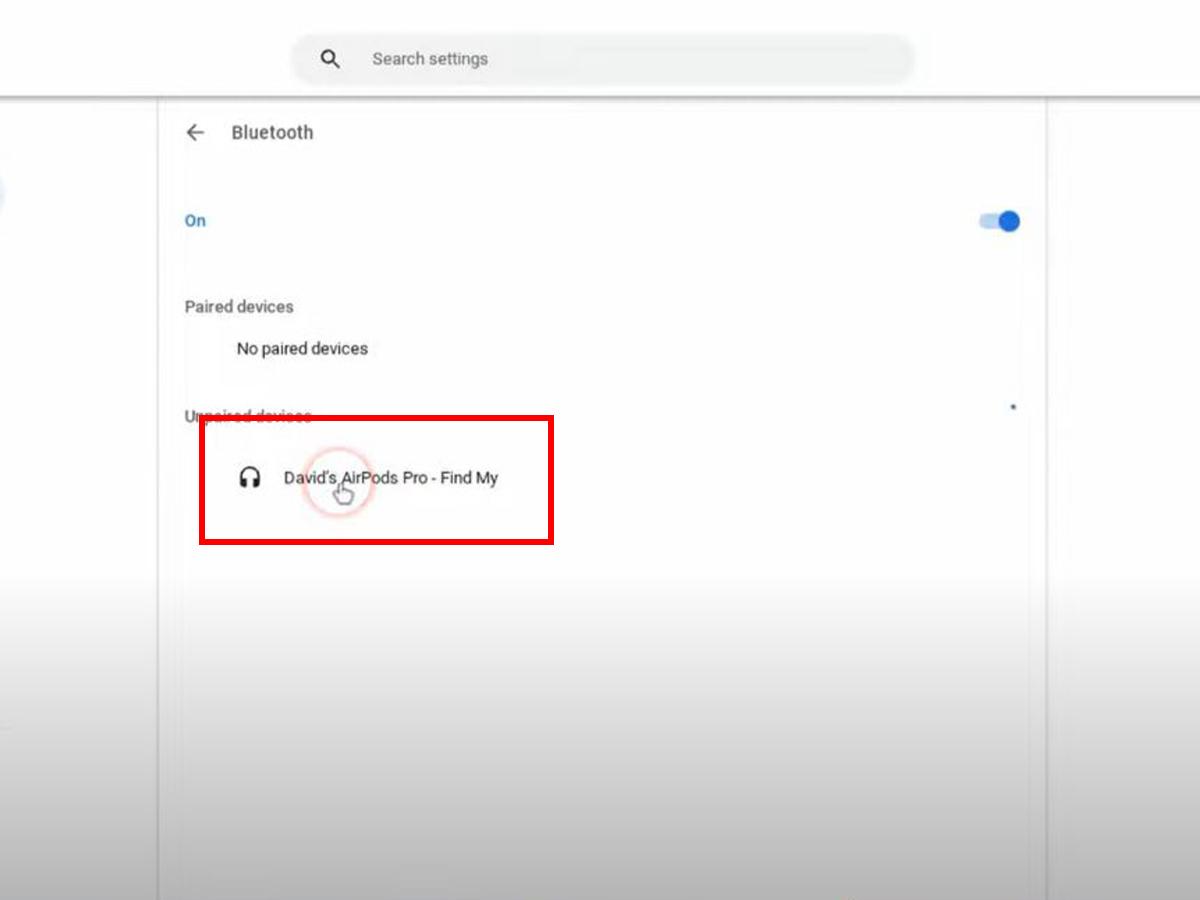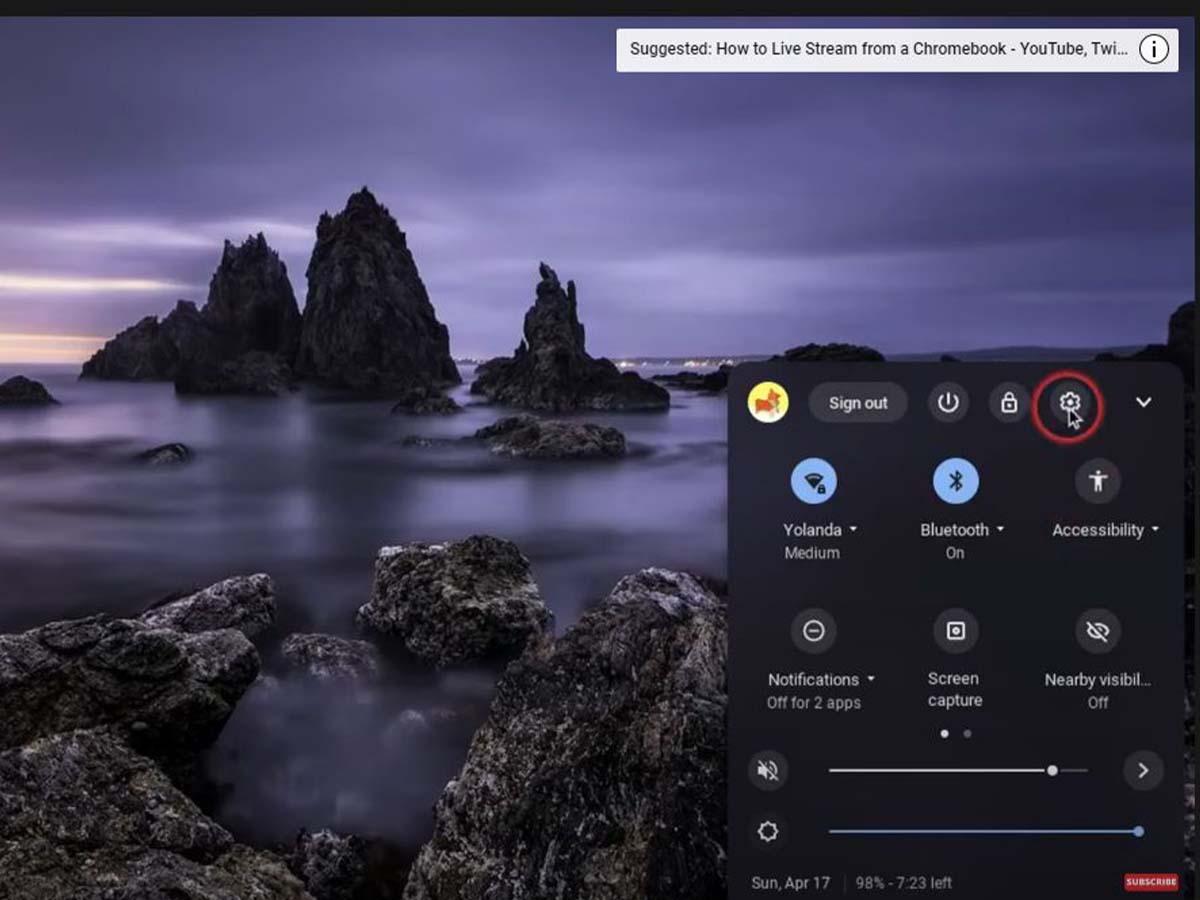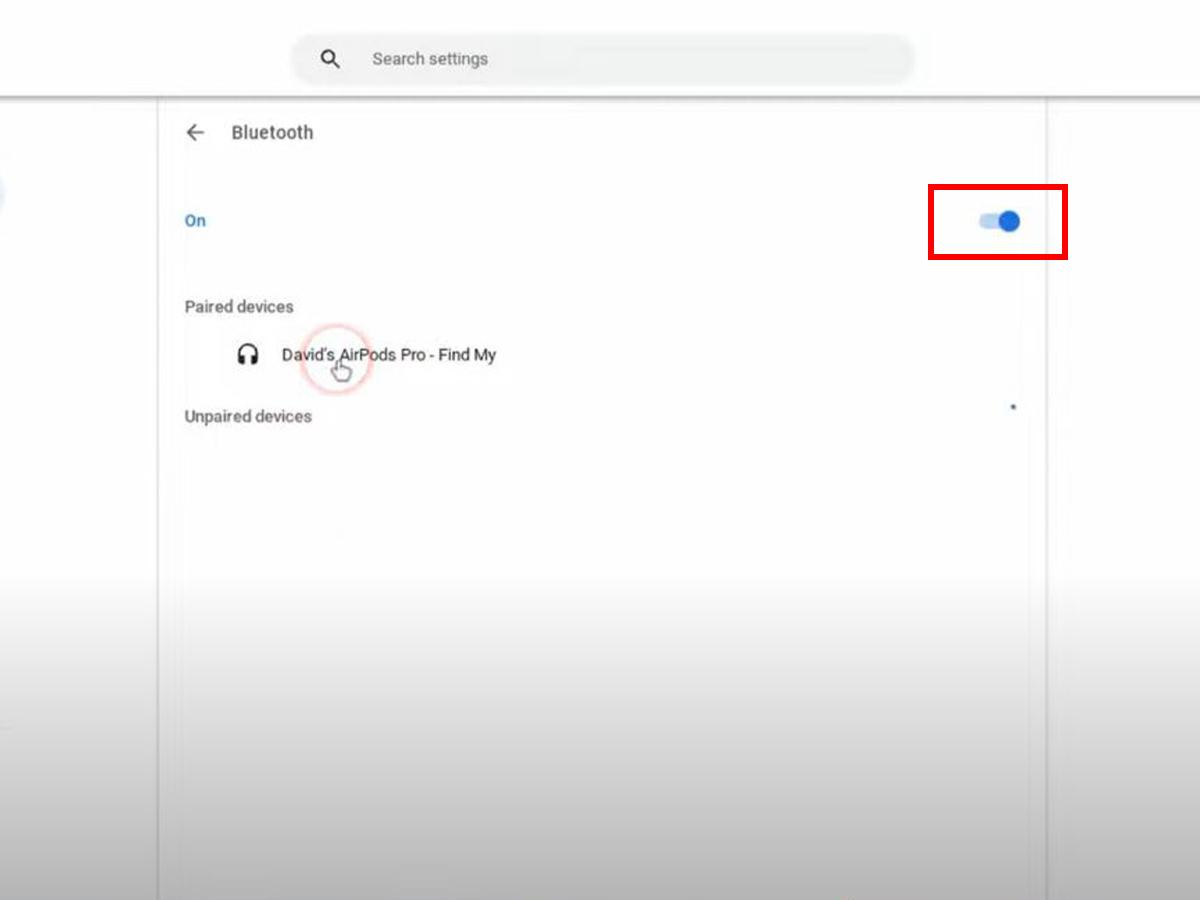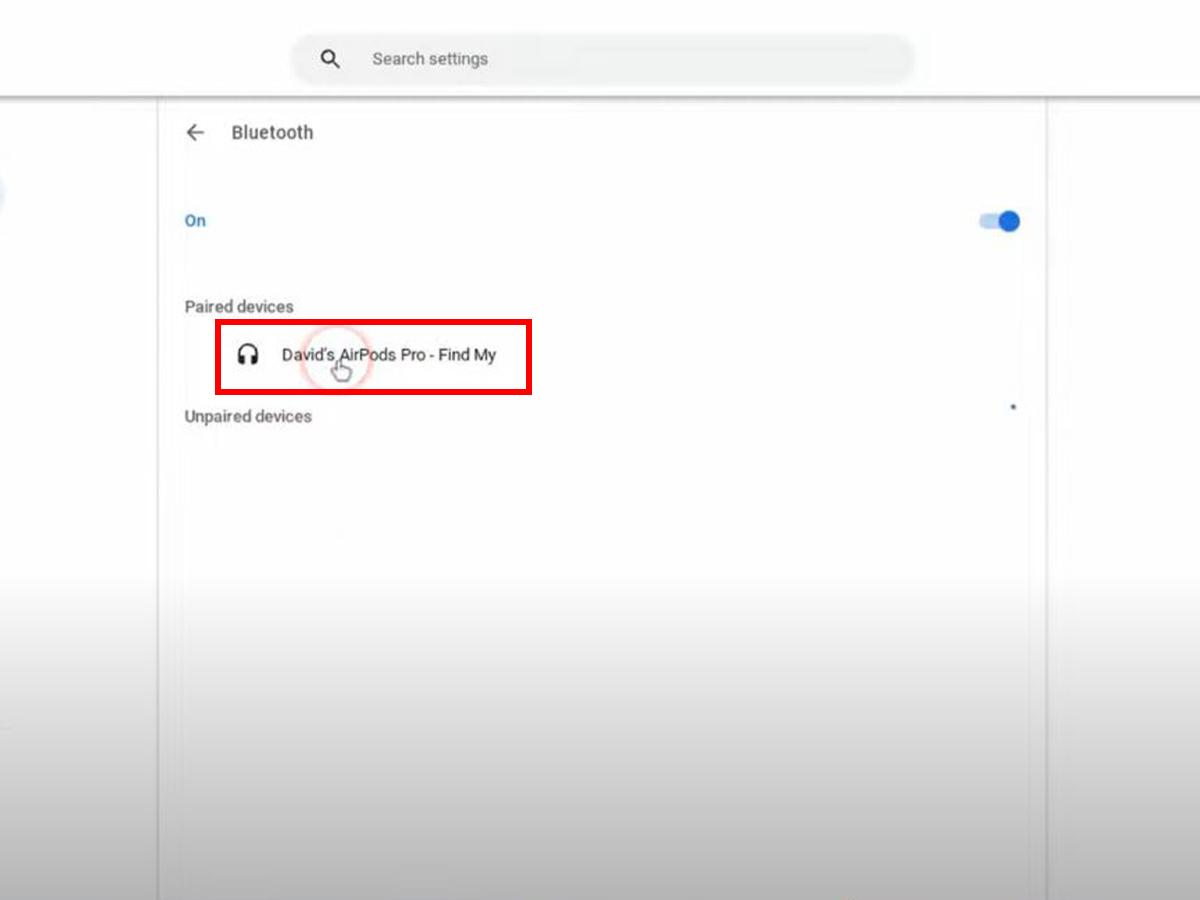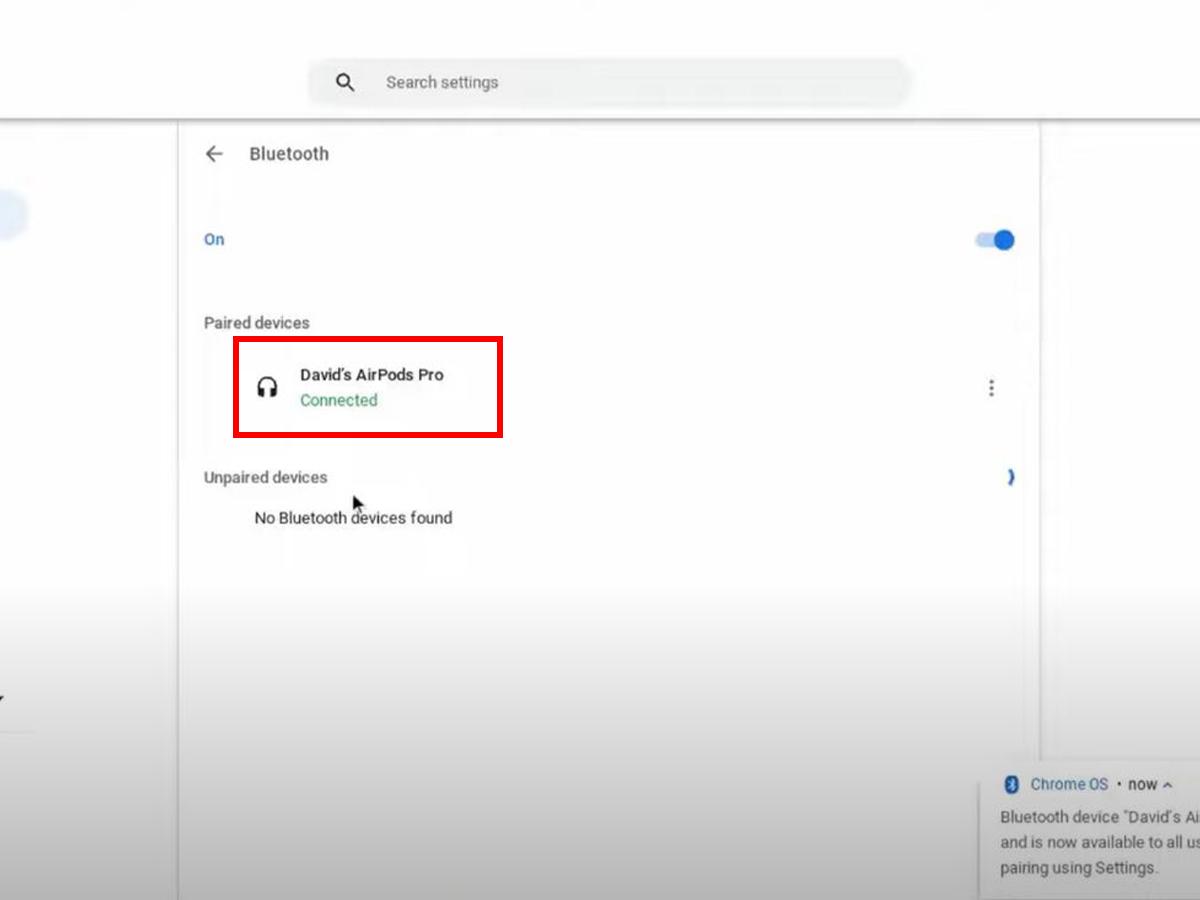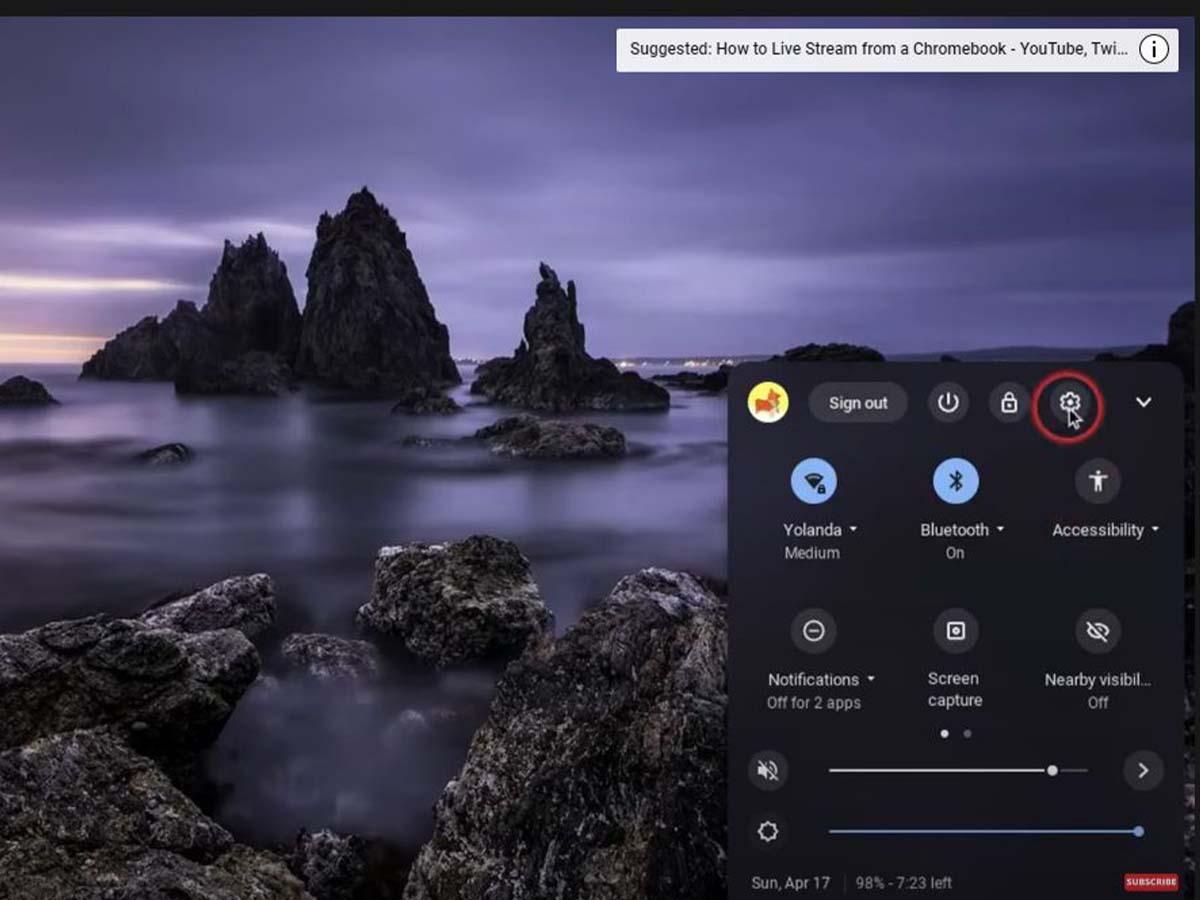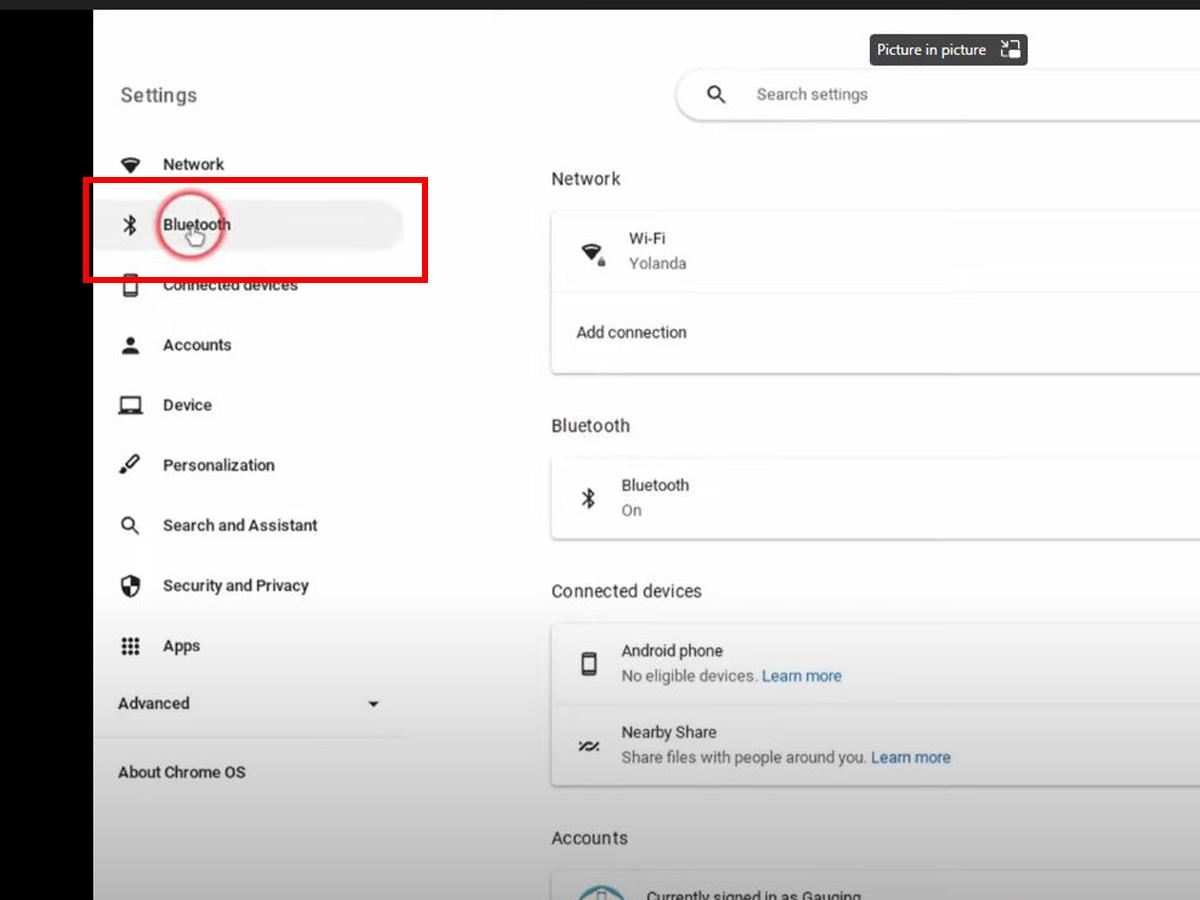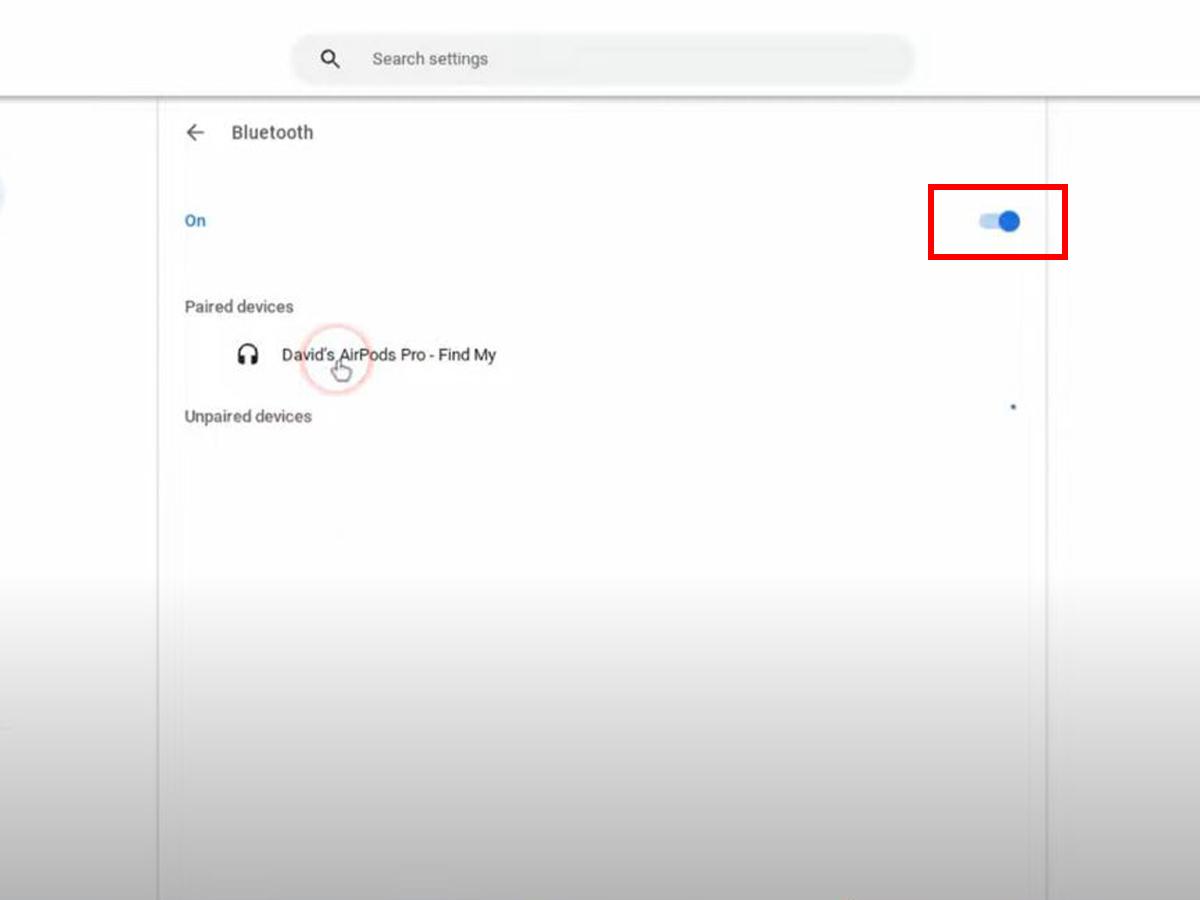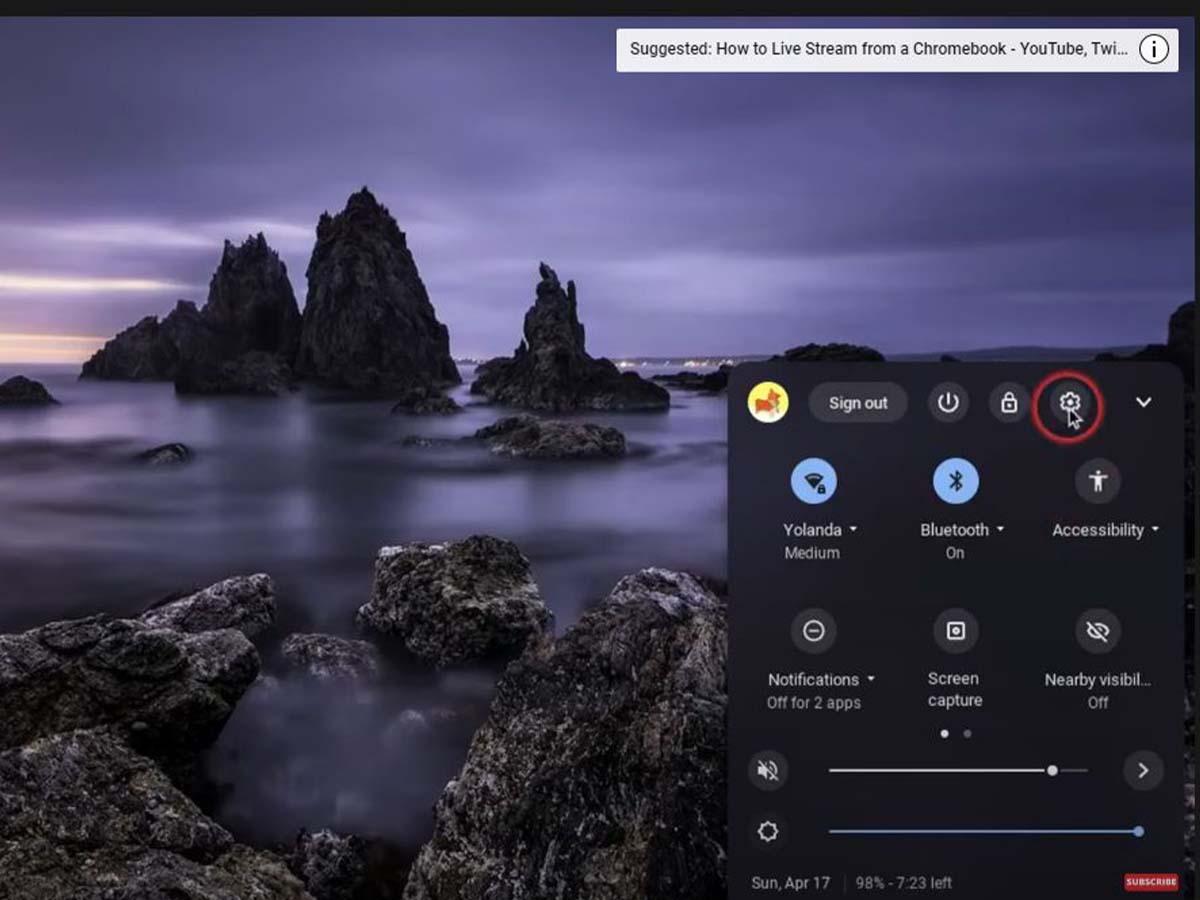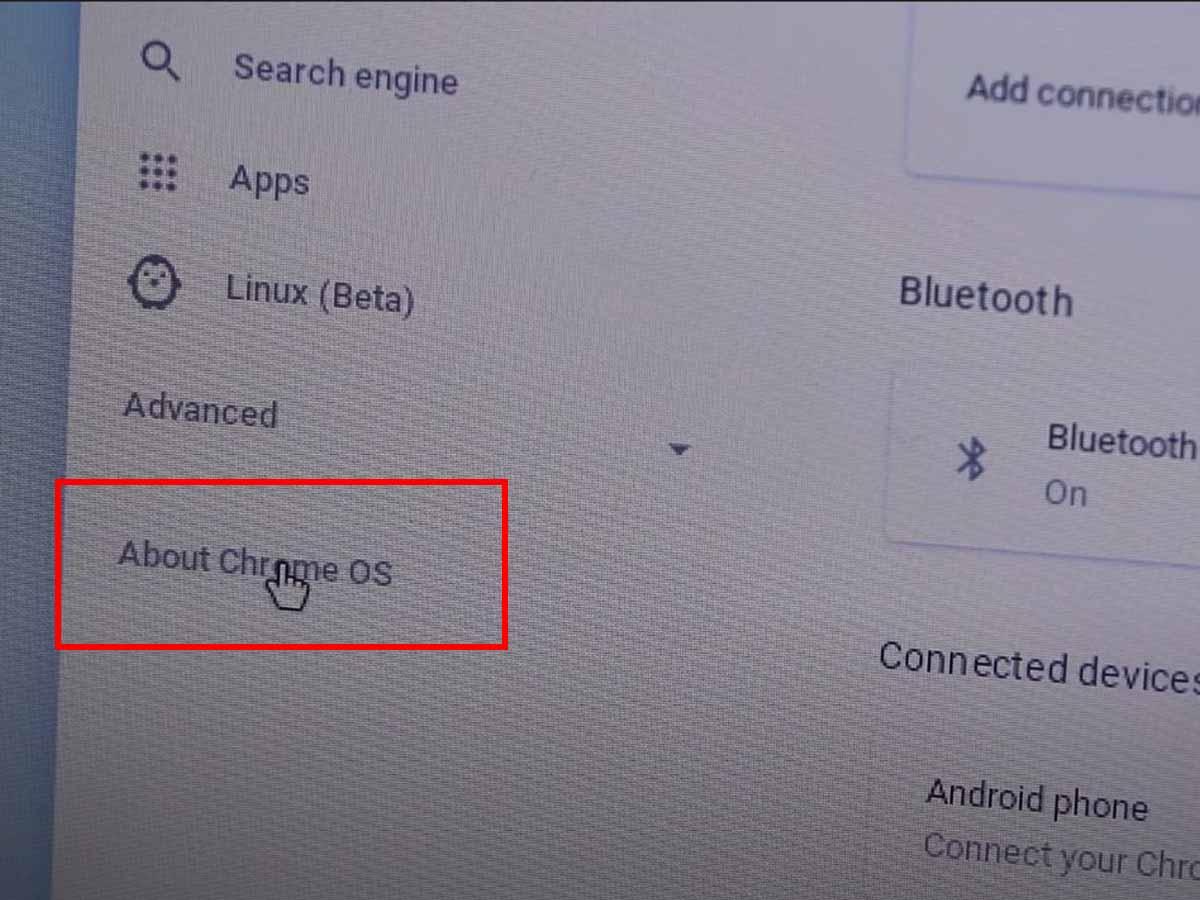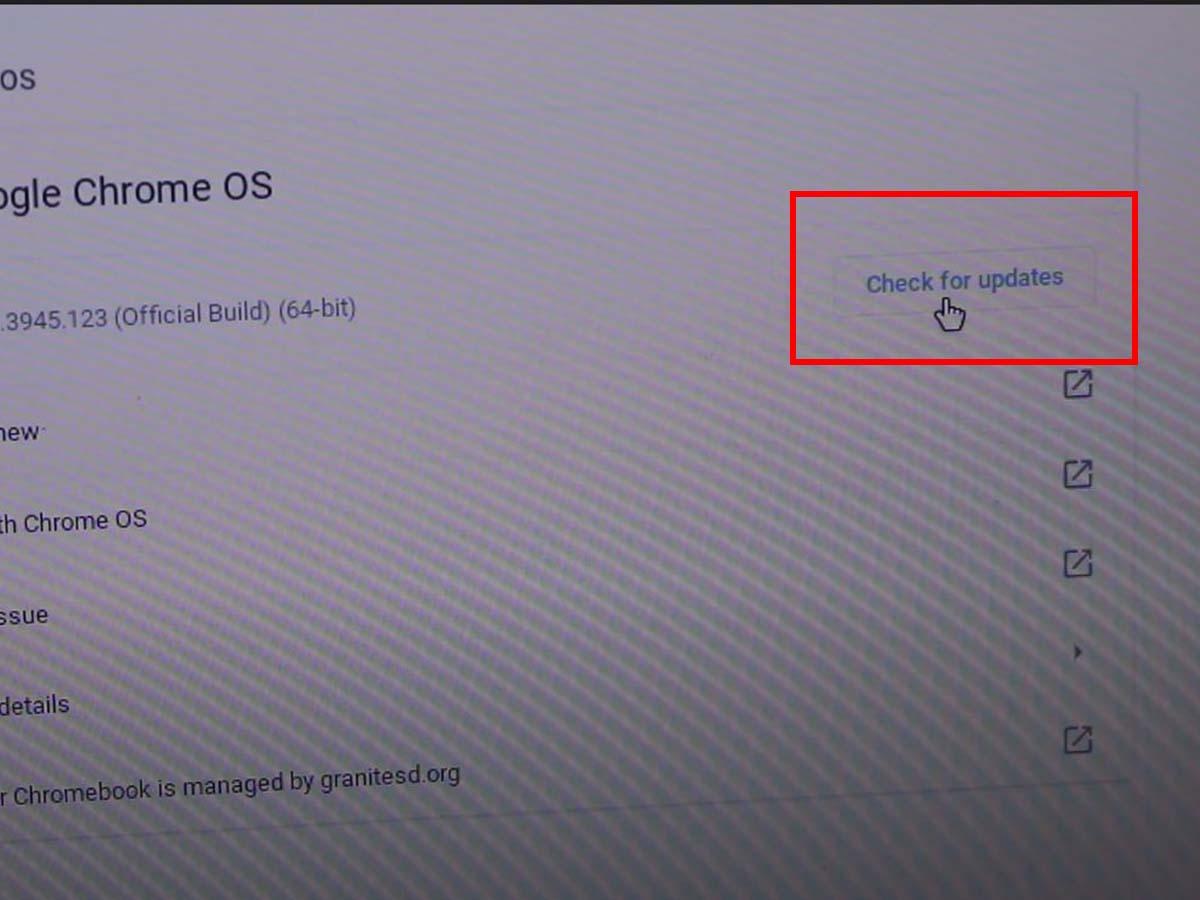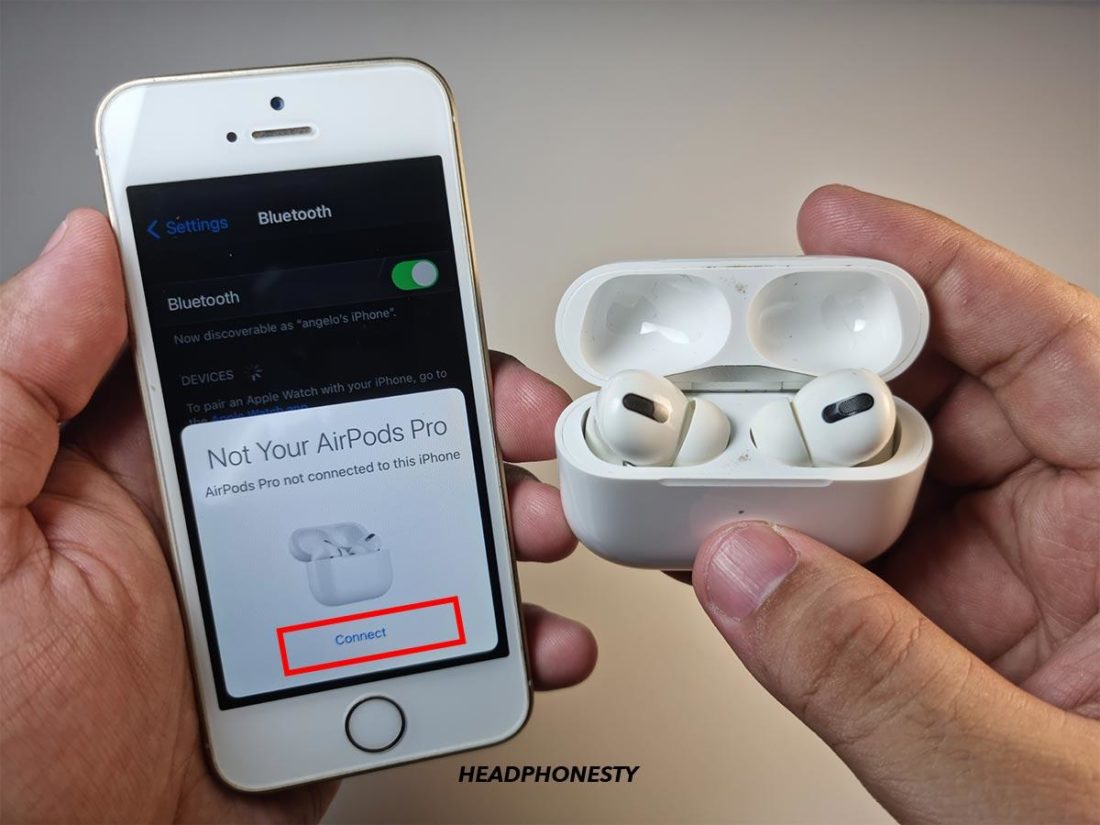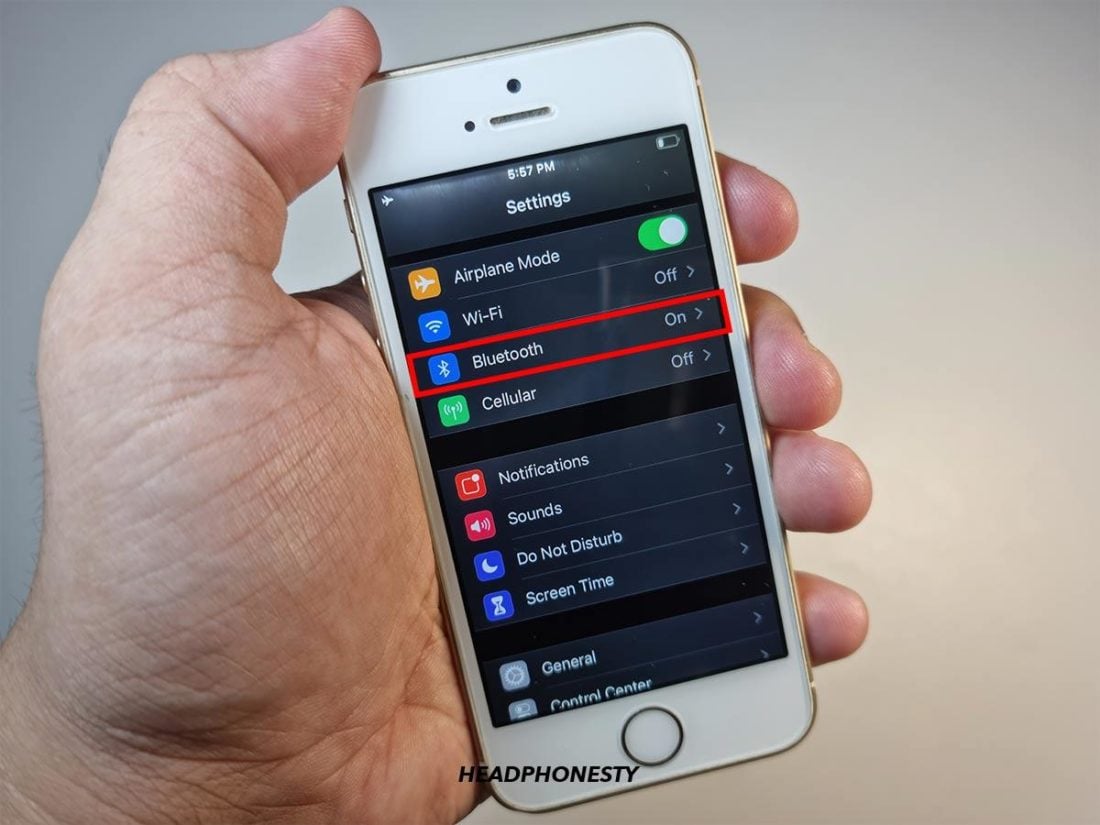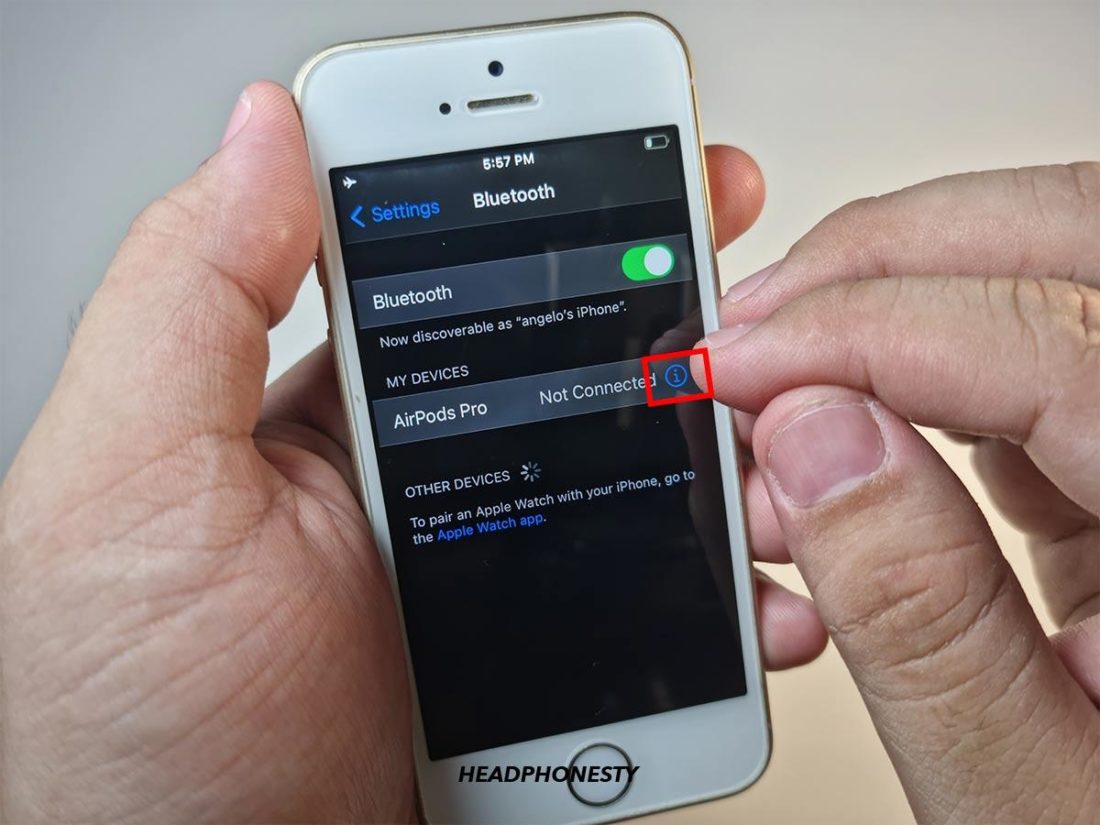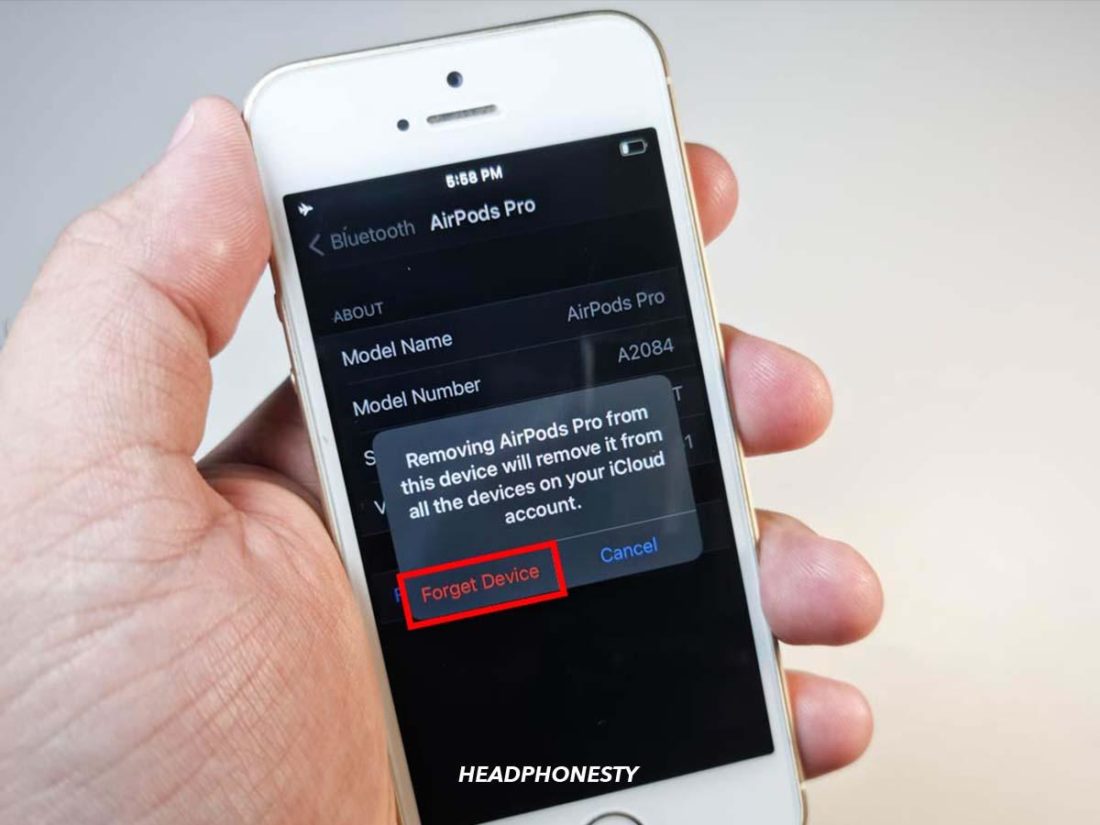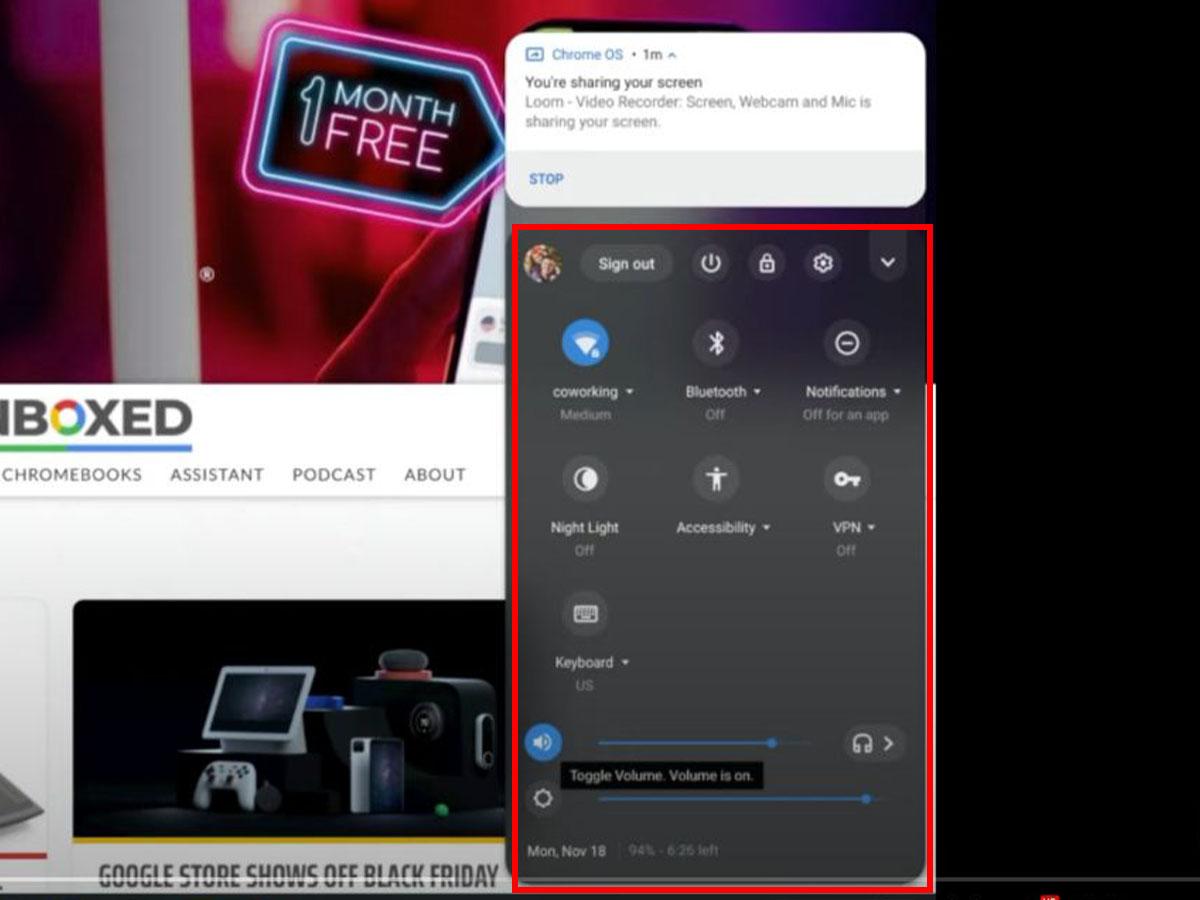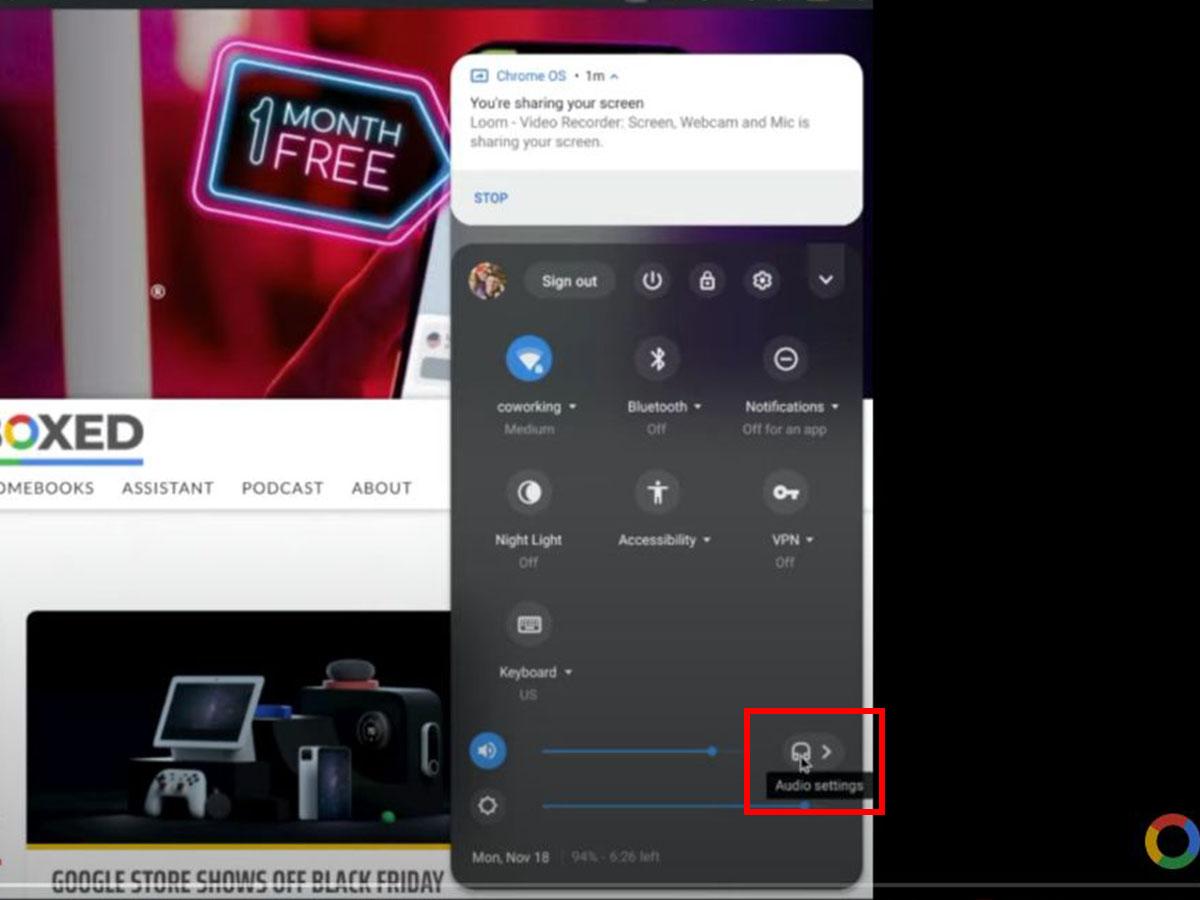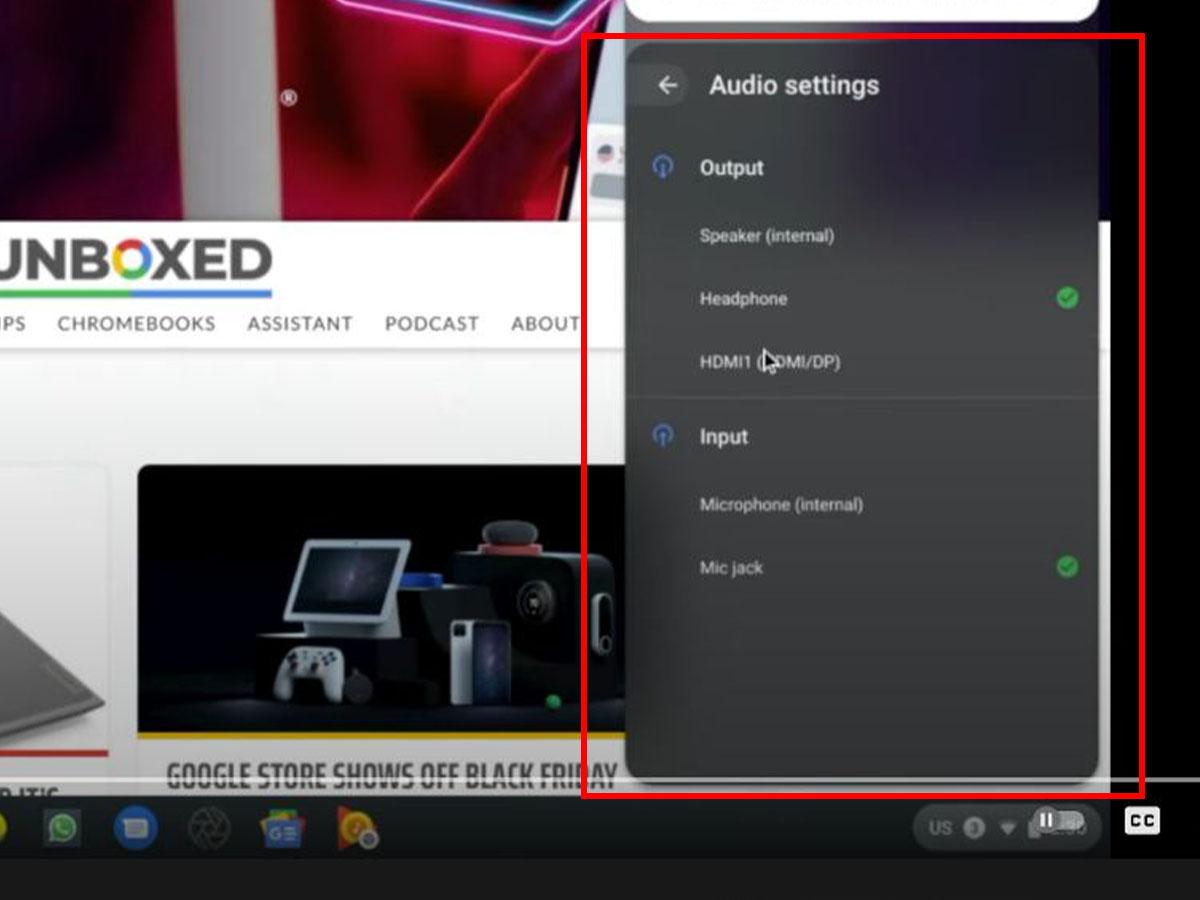While AirPods are designed to work with Apple devices, they work as regular Bluetooth devices when connecting to non-Apple devices like Google’s Chromebook. But though AirPods can connect to Chromebook, the process is not as straightforward. Worse, even when you know the fundamental steps, different software and hardware issues may arise that will prevent you from actually using your AirPods with your Chromebook. Not to worry! In this article, we’ll guide you through how to connect AirPods to your Chromebook, tackle connectivity issues, and highlight what to expect when connecting these seemingly incompatible devices. Let’s dive in!
How to Connect AirPods to Chromebook
Technically, connecting AirPods to your Chromebook via Bluetooth can be easy once you figure out the correct steps. However, not all Chromebooks have Bluetooth – older versions had no built-in Bluetooth features. Therefore, the first thing you need to do is to check if your Chromebook is Bluetooth-enabled. To verify this, tap the network icon next to the battery icon at the bottom right of your screen. If your Chromebook works with Bluetooth, you will see a Bluetooth icon from the menu that appears. Here’s how to pair your AirPods with your Chromebook for the first time: If you had previously synchronized your AirPods to the Chromebook, you don’t need to repeat the pairing process. Connect them as follows:
AirPods Won’t Connect to Chromebook: Here’s What to Do
“Why won’t my AirPods connect to my Chromebook?” If you’ve found yourself asking this, despite trying to pair these two devices using the steps above, know that this could be due to various reasons. Some of those include:
Connectivity issues Pending Chromebook OS software updates The AirPods could have connected to a nearby device like an iPhone or iPad instead Improper audio output settings Low or empty battery
There’s no need to worry if this happens. Here are the various ways you can address these issues and get your AirPods working properly with your Chromebook. Let’s get right to it.
Retry your connection Update your Chromebook OS Disconnect AirPods from nearby Apple devices Reset the AirPods Manage audio output
Retry your connection
If your Chromebook fails to detect and connect to your AirPods, it could be due to underlying Bluetooth connectivity issues. To fix this, you can simply try turning the Bluetooth off and on again, then retry connecting. Doing this can help reset Bluetooth and clear up any temporary bugs to fix slow connectivity issues. To turn off Bluetooth on your Chromebook, follow the steps below:
Update your Chromebook OS
If your Chromebook’s OS version is outdated or has a pending or unfinished software update, it may not function properly. And this could affect other functions such as Bluetooth connectivity and audio output. Updating the OS can help fix driver software issues and allow the Chromebook to function well. Here is how to manually check for updates:
Disconnect AirPods from nearby Apple devices
The pre-existing connections between your AirPods and other iOS devices will limit their ability to connect to your Chromebook. This is because AirPods have a better and faster connection with iOS devices and may create competition with your Chromebook. Your AirPods will automatically reconnect to any nearby paired iOS device on opening the charging case. And since AirPods can only connect to one device at a time, connecting them to your Chromebook may be hard in the presence of other paired iOS devices. To disconnect your AirPods from iOS devices, turn off Bluetooth or forget the AirPods on all your Apple devices. Here’s how to forget your AirPods (Gen 1,2,3) or AirPods Pro on iOS:
Reset the AirPods
If your AirPods still fail to connect to your Chromebook after trying the above solutions, they need resetting. Resetting the AirPods helps to clear their memory of all current connections. And this will ensure there are no connectivity issues that hinder you from connecting to your Chromebook. Moreover, it also helps solve audio and charging issues. Here’s how to reset your AirPods (1st, 2nd, 3rd gen) and AirPods Pro in a few simple fuss-free steps: After resetting the AirPods, restart your Chromebook and follow the pairing process above to connect them. For AirPods Max, the resetting process is slightly different. Here’s how to do it:
Manage audio output
Audio output refers to the channel through which the audio on your Chromebook plays – it may be the internal speakers, connected headphones, or the external monitor. If your AirPods connect to your Chromebook, but you can’t hear a sound, there could be a different audio output selected. Luckily, you can quickly solve this by going to Audio Settings on your Chromebook and selecting the AirPods from the options. Here is how:
What to Expect When Pairing AirPods With Chromebook
Chromebook users have faced challenges connecting it to Bluetooth peripherals such as wireless earbuds, keyboards, and the mouse. These challenges include inconsistent audio volume control, connection difficulties, and dropped connections. The good news is: Google is continuously working on improving Chromebook’s Bluetooth functionality. And they have fixed most of the issues after experimenting with different technologies – from BlueZ, NewBlue, and back to BlueZ. Google is working to factor in other Android Bluetooth features into the Chromebook since they’re known to have better functionality. One of these is Fast Pair which will help you pair your headphones and other compatible accessories to your Chromebook with a one-tap action and without the usual hassle faced during the pairing process. All of these changes are still in the development phase, and it will take a while before users can experience the same. That said, since AirPods aren’t naturally compatible with Chromebook, some features still won’t work. Those include:
Spatial audio Double-tap customization Siri Automatic switching between devices Automatic ear detection Fast battery checking
The good news is: you will still enjoy quality audio through the AirPods on your Chromebook, including Active Noise Cancellation.
Conclusion
While AirPods best fit the interests of users of the native Apple ecosystem, there are ways to work around the compatibility issues and enjoy their quality sound on your Chromebook. Just make sure your Chromebook allows Bluetooth capabilities, and you’re good to go! Now that you know that you can connect AirPods to your Chromebook, we hope this guide will have helped you avoid the unnecessary expense of acquiring a new pair of headphones. We also hope you have a great listening experience despite some of the missing features. Have you tried connecting your AirPods to a Chromebook? What was your experience? Tell us more!