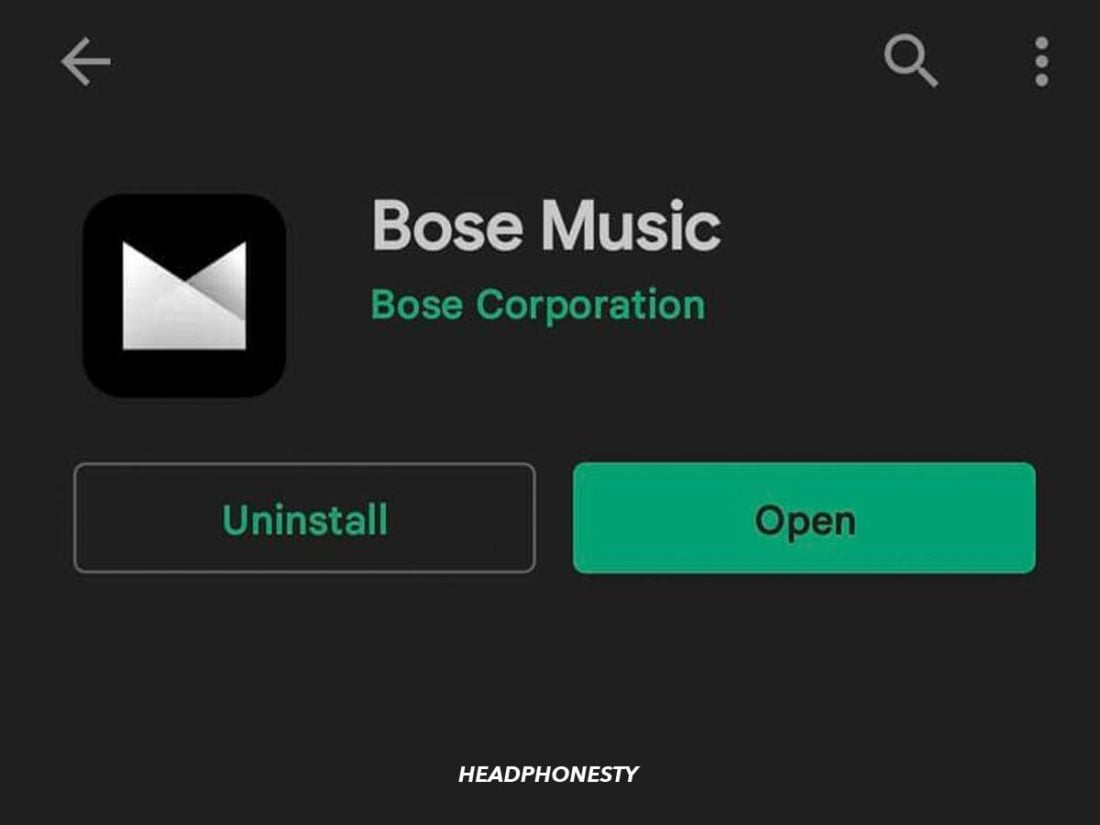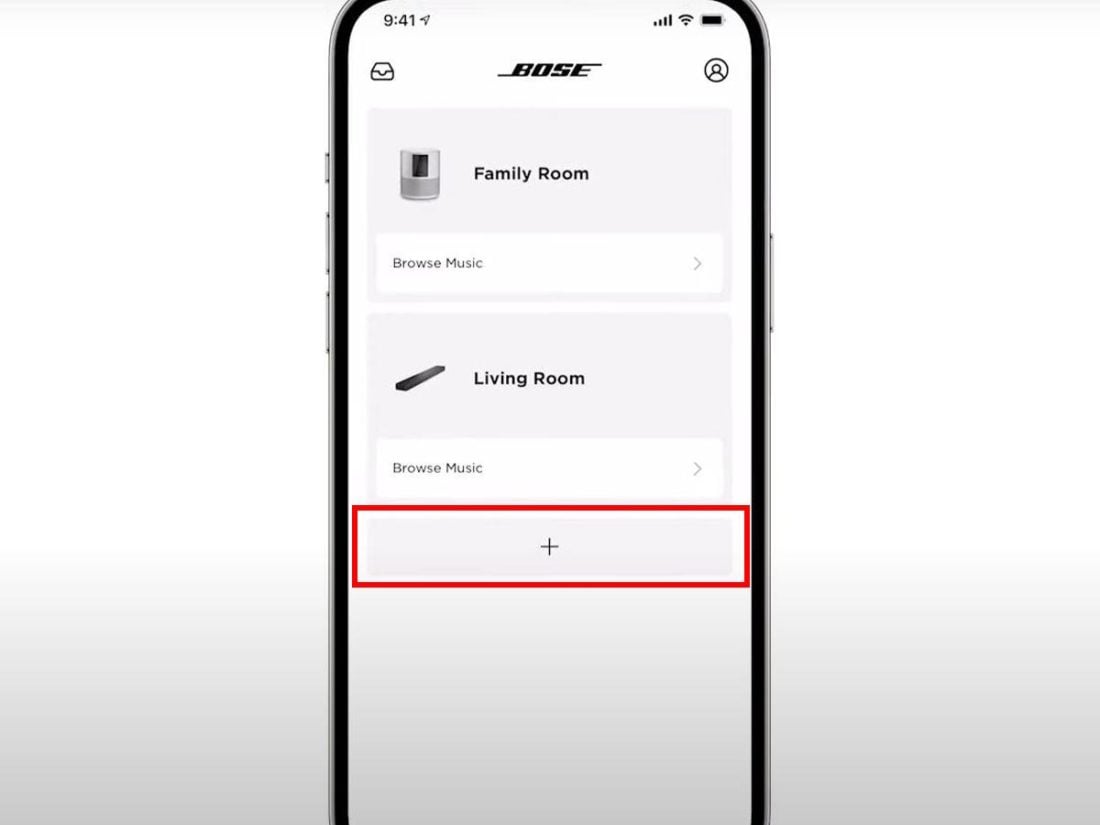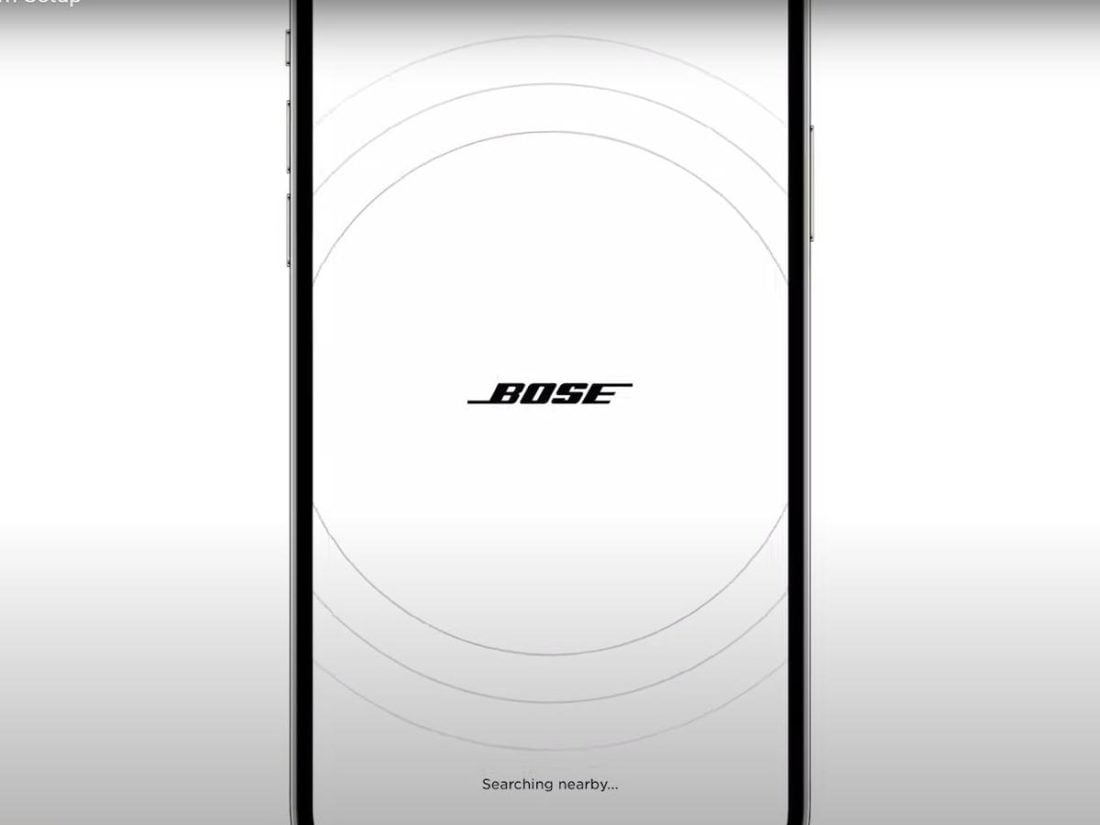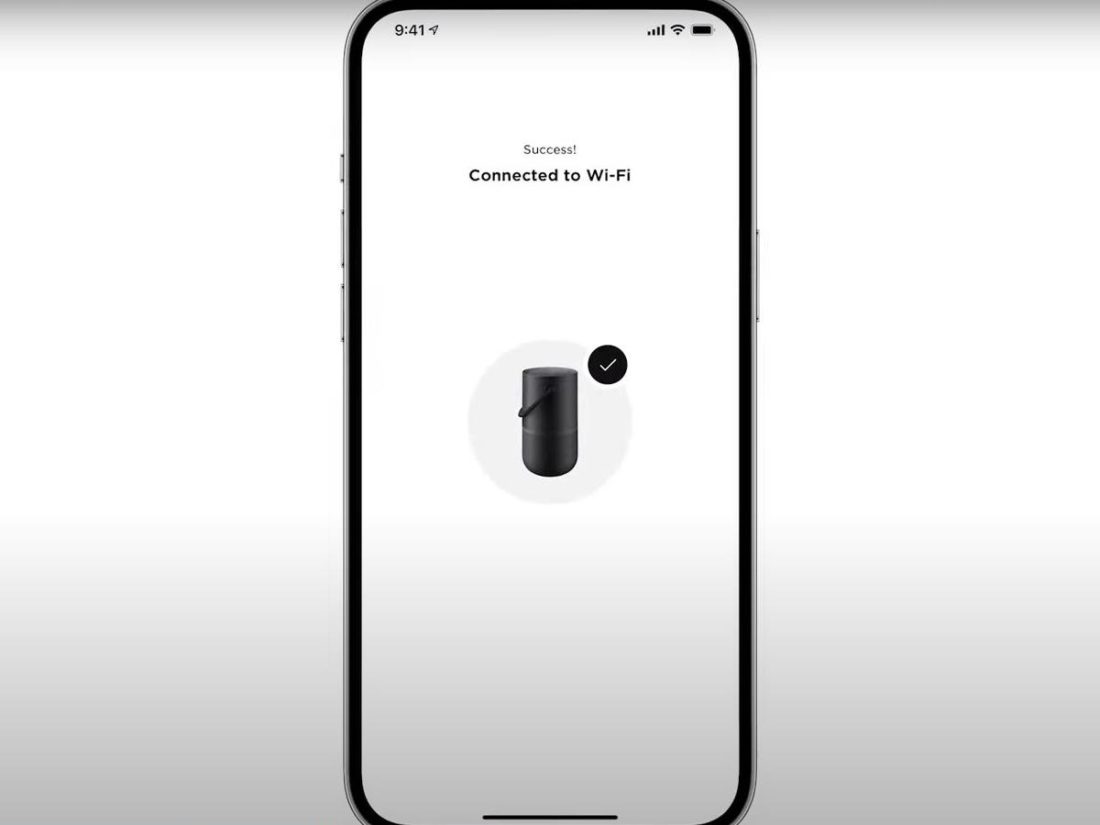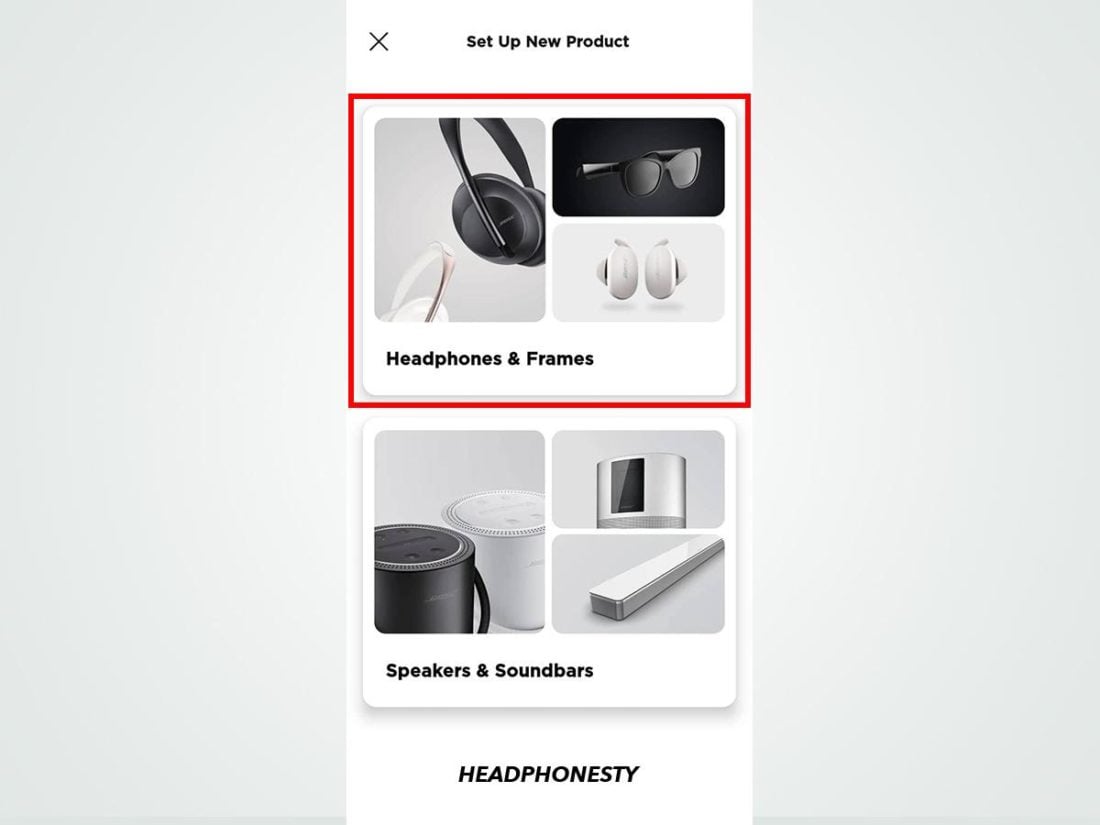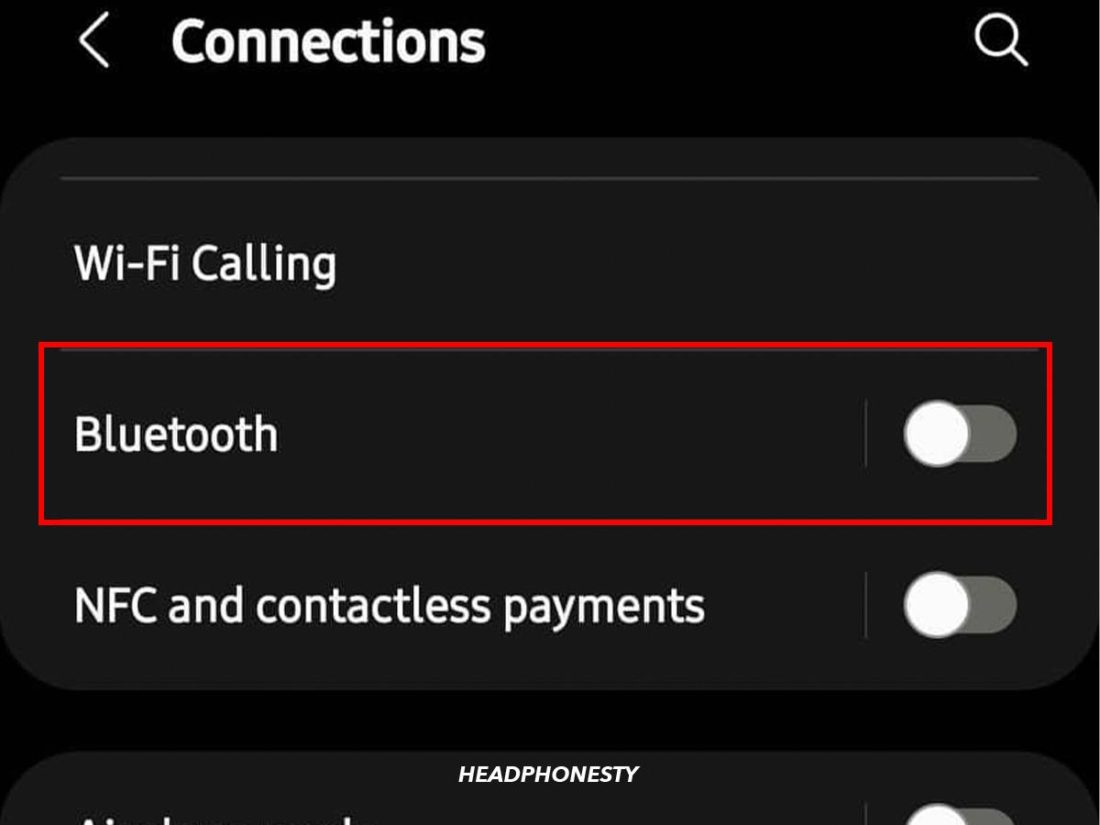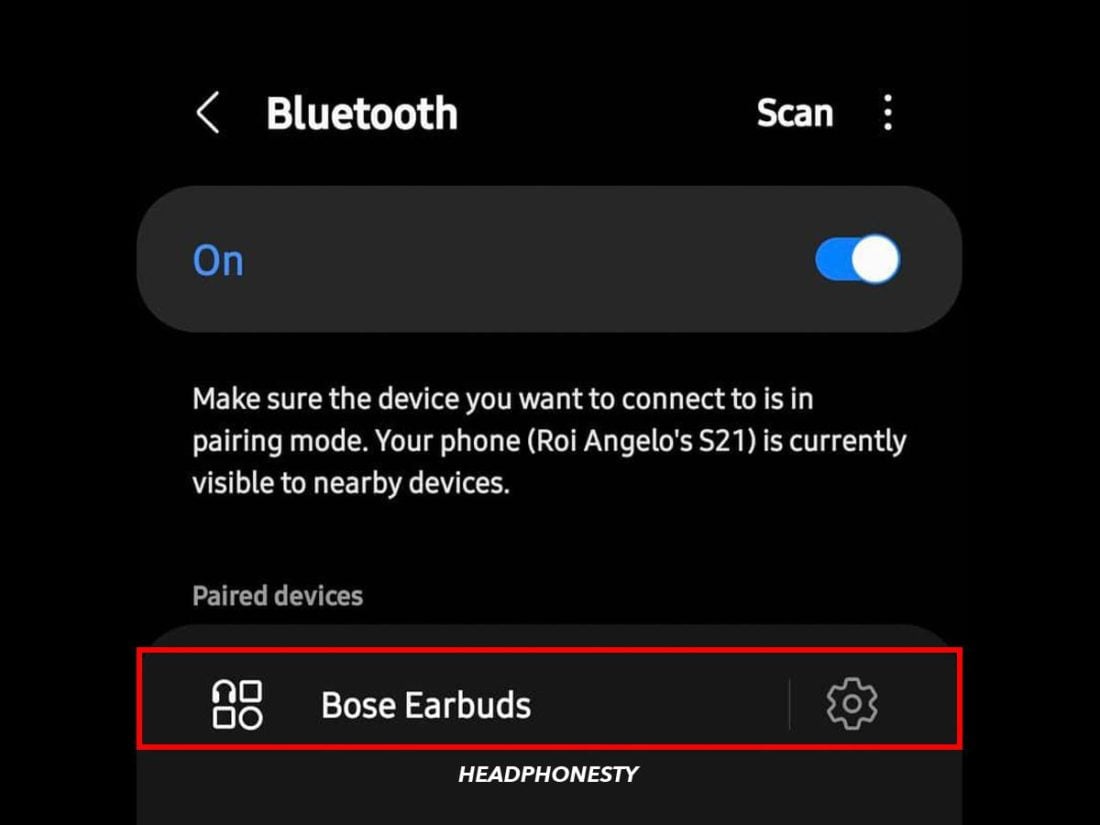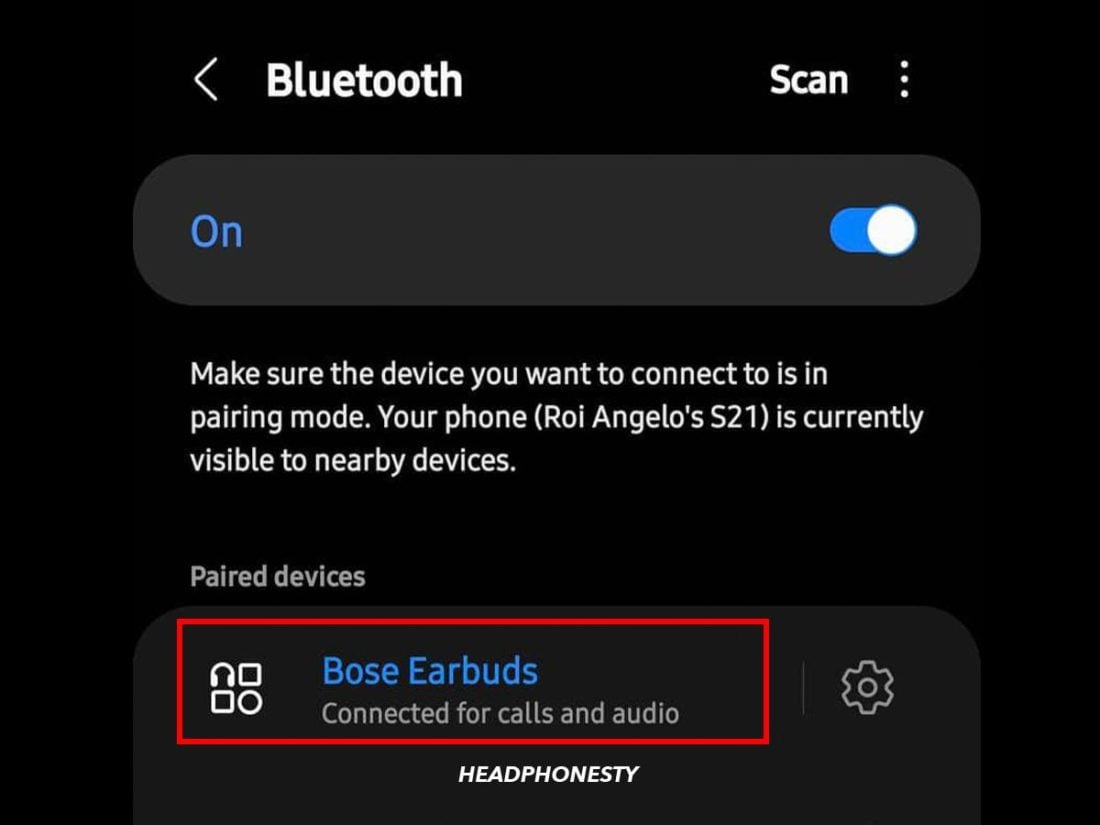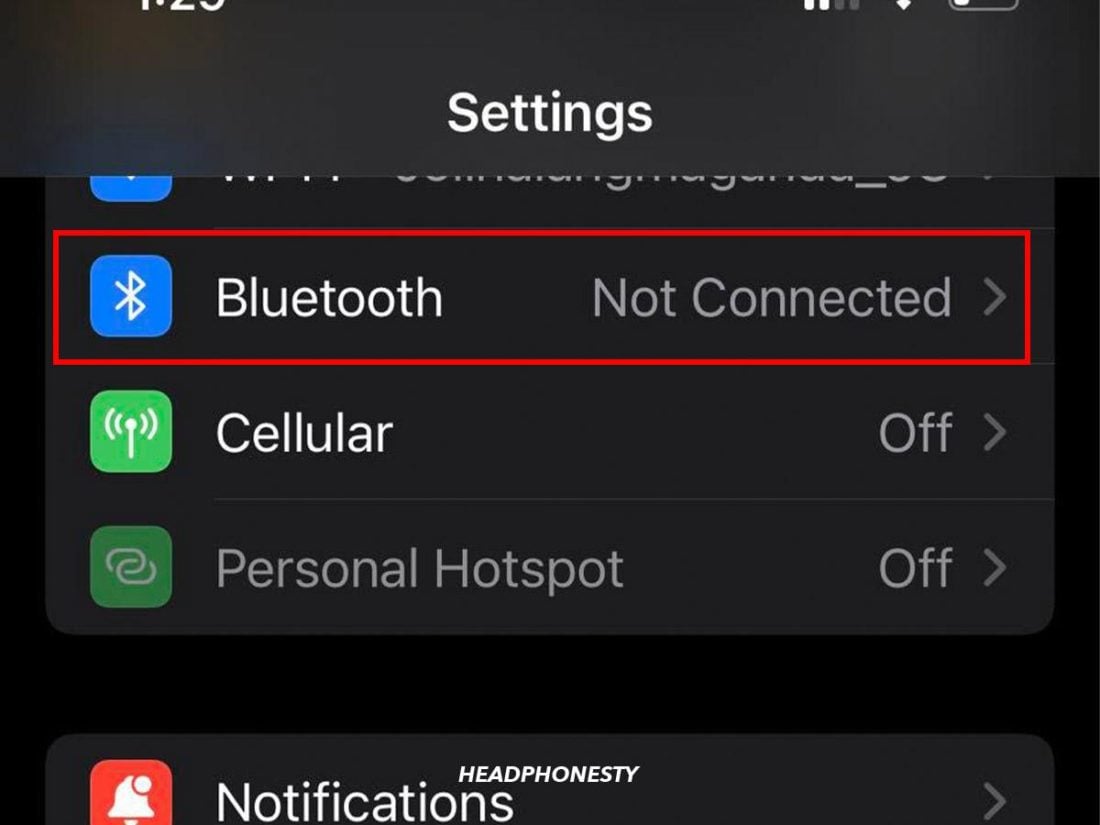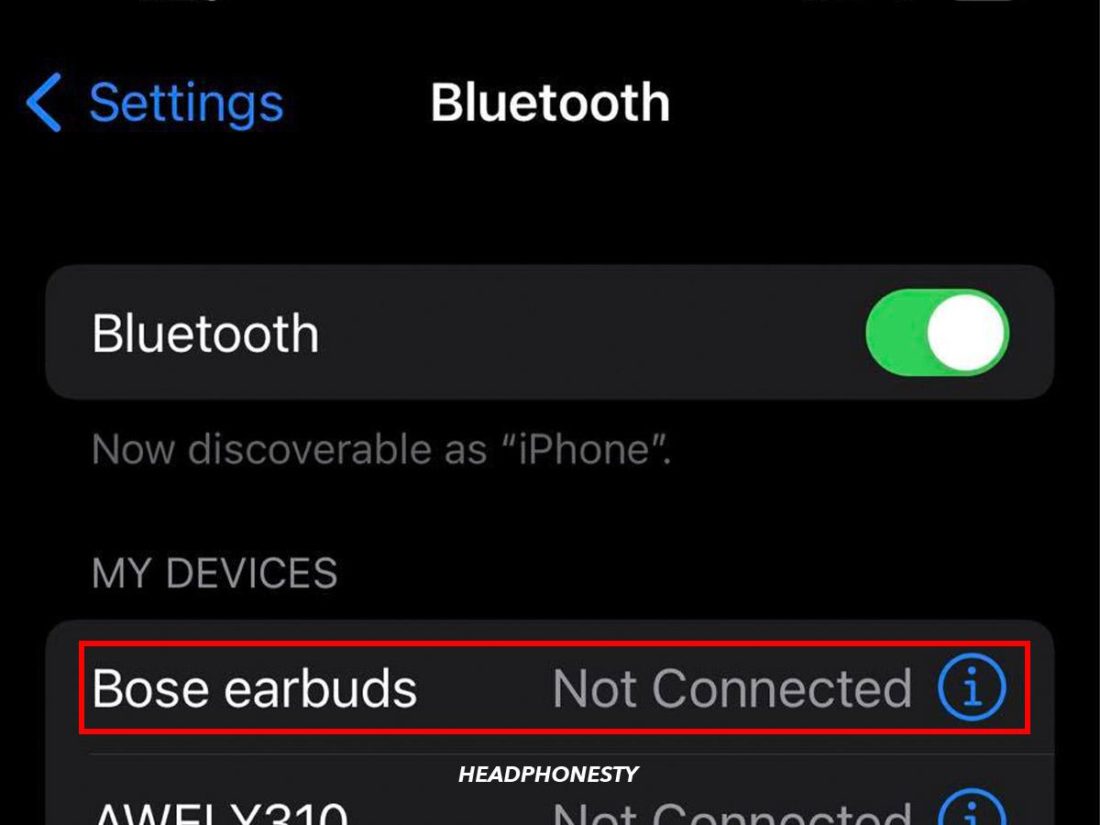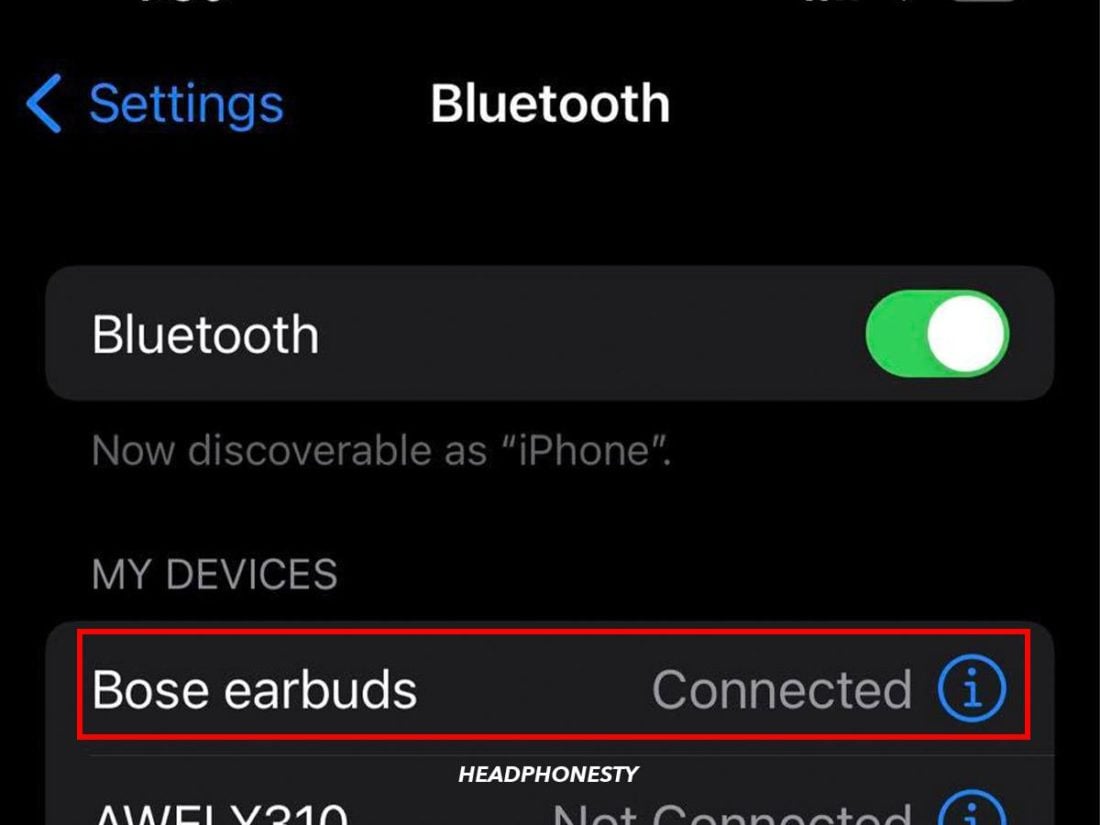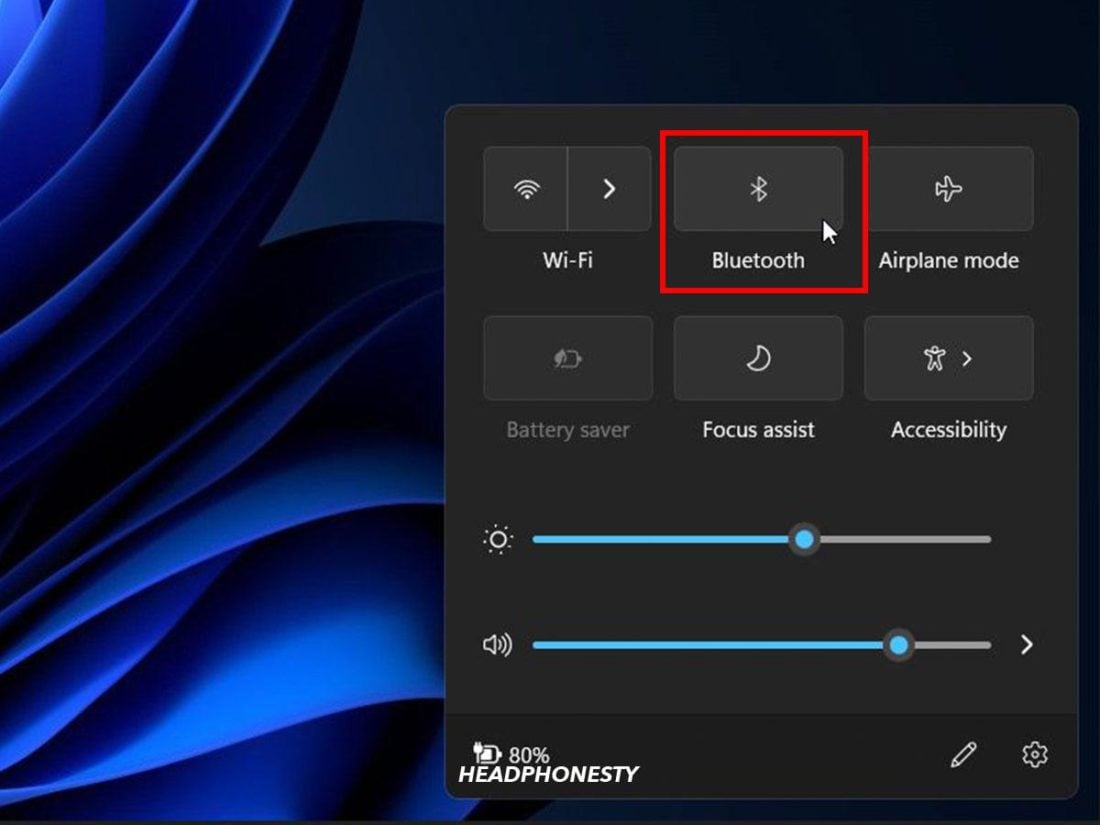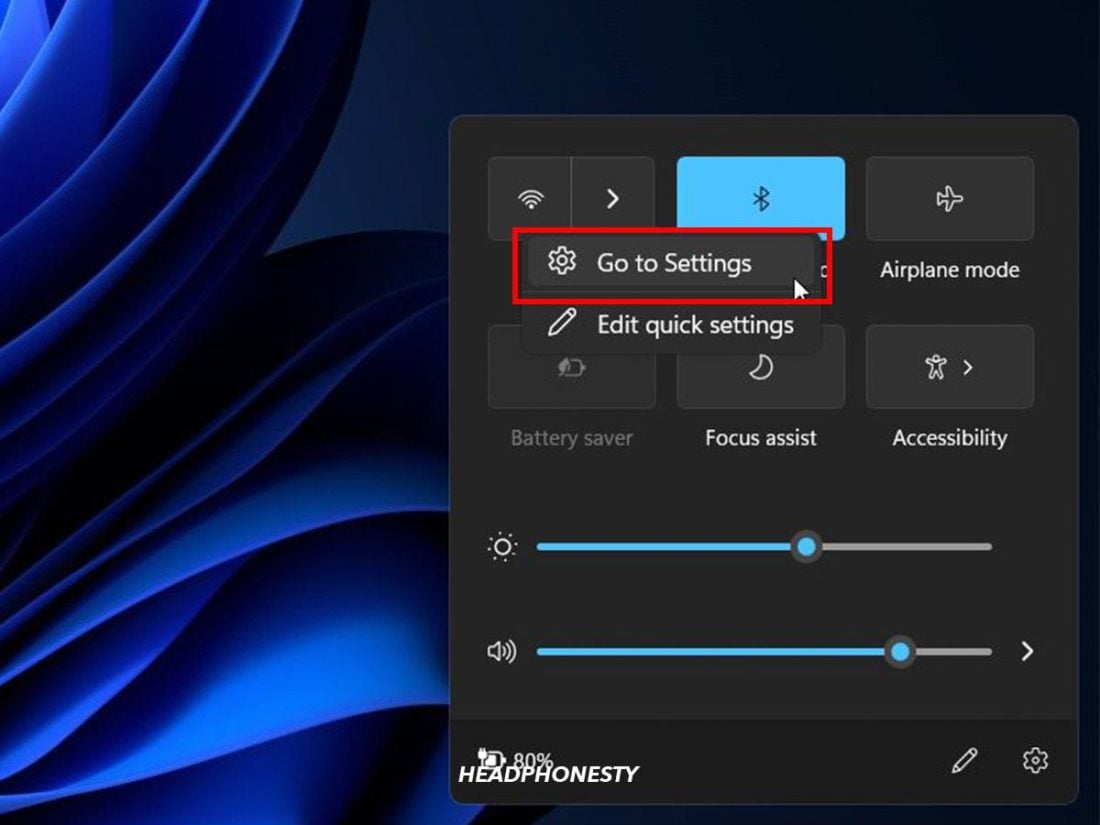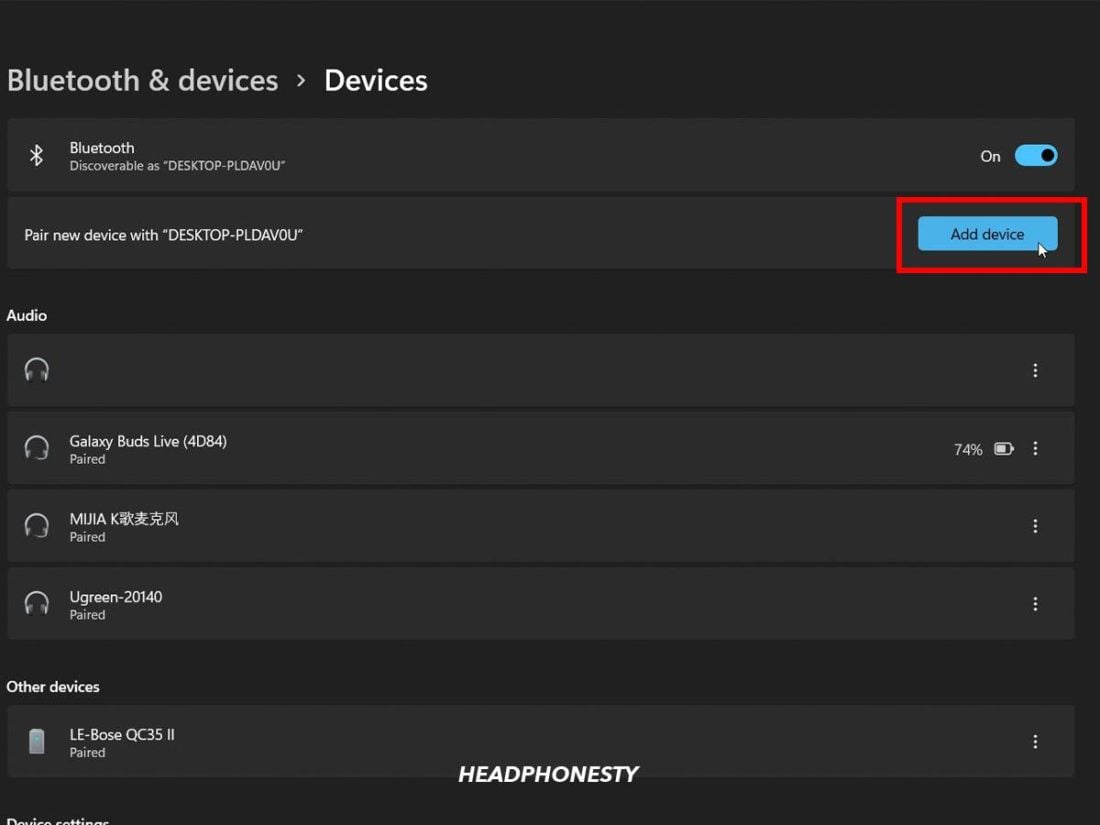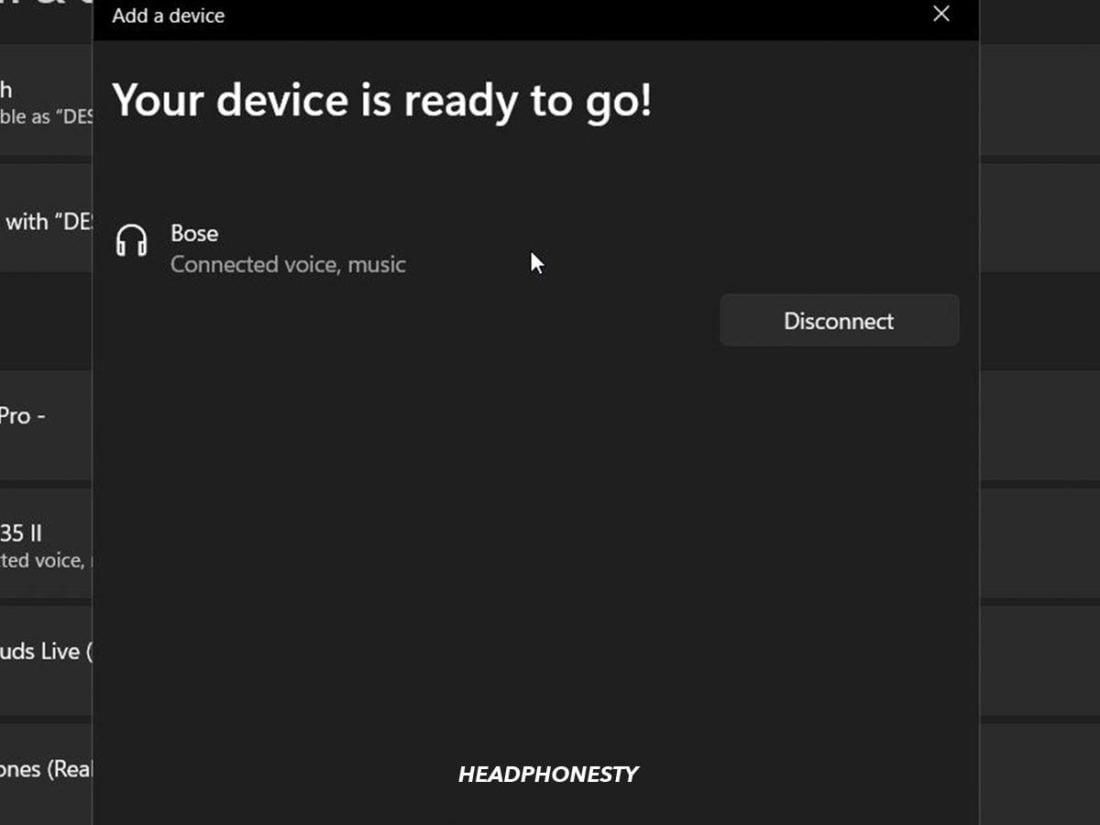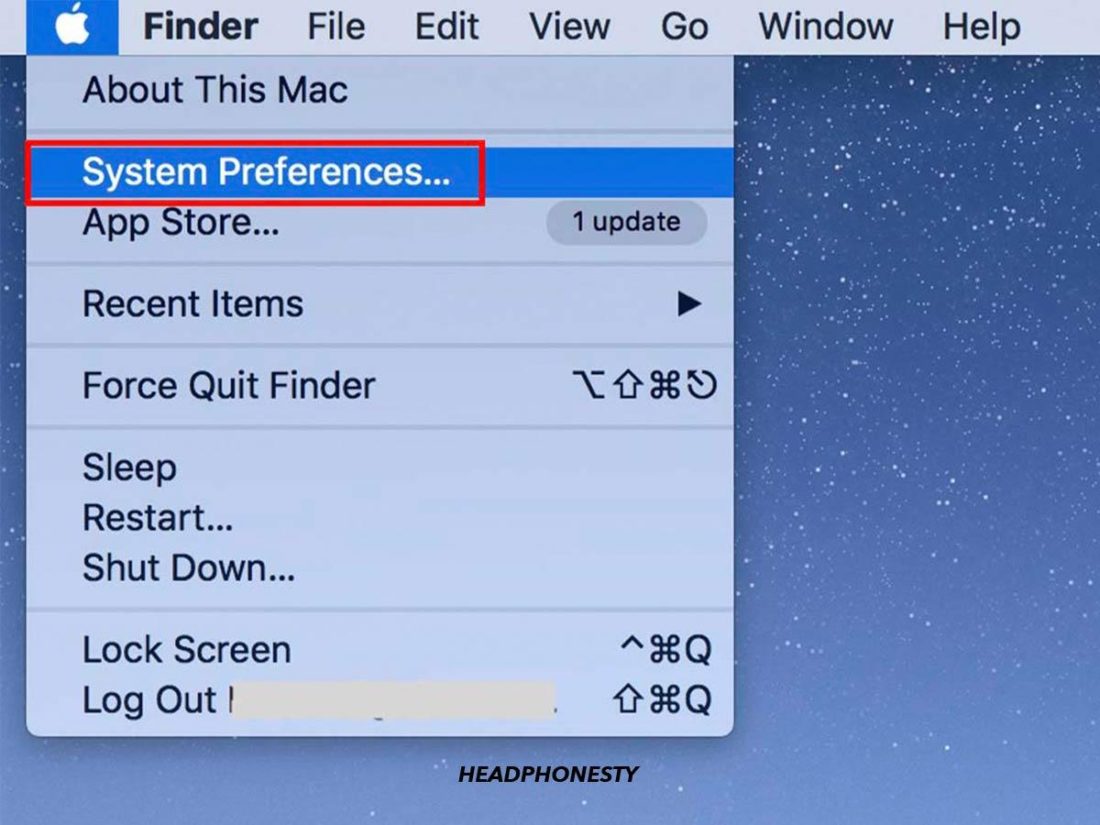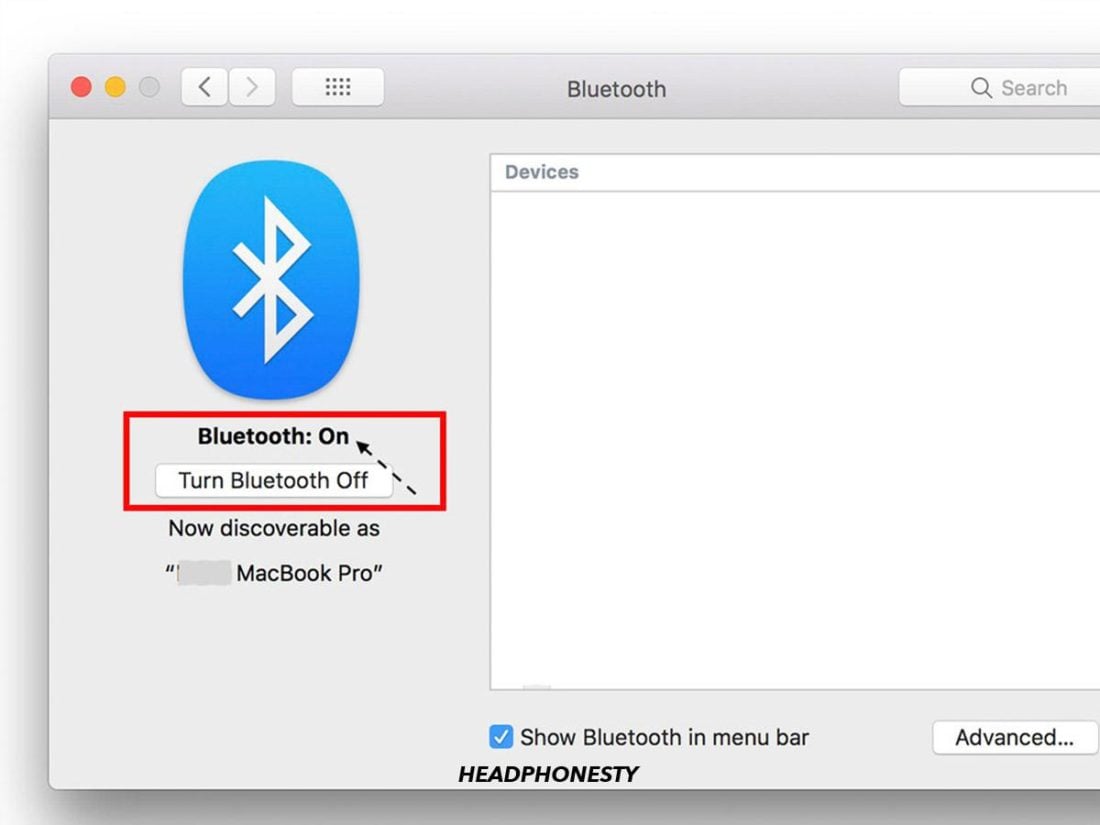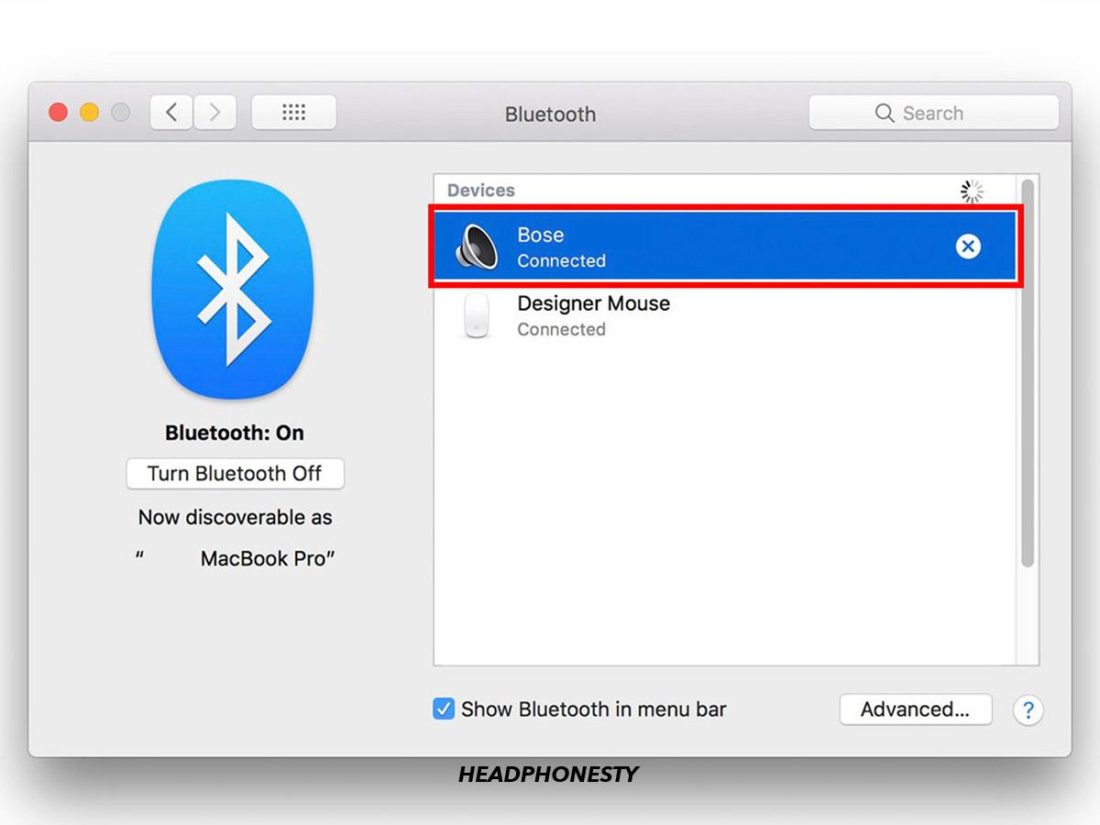It’s not always easy to figure out how to connect Bose earbuds to your device, especially since different models require different steps. Throw in trying to connect your earbuds to a range of devices like a PC, Mac, Android, or iPhone, and it gets even more complicated. It’s frustrating to be stuck with the very first step in using your earbuds! Good news: this article will show you how to connect Bose earbuds to all of your different devices—no matter which model you have. Let’s dive in!
How to Put Bose Earbuds in Pairing Mode
Several models of Bose earbuds are available today. Fortunately, all of them use Bluetooth, which means they should easily connect to different devices. The specific steps for connecting Bose earbuds to your devices will vary. But, if it’s your first time using the earbuds, they should automatically be on pairing mode when you turn them on. If not, you’ll have to activate pairing mode. Here’s how to do this for different models:
Bose QuietComfort Earbuds: Press and hold the button on the case until the Bluetooth light slowly blinks. Bose Sport Earbuds: Same as Bose QuietComfort. Bose Sport Open Earbuds: Press and hold the button on the right earbud for five seconds until you hear “ready to connect.” Bose Soundsport wireless: Press and hold the power button on the right earbud until the light turns blue.
How to Connect Bose Earbuds to Your Mobile Devices
You have two options for connecting Bose earbuds for mobile devices: companion apps or manual Bluetooth pairing. Here we will discuss how to connect Bose earbuds through both methods.
How to connect Bose earbuds via Bose app
Bose has two companion apps: Bose Connect and Bose Music, both available for iOS and Android devices. The main difference between these apps is that each is only compatible with specific devices.
Connecting using the Bose Music app
The Bose Music App can be downloaded on Google Play or the Apple Apps Store. This app is compatible with the following earbuds:
Bose QuietComfort Earbuds Bose Sport Earbuds Bose Sport Open Earbuds
Here’s how to pair Bose wireless earbuds using the Bose Music App:
Connecting using the Bose Connect app
Like the Bose Music App, you can download the Bose Connect App on Google Play or the Apple Apps Store. It’s compatible with the following earbuds:
Bose QuietControl 30 Earbuds Bose SoundSport Free Earbuds Bose SoundSport Pulse Earbuds Bose SoundSport Earbuds
Here’s how to pair Bose QuietComfort Earbuds or other compatible products through the Bose Connect App:
How to manually connect Bose earbuds to Android & iOS devices
If you don’t want to use a companion app, you can still connect your Bose earbuds to your mobile device manually through Bluetooth. In this section, we’ll show you how.
Manually connect Bose earbuds to Android
To connect your Bose earbuds to your Android device, you’ll need to follow these steps:
Manually connect Bose earbuds to iOS
Need to connect Bose earbuds to an iPhone? Follow these steps:
How to Connect Bose Earbuds to Windows PC
While there is no Bose app Available for PC, Bose earbuds can be connected to a Windows PC using Bluetooth. You’ll have to put your earphones into pairing mode and connect them manually. Here’s how to connect Bose earbuds to a PC laptop:
How to Connect Bose Earbuds to Mac
Like with a Windows PC, there is no app available for Mac, so you’ll have to connect your Bose earbuds manually through Bluetooth. To do this, follow these steps:
Bose Earbuds Won’t Connect: What to Do
Are your Bose earbuds not connecting to your phone, PC, or Mac? The first thing you might want to do is try resetting them. Factory resetting your Bose earphones will restore them to their original factory settings. This can be a quick and easy way to fix most connection issues. It also helps ensure your earphones are fully equipped with the latest software and firmware updates. How to reset your Bose earphones will depend on the model you have.
How to reset Bose QuietComfort Earbuds
If you have QuietComfort Earbuds, you can reset them by doing the following:
How to reset Bose Sport Open Earbuds
For Bose Sport Open Earbuds, here’s how to reset them:
How to reset Bose SoundSport Earbuds
Bose SoundSport Earbuds can be reset with the following steps:
How to reset Bose Sport Earbuds
Are you wondering how to connect your Bose Sport Earbuds or struggling to get them to work? Hopefully, it will be easy after a simple reset. Here’s how to do it:
Conclusion
Bose is always coming out with new and innovative products to help you live, work, and play better. And while their products are usually pretty easy to use, you might need a little help connecting your Bose earbuds to your devices every once in a while. But after reading this article, you should be an expert on connecting Bose earbuds to PC, Mac, Android, or iOS devices. You can now enjoy your music to the fullest, no matter what earbud model you’re using! Did you find this article helpful? Did we miss anything? Let us know in the comments below!