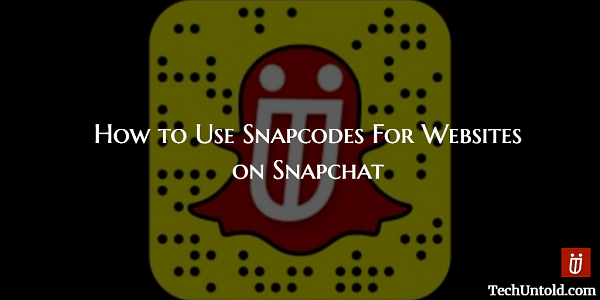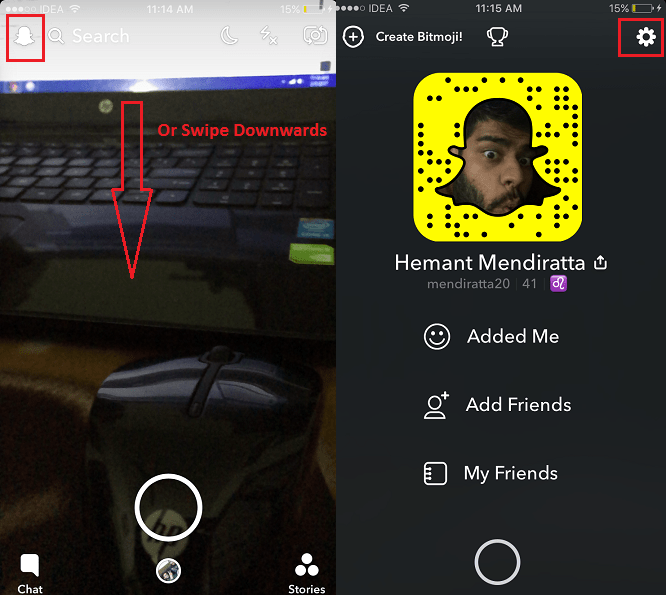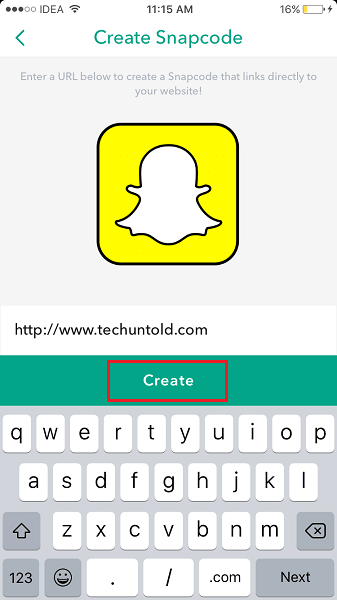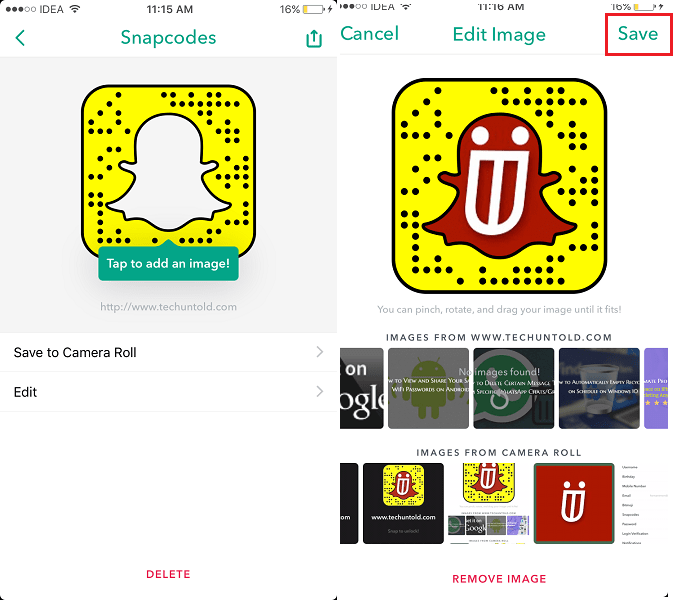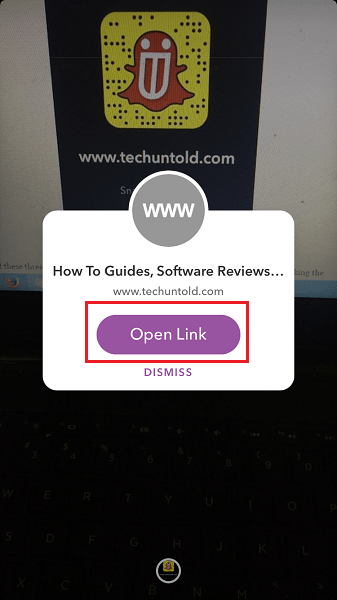Snapcodes for Websites
If you are wondering what is the purpose of Snapcode for a website, then let me tell you it is pretty useful. Using the Snapcode for a Website you can open that particular website/link inside Snapchat.
1 Snapcodes for Websites1.1 How to Create Snapcode for Your Website?1.2 How to Scan Snapcode to Open Website/Link?
This is a smart move by Snapchat to attract more brands/businesses by helping them promote their website or products. At the same time, keeping their platform URL free. Now, let us go ahead and see how to create custom Snapcodes for websites. Also Read: How to Use Snapchat Group Chat Feature?
How to Create Snapcode for Your Website?
Creating Snapcodes for websites isn’t yet rolled out in the official Android app but can be expected soon. For iOS, you need to update to the version 10.1.0.0 to make use of this feature.
Open Snapchat and tap on the ghost icon at the top left of the screen or swipe downwards.
Now, select Settings(Gear icon) at the top right corner.
Under Settings, select Snapcodes.
Next, tap on Create Snapcode.
On the next screen, enter the URL of desired website or link and select Create.
You may add an image to your Snapcode to make it look good. Tap on the ghost icon and select desired image from the Gallery. It will also load images from the link you entered above. You may select an image from them too. After, selecting the image, tap on Save at the top right corner to save the Snapcode.
Finally, tap on Save to Camera Roll to get the Snapcode for the website. The Snapcode will be saved as an image in your gallery.
You may send it to your friends on Snapchat so that they can scan the code and open your website without any link. Similarly, you can create custom Snapcode for any website. It is now time to learn how to scan the Snapcode and open the website. Also Read: How to record Snapchat videos without holding the Capture button
How to Scan Snapcode to Open Website/Link?
In order to use the Snapcode, you have the following options. You may use any one of them. All of them worked for me at least.
- Open the Snapchat app and take a snap of the website QR code using the rear Camera.
- Place the Camera in front of the Snapcode.
- Place the Camera in front of the Snapcode and long press for better scanning. You may try any one of the above options on the below Snapcode for our website(http://www.techuntold.com/) Out of these three at least one should work for you. Based on my personal experience taking the snap is enough if Snapcode is clear enough otherwise long pressing works the best in almost all cases. After successful scanning, following popup will appear.
Select Open Link. That is it! The link will be opened inside Snapchat. Also Read: How to use two Snapchat Filters at once to spice things up We hope that you got to know how you can use Snapcodes for websites feature of Snapchat after following our tutorial. Do you find this feature useful? Share your thoughts in the comments below. Have a good time ahead! I am glad you found it helpful. Save my name, email, and website in this browser for the next time I comment. Notify me of follow-up comments via e-mail.
Δ