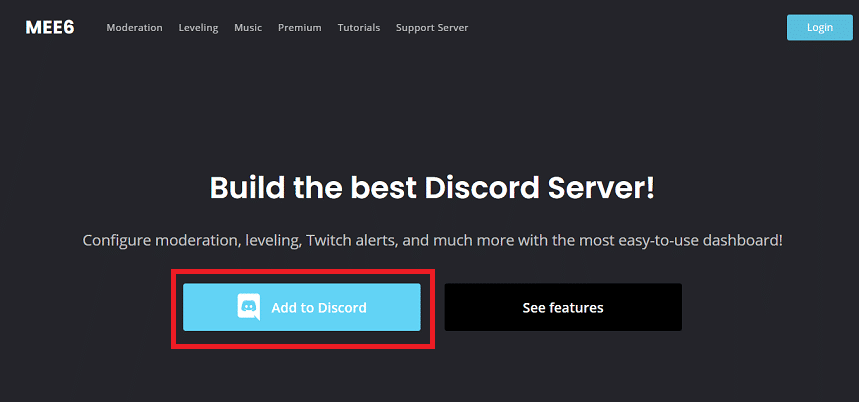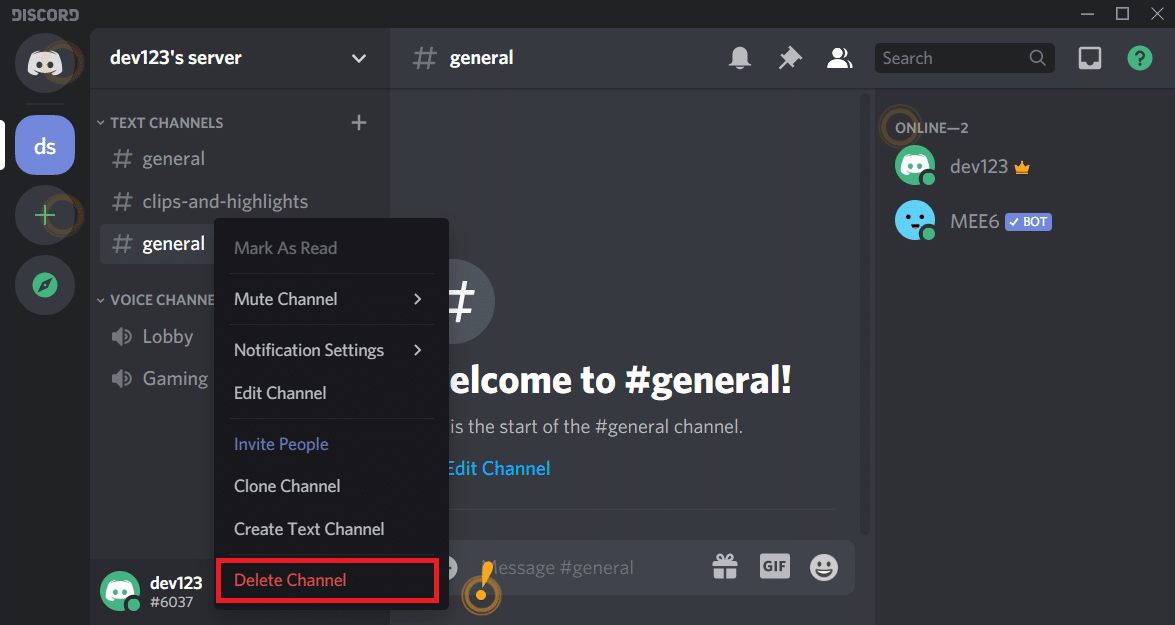Maintaining your Discord server by getting rid of old messages is seriously a headache. There might be thousands of unwanted messages taking a large space inside your Discord server. There are multiple methods available to delete all messages in Discord. In this article, we will discuss the best ways to clear your DM history in Discord and get rid of all those old messages.
How to Delete All Messages in Discord [Clear DM History]
Discord does not provide any direct method to delete all messages at once. You might find yourself in a problem if you try to break Discord’s rules and regulations. There are two types of messages in Discord.
How to Delete All Messages in Discord [Clear DM History] Types of Messages in Discord 2 Ways to Delete All Messages in Discord 1. Deleting Direct Messages in Discord 2. Deleting Channel Messages in Discord Method 1: Manual Method Method 2: Bot Method Method 3: Cloning the Channel
Types of Messages in Discord
Discord offers two types of distinct messages:
- Direct Messages (DM): These are the text messages which are private and held between two users.
- Channel Messages (CM): There are text messages which are sent in a channel or a specific group. Both of these text messages work differently and have different rules. When Discord was initially launched, users could easily delete the messages in bulk, but not now. It is because thousands of users mass deleting their messages directly affects Discord’s Database. The application has come up with various rules and regulations that are affecting its popularity. Even then, there are several ways that can be used to clear all messages in Discord. Below are some of the simplest methods to handle both Direct messages and Channel messages to help you clear the Discord Server space.
2 Ways to Delete All Messages in Discord
There are different ways to delete channel messages and direct messages. We will explain both the methods for easier understanding.
1. Deleting Direct Messages in Discord
Technically, Discord does not allow you to delete direct messages (DM). If you don’t want to see messages, you can close your chat panel and remove the chats’ copy. Doing this will vanish your messages temporarily, and will always be available in other person’s chats. You can delete the local copy of messages by following the steps below.
Open the Chat panel of the person with whom you have exchanged direct messages.
Tap the ‘Message‘ option visible on the screen.
Tap the ‘Direct Message‘ option on the top left side of the screen.
Click on the ‘Conversation‘ option and tap on the Delete (X).
This will delete the ‘Direct Messages‘ at least from your end. Note: You will not get the confirmation dialogue box after clicking on the cross. So, make sure you do everything purposely and not with the chats that are important.
2. Deleting Channel Messages in Discord
Deleting channel messages in Discord can be done by multiple methods. You can follow any of these below-mentioned methods for deletion, but make sure you are following the rules correctly:
Method 1: Manual Method
Follow the steps to delete channel messages in Discord manually:
Click on the Chat panel that you want to delete.
Hover over the Messages, the ‘three dots’ icon will appear on the far right corner of the message.
Click on the three dots icon present on the visible screen, a pop-up menu will appear. From the pop-up menu, tap on ‘Delete‘.
A confirmation window will appear. It will ask you about the deletion confirmation. Check the box and tap the Delete button, and you are done!
It is the easiest method to get rid of unwanted messages. This method will take a lot of time because it doesn’t allow bulk deletion of messages. However, there are some other methods also available that can be used for bulk deletion of channel messages as well such as the Bot method. Also Read: Discord Not Opening? 7 Ways To Fix Discord Won’t Open Issue
Method 2: Bot Method
This method might be a bit confusing, but it is beneficial. There are many bot software that allows you to delete group or channel messages in bulk. Our recommendation is the MEE6 bot which is one of the best for this particular task. You first need to install the MEE6 bot on the device and then pass the commands. Follow the steps below to install MEE6 on your discord server.
Go on to the MEE6 website (https://mee6.xyz/) to login into your discord server.
After visiting the website, tap on the Add on Discord then click ‘Authorize’ and then tap on your appropriate server.
Doing this will enable and allow bots to perform changes inside your server.
Authorize the MEE6 bot to delete/modify your messages by tapping on ‘Continue‘ and granting all the due permissions.
After you have granted all the permissions, complete the CAPTCHA that appears for user verification. 6. This will install the MEE6 robot inside your Discord Server.
Now, you can easily use commands the following commands: ‘@!clear @username‘ to delete the latest 100 messages of the specific user. ‘!clear 500‘ to delete the latest 500 messages of the specific channel. ‘!clear 1000‘ to delete the latest 1000 messages of the specific channel. Increase the number to delete more messages. Refresh the page to reflect changes. Though this method sounds a bit tricky, it is one of the easiest ways to delete channel messages in bulk. Why Discord does allow bots? The answer to this question is straightforward. A robot is just a user account having an API token. It will create confusion for Discord to know precisely about its users. Bots also sidestep rules tagged by Developer Portal. This will also allow other users to create and make API requests. This is why Discord does not allow deleting messages from bots.
Method 3: Cloning the Channel
If MEE6 isn’t working for you, don’t worry, we have another solution. This method also deletes messages in bulk. Do you know what cloning means? Here, it means creating a copy of the channel without its old messages. Ensure to make the list of bots you have in the channel ahead because cloning does not iterate them over the new channel. Follow the steps mentioned below to clone your channel:
Hover over the channel, right-click, and click on the ‘Clone Channel‘ option available.
You can also rename the cloned channel and click on the Create Channel button.
You can either Delete the older version or leave it.
Add the bots you require on the newly created channel. Cloning the channel is also one of the easiest ways to vanish channel messages in Discord. It will also add old users in the new cloned channel, with the same settings. Recommended:
How to Download Videos from Discord How to Share Screen on Discord? How to Fix Steam Too Many Login Failures from Network Error
These are all the methods you can use to delete direct messages and channel messages in Discord. Since Discord doesn’t approve the use of bots for deletion you should be cautious when using the method. Follow all the steps carefully and you shouldn’t have any problem.
![]()