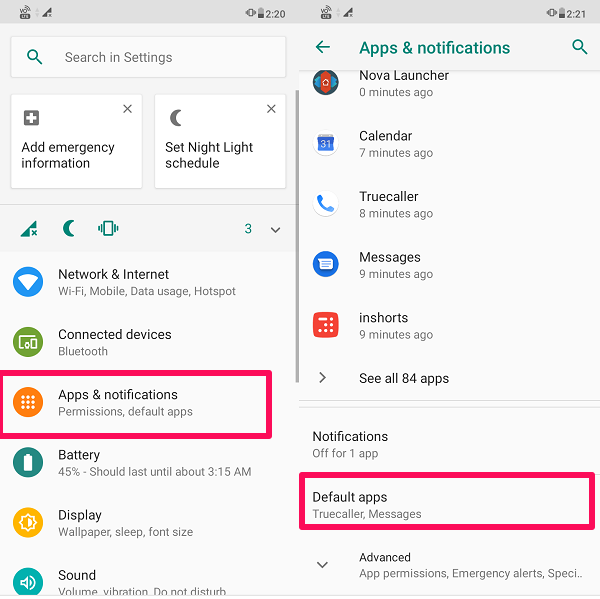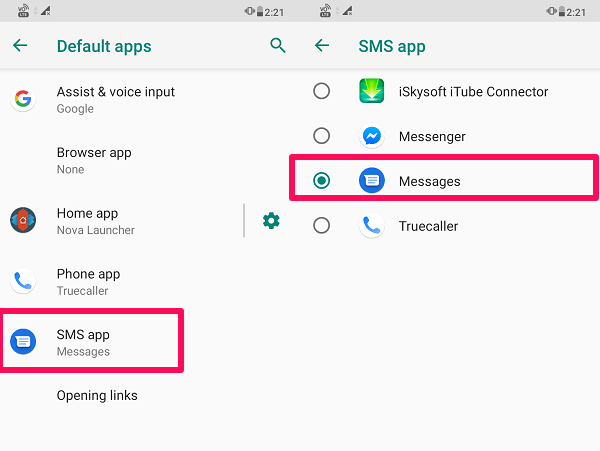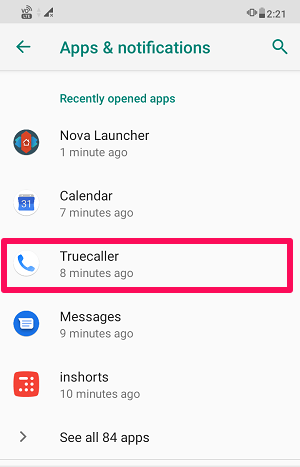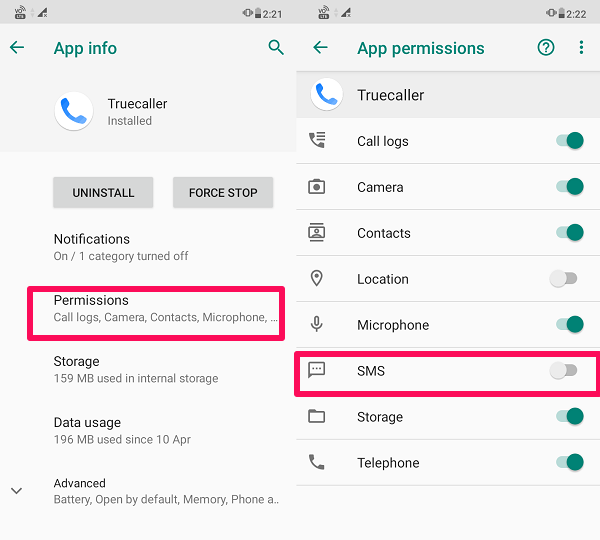On top of that, using a third-party SMS app for receiving OTPs is not a great option too. So keeping that in mind, it’s better to stick to your phone’s original SMS app to receive personal or confidential messages. Therefore, we have come up with this informative article which will let you disable Truecaller SMS service on your Android device. Also Read: How To Hide Truecaller Last Seen
Disable Truecaller SMS
To remove Truecaller messaging service on your device you can do two things, first being uninstalling Turecaller from your device. But doing so, you won’t be able to use the caller ID feature of the app for blocking and identifying spam callers as well.
1 Disable Truecaller SMS1.1 Remove Truecaller As Default Messaging App1.2 Disable SMS Permission For Truecaller1.3 Why Do Apps Ask For Permissions?1.4 Conclusion
To overcome such a scenario, you can follow the other method i.e removing Truecaller as a default messaging app and disabling the SMS permissions for the Truecaller app on Android. By doing this you can stop using Truecaller as an SMS app but still use it as a Caller ID. Note: Here we have used the steps and screenshots from Asus Max M2 running on Android 9. So, they might vary depending on the maker of your phone and OS version.
Remove Truecaller As Default Messaging App
Go to phone settings from your device. Now tap on Apps & Notifications and select Default apps to make sure Truecaller is not your default SMS app.
After that, scroll down and tap on SMS app and select your phone’s original SMS app as your default messaging app if not already selected.
This will disable Truecaller from being your default SMS app, but you may continue to receive the duplicate messages in your inbox.
Disable SMS Permission For Truecaller
- To completely remove Truecaller as your messaging app you can go to Settings > Apps & Notifications and find Truecaller.
- Once you find Truecaller, tap on it and select Permissions. Now toggle SMS switch to Off to disable SMS permissions for Truecaller. With this, you have completely removed Truecaller from receiving messages on your device. Moreover, Truecaller will no longer be able to read your messages. Other than that, you will also stop receiving SMS notifications from Truecaller.
Why Do Apps Ask For Permissions?
While installing an app on your device, you might have noticed that it keeps asking for some permissions for accessing your phone’s camera, contact, etc. But why do they ask for permission you may wonder? So basically a well-designed app that has been legally approved by the App Store and Play Store to feature on them, will ask for permission from users before it does something that requires permission. It is done in order to restrict these apps from accessing your data without your permission. Different apps ask for different kinds of permissions depending on their requirements. For instance, a camera filter app asks for permissions to access your phone’s camera, storage, etc. Moreover, these apps keep sending confirmation pop-ups in order to make you allow them all the permissions they require to work properly. Also, there are few apps like Truecaller which may even ask for permission to make them your default apps. For the reason that you use these third party apps over the stock phone apps for making calls, messages, and taking photos, etc. If you allow permissions to these apps while installing them, then they have this permission forever or until you remove them manually.
Conclusion
Truecaller is a widely used app these days especially for the fact that it enables you to block and identify spam contacts among others. However, if you don’t like the SMS service of Truecaller then you can simply disable the SMS permission for it. Also, it is recommended to allow only necessary permissions to apps, i.e. if you don’t use voice search then it’s better not to give microphone permission to any app. We hope you liked this article and if you did then please do share it with others. Save my name, email, and website in this browser for the next time I comment. Notify me of follow-up comments via e-mail.
Δ