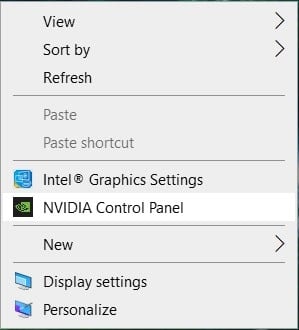What is the FFXIV Fatal DirectX Error? Final Fantasy XIV is a massively popular online game amongst the gaming community worldwide due to its customization features for characters & interactive features to converse with other players. However, it is a well-known fact that users often face fatal errors and cannot determine their cause. Occasionally arising out of nowhere, stating, “A Fatal DirectX error has occurred. (11000002)”, is a nightmare of any gamer. The screen briefly freezes just before the error message is displayed, and the game crashes.
Fix Final Fantasy XIV Fatal DirectX Error
Why does FFXIV Fatal DirectX Error Occur?
Usage of DirectX 11 on full-screen mode Outdated or corrupted drivers Conflict with the SLI Technology
Now that we have an idea of the probable causes for this error let us discuss various solutions to fix it.
Fix Final Fantasy XIV Fatal DirectX Error Why does FFXIV Fatal DirectX Error Occur? Method 1: Launch the game in a borderless window Method 2: Update Graphics Driver Method 3: Run FFXIV Using DirectX 9 Method 4: Disable NVIDIA SLI Method 5: Disable AMD Crossfire
Method 1: Launch the game in a borderless window
To fix the Final Fantasy XIV Fatal DirectX error, you can alter the game configuration file to start the game in a borderless window:
Open File Explorer by clicking its icon from the Taskbar or by pressing Windows Key + E together.
Next, go to Documents.
Now, locate and double-click on the game folder.
Look for a file titled FFXIV.cfg. To edit the file, right-click on it and select Open with > Notepad.
Open the Search box by pressing the Ctrl + F keys together (or) by clicking Edit from the ribbon and then selecting the Find option.
In the search box, type screenmode and click on Find Next button. Now, change the value next to ScreenMode to 2.
To save the changes, press Ctrl + S keys together and close Notepad.
Restart the game to see whether the FFXIV Erro 90002 or Fatal DirectX error issue exists or has been solved.
Method 2: Update Graphics Driver
As is the case with most DirectX failures, including League of Legends Directx Error, this one is almost certainly caused by a malfunctioning or outdated graphics driver. Here is how to update graphics driver on your computer:
Press the Windows + R keys together to open the Run box. Type devmgmt.msc and click on OK.
In the Device Manager window, expand the Display adapters section.
Next, right-click on the driver, and select the Uninstall device option.
Next, go to the manufacturer’s website (Nvidia) and select your OS, computer architecture, and graphics card type.
Install the graphics driver by saving the installation file to your computer and running the application from there. Note: Your computer may restart several times throughout the installation process. Any issues with graphics card drivers should be resolved by now. If you still continue to encounter FFXIV Fatal DirectX error, try the next fix. Also Read: Fix Unable to Install DirectX on Windows 10
Method 3: Run FFXIV Using DirectX 9
If the game is unable to run using DirectX 11 (which is set as default by Windows) then you can try switching to DirectX 9 and run the game using it. Users have claimed that changing Direct X11 to DirectX 9 has resolved the fatal error. Disable DirectX 11 You can disable DirectX 11 in-game by navigating to Settings > System Configuration > Graphics tab. Alternately, you can do so without entering the game. How to Enable DirectX 9
Double click the Steam icon on your desktop or search for Steam using the Taskbar search.
Navigate to the Library at the top of the Steam window. Then, scroll down to find Final Fantasy XIV from the game list.
Right-click on the Game and select Properties.
Click on the SET LAUNCH OPTIONS button and set the Direct 3D 9 (-dx9) as the default.
To confirm the changes, click the Ok button. If you don’t see the above option then right-click on the game and select Properties. In the LAUNCH OPTIONS, type “-force -dx9” (without quotes) and close the window to save changes.
The game will now use Direct X9, and thus, the FFXIV Fatal DirectX error should be resolved. Also Read: Fix Fatal Error No Language File Found
Method 4: Disable NVIDIA SLI
SLI is an NVIDIA technology that enables the users to use multiple graphics cards in the same setup. But if you see the FFXIV fatal DirectX error, you should consider turning off SLI.
Right-click on the desktop, and select the NVIDIA Control Panel option.
After launching the NVIDIA Control Panel, click on the Configure SLI, Surround, PhysX under the 3D Settings.
Now checkmark Disable under the SLI configuration section.
Finally, click Apply to save your changes.
Method 5: Disable AMD Crossfire
- Right-click on an empty area on the desktop and select AMD Radeon Settings.
- Now, click on the Gaming tab in the AMD window.
- Then, click Global Settings to view additional settings.
- Toggle off the AMD Crossfire option to disable it & to fix the fatal error issue.
Q1. What is a fatal DirectX error? In “A Fatal DirectX error has occurred (11000002)”, the screen briefly freezes just before the error message is displayed, and the game crashes. The majority of DirectX issues are the result of a faulty or out-of-date graphics card driver. When you encounter the fatal DirectX error, you need to ensure the driver for your graphics card is up to date. Q2. How do I update DirectX?
- Press the Windows key on your keyboard and type check.
- After that, click on Check for updates from the search result.
- Click on the “Check for updates” button and follow the on-screen instructions to Update Windows.
- This will install all the latest updates, including DirectX. Recommended:
How to use the DirectX Diagnostic Tool in Windows 10 Download & Install DirectX on Windows 10 Fix U-Verse Modem Gateway Authentication Failure Error How to Disable or Uninstall NVIDIA GeForce Experience
We hope this guide was helpful and you were able to fix Final Fantasy XIV Fatal DirectX error. Let us know which method worked for you the best. Drop your queries/suggestions in the comment box.


![]()