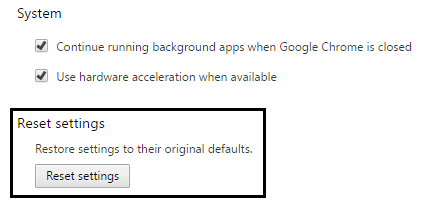There is a default list of various SSL Certificates in all modern browsers including Google Chrome. The browser will go and verify the SSL connection of the website with that list and if there is any mismatching, it will blow an error message. The same story is prevailing an SSL connection error in Google Chrome. Reasons for SSL Connection error:
Your connection is not private Your connection is not private with ERR_CERT_COMMON_NAME_INVALID Your connection is not private with NET::ERR_CERT_AUTHORITY_INVALID This webpage has a redirect loop or ERR_TOO_MANY_REDIRECTS Your clock is behind or Your clock is ahead or Net::ERR_CERT_DATE_INVALID The server has a weak ephemeral Diffie-Hellman public key or ERR_SSL_WEAK_EPHEMERAL_DH_KEY This webpage is not available or ERR_SSL_VERSION_OR_CIPHER_MISMATCH
NOTE: If you want to fix the SSL certificate error see How To Fix SSL Certificate Error in Google Chrome.
Fix SSL Connection Error in Google Chrome
Issue 1: Your connection is not private
Your Connection is Not Private error appears because of the SSL error. SSL (secure sockets layer) is used by the Websites to keep all the information you enter on their pages private and secure. If you are getting the SSL error in the Google Chrome browser, it means your Internet connection or your computer is preventing Chrome from loading the page securely and privately hence, read these 12 Ways for Establishing Secure Connection on Chrome hence, read these 12 Ways for Establishing Secure Connection on Chrome.
Fix SSL Connection Error in Google Chrome Issue 1: Your connection is not private Issue 2: Your Connection is Not Private, with NET::ERR_CERT_AUTHORITY_INVALID Issue 3: Your Connection is Not Private, with ERR_CERT_COMMON_NAME_INVALID Issue 4: This webpage has a redirect loop or ERR_TOO_MANY_REDIRECTS Issue 5: Your clock is behind or Your clock is ahead or Net::ERR_CERT_DATE_INVALID Issue 6: Server has a weak ephemeral Diffie-Hellman public key (ERR_SSL_WEAK_EPHEMERAL_DH_KEY) Issue 7: This webpage is not available or ERR_SSL_VERSION_OR_CIPHER_MISMATCH Fix SSL Connection Error in Google Chrome Method 1: Clear Browsers Cache Method 2: Disable SSL/HTTPS Scan Method 3: Enable SSLv3 or TLS 1.0 Method 4: Make sure your PC Date/Time is correct Method 5: Clear SSL Certificate Cache Method 6: Clear Internal DNS Cache Method 7: Reset Internet Settings Method 8: Update Chrome Method 9: Use Chome Cleanup Tool Method 10: Reinstall Chrome Bowser
Also check, How to Fix Your Connection is Not Private Error In Chrome.
Issue 2: Your Connection is Not Private, with NET::ERR_CERT_AUTHORITY_INVALID
If the certificate authority of that website’s SSL Certificate isn’t valid or the website is using a self-signed SSL certificate, then chrome will show error as “NET::ERR_CERT_AUTHORITY_INVALID”; As per CA/B forum rule, the certificate authority should be the member of CA/B forum and its source will also be inside chrome as trusted CA. To solve this error, contact the website administrator and ask him to install SSL of a valid Certificate Authority.
Issue 3: Your Connection is Not Private, with ERR_CERT_COMMON_NAME_INVALID
Google Chrome shows an “ERR_CERT_COMMON_NAME_INVALID” error as a result of the common name user has entered isn’t matched with the particular common name of the SSL Certificate. For instance, if a user tries to access www.google.com however the SSL certificate is for google.com then Chrome can show this error. To get rid of this error, the user should enter the correct common name.
Issue 4: This webpage has a redirect loop or ERR_TOO_MANY_REDIRECTS
You’ll see this error when Chrome stops because the page tried to redirect you too many times. Sometimes, cookies can cause pages to not open properly hence redirecting too many times. To fix the error, trying clearing your cookies:
Issue 5: Your clock is behind or Your clock is ahead or Net::ERR_CERT_DATE_INVALID
You’ll see this error if your computer or mobile device’s date and time are inaccurate. To fix the error, open your device’s clock and make sure the time and date are correct. See here how to fix your computer date and time. You may also check:
Fix Unable To Connect To Proxy Server Error Code 130 Fix ERR_SSL_VERSION_OR_CIPHER_MISMATCH Chrome Error How to fix This site can’t be reached error in Gooogle Chrome How to fix Server’s certificate has been revoked in chrome Fix ERR_TUNNEL_CONNECTION_FAILED error in Google Chrome How To Fix SSL Certificate Error in Google Chrome
Issue 6: Server has a weak ephemeral Diffie-Hellman public key (ERR_SSL_WEAK_EPHEMERAL_DH_KEY)
Google Chrome will show this error if you try to go to a website that has an outdated security code. Chrome protects your privacy by not letting you connect to these sites. If you own this website, try updating your server to support ECDHE (Elliptic Curve Diffie-Hellman) and turn off DHE (Ephemeral Diffie-Hellman). If ECDHE is unavailable, you can turn off all DHE cipher suites and use plain RSA.
Issue 7: This webpage is not available or ERR_SSL_VERSION_OR_CIPHER_MISMATCH
Google Chrome will show this error if you’re trying to go to a website that has an outdated security code. Chrome protects your privacy by not letting you connect to these sites. If you own this website, try to set your server to use TLS 1.2 and TLS_ECDHE_RSA_WITH_AES_128_GCM_SHA256, instead of RC4. RC4 is no longer considered secure. If you can’t turn off RC4, make sure that other non-RC4 ciphers are turned on.
Fix SSL Connection Error in Google Chrome
Make sure to create a restore point just in case something goes wrong.
Method 1: Clear Browsers Cache
1.Open Google Chrome and press Cntrl + H to open history. 2.Next, click Clear browsing data from the left panel.
3.Make sure the “beginning of time” is selected under Obliterate the following items from. 4.Also, check mark the following:
Browsing history Download history Cookies and other sire and plugin data Cached images and files Autofill form data Passwords
5.Now click Clear browsing data and wait for it to finish. 6.Close your browser and restart your PC. Sometimes clearing browser cache can Fix SSL Connection Error in Google Chrome but if this step doesn’t help don’t worry continue forward.
Method 2: Disable SSL/HTTPS Scan
Sometimes antivirus has a feature called SSL/HTTPS protection or scanning which doesn’t let Google Chrome provide default security which in turn causes ERR_SSL_VERSION_OR_CIPHER_MISMATCH error.
To fix the problem, try turning off your antivirus software. If the web page works after turning off the software, turn off this software when you use secure sites. Remember to turn your antivirus program back on when you’re done. And after that disable HTTPS scanning.
Disabling HTTPS scanning seems to Fix SSL Connection Error in Google Chrome in most of the cases but if doesn’t continue to the next step.
Method 3: Enable SSLv3 or TLS 1.0
1.Open your Chrome Browser and type the following URL: chrome://flags 2.Hit Enter to open security settings and find Minimum SSL/TLS version supported.
3.From the drop down change it to SSLv3 and close everything. 4.Reboot your PC to save changes. 5.Now it might be possible you won’t be able to find this setting as it’s officially ended by chrome but don’t worry follow the next step if you still want to enable it. 6.In the Chrome Browser open proxy settings.
7.Now navigate to the Advanced tab and scroll down till you find TLS 1.0. 8.Make sure to check Use TLS 1.0, Use TLS 1.1, and Use TLS 1.2. Also, uncheck Use SSL 3.0 if checked.
9.Click Apply followed by OK and restart your PC to save changes.
Method 4: Make sure your PC Date/Time is correct
1.Click on the date and time on the taskbar and then select “Date and time settings. 2.If on Windows 10, make “Set Time Automatically” to “on.”
3.For others, click on “Internet Time” and tick mark on “Automatically synchronize with Internet time server.”
4.Select Server “time.windows.com” and click update and “OK”. You don’t need to complete the update. Just click OK. Synchronizing the date & time of your Windows seems to Fix SSL Connection Error in Google Chrome, so make sure you properly follow this step.
Method 5: Clear SSL Certificate Cache
1.Press Windows Key + R then type “inetcpl.cpl” and hit Enter to open Internet Properties.
2.Switch to the Content tab, then click on Clear SSL state, and then click OK.
3.Now click Apply followed by OK. 4.Reboot your PC to save changes. Check if you were able to Fix SSL Connection Error in Google Chrome or not.
Method 6: Clear Internal DNS Cache
1.Open Google Chrome and then go to Incognito Mode by pressing Ctrl+Shift+N. 2.Now type the following in the address bar and hit Enter:
3.Next, click Clear host cache and restart your browser.
Method 7: Reset Internet Settings
1.Press Windows Key + R then type inetcpl.cpl and hit enter to open Internet Properties.
2.In the Internet Settings window select the Advanced tab. 3.Click on the Reset button and the internet explorer will start the reset process.
4.Open Chrome and from the menu go to Settings. 5.Scroll down and click on Show Advanced Settings.
- Next, under the section “Reset settings,” click Reset settings.
4.Reboot the Windows 10 device again and check if you were able to Fix SSL Connection Error or not.
Method 8: Update Chrome
Chrome is updated: Make sure Chrome is updated. Click the Chrome menu, then Help and select About Google Chrome. Chrome will check for updates and click Relaunch to apply any available updates.
Method 9: Use Chome Cleanup Tool
The official Google Chrome Cleanup Tool helps in scanning and removing software’s that may cause the problem with chrome such as crashes, unusual startup pages or toolbars, unexpected ads you can’t get rid of, or otherwise changing your browsing experience.
Method 10: Reinstall Chrome Bowser
This is sort of a last resort if nothing above help you then reinstalling Chrome will definitely Fix SSL Connection Error in Google Chrome. Fix SSL Connection Error in Google Chrome. 1.Press Windows Key + X then click on Control Panel.
2.Click Uninstall a program under Programs.
3.Find Google Chrome, then right-click on it and select Uninstall.
4.Navigate to C:\Users%your_name%\AppData\Local\Google\ and delete everything inside this folder. 5.Reboot your PC to save changes and then open the internet explorer or edge. 6.Then go to this link and download the latest version of Chrome for your PC. 7.Once the download is complete make sure to run and install the setup. 8.Close everything once the installation is finished and restart your PC. You may also check:
Fix Err Connection Timed Out Issue in Google Chrome How to fix This site can’t be reached error in Gooogle Chrome Fix ERR_TUNNEL_CONNECTION_FAILED error in Google Chrome How To Fix SSL Certificate Error in Google Chrome
That’s all people, you have successfully Fix SSL Connection Error in Google Chrome but if you still have any questions regarding anything related to this post please feel free to ask in the comment section.