You can subscribe to a channel to get informed when the particular creator adds a new video on YouTube. YouTube recommends videos as per your interest. Moreover, you can even download a video for watching it later without an internet connection. However, one of the problems you come across while streaming YouTube is putting a YouTube video on repeat sometimes, you need to watch a video again or on loop, and manually restarting a video can be really frustrating. If you are looking for tips about how to loop a video on YouTube, you have reached the right page. We have done some research and brought you a helpful guide to answer all your queries about how to put a YouTube video on repeat on desktop or mobile.
How to Put a YouTube Video on Repeat?
Method 1: Put a YouTube Video on Repeat on Desktop
If you are using a desktop for streaming YouTube, follow these simple steps to loop a YouTube video:
How to Put a YouTube Video on Repeat? Method 1: Put a YouTube Video on Repeat on Desktop Method 2: Put a YouTube Video on Repeat on Mobile A) By Creating a Playlist B) By using ListenOnRepeat C) By using Kapwing Loop Video Method 3: Use a third-party app
Open YouTube and select the video you wish to play on loop.
Now, right-click on the video and select “Loop” from the available options. This will start playing your video on repeat.
If you wish to stop this loop, again, right-click on the video and deselect the “Loop” option.
Method 2: Put a YouTube Video on Repeat on Mobile
There is no direct option to loop a Youtube video on mobile. However, you can put a YouTube video on repeat on mobile by creating a playlist.
A) By Creating a Playlist
Open YouTube and select the video you wish to play on repeat. Long press the “Save” button given below the video.
Tap on “NEW PLAYLIST” on the next screen and give any title to this playlist. Next, select Private under Privacy and tap on CREATE.
Go to the library, and you will find your playlist here.
Play the video and tap on the “Repeat” icon below the video. This will play your YouTube video on repeat on mobile.
Also Read: 6 Ways to Play YouTube in the background
B) By using ListenOnRepeat
Another amazing method to loop a video on YouTube is using the “ListenOnRepeat” website. As its name suggests, this useful website helps you play any YouTube video on repeat. All you need to do is paste the video link in its search box. You must follow the below-given steps to play a YouTube video on loop:
Open YouTube and select the video you wish to play on repeat.
Tap on the “Share” icon available below the video.
Choose “Copy link” from the available options.
Open ListenOnRepeat and paste the video’s URL in the search box.
Select your video from the available list of videos. This will automatically play your YouTube video on repeat, and you can even loop a section of your video using the slider.
C) By using Kapwing Loop Video
Although using the above methods, you will be able to play YouTube videos on repeat with the Internet. But what if you want to download your video for offline streaming? This is where Kapwing Loop Video comes into action. This amazing website allows you to download your looped YouTube videos.
Browse YouTube and select the video you wish to play on repeat.
Tap on the “Share” icon available below the video
Now, select “Copy Link.”
Open Kapwing Loop Video and paste the video’s URL here.
Select the number of loops from the Loop this clip options. The total duration of the video will be displayed according to the loops. Now, tap on the “Create” button.
Your video will be exported, and you can download it afterward.
Method 3: Use a third-party app
Alternatively, you may even prefer a third-party app for playing YouTube videos on loop. “Repeat YouTube Video” is an amazing app available on the PlayStore which allows you to play a YouTube video on repeat, and you can even select a particular section of the video to repeat. Recommended:
What is YouTube Restricted Mode and How to enable it? What does a highlighted comment means on YouTube? How to Change Font Style in WhatsApp How to Turn Off my Camera on Zoom?
We hope that this guide will help you clear all your doubts about putting a YouTube video on repeat. You can try any of the above methods to loop a YouTube video. Please give your valuable feedback in the comments section.


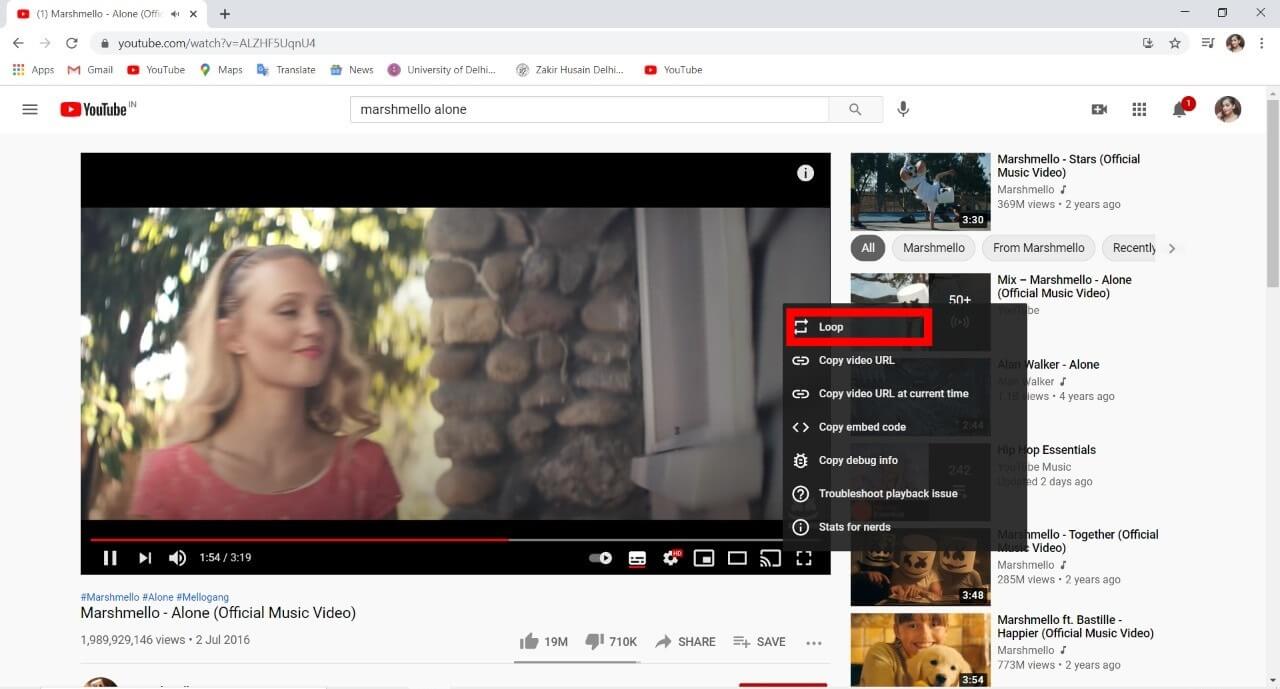

![]()



![]()
![]()



![]()



