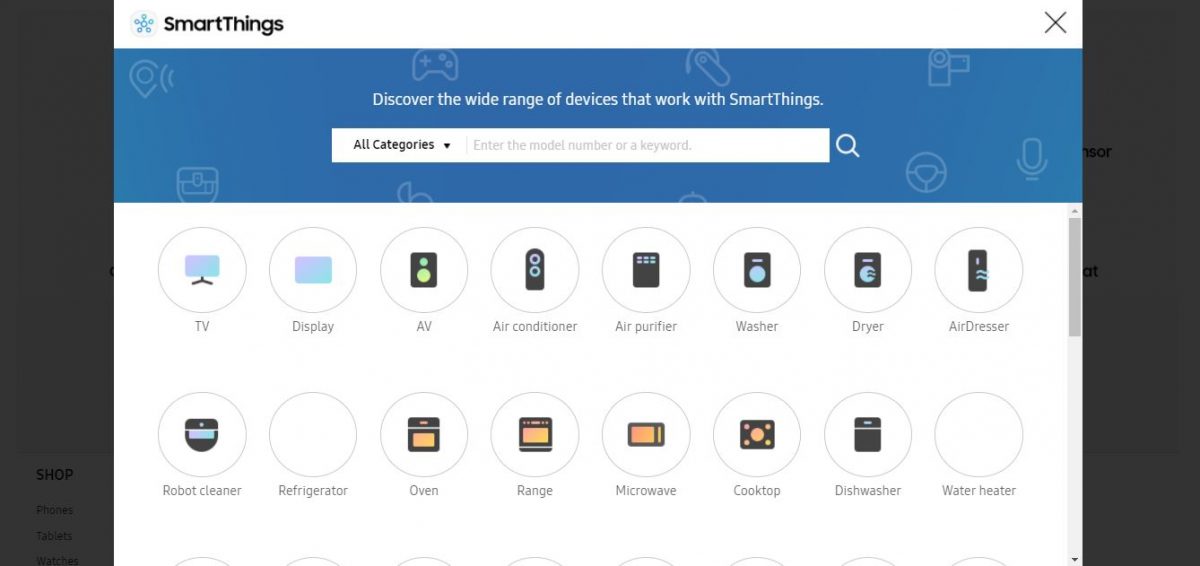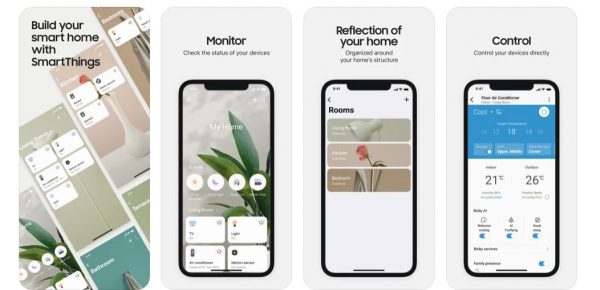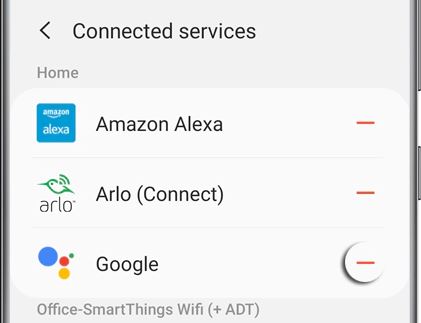What Is Samsung SmartThings?
Samsung SmartThings wasn’t originally manufactured under the Samsung brand. In fact, the original SmartThings started as a Kickstarter project in 2012. Samsung subsequently bought it in 2014, aiming to target the smart home market. From then on, Samsung SmartThings was live, and the brand made its way onto a host of Samsung hardware. These include smartphones, home appliances, sensors, cameras, and more. It later evolved to become a digital platform unifying multiple smart home devices that are not limited to Samsung. Of course, it is still mainly a Samsung platform. Hence, it’s little wonder that you can find it pre-installed on new Samsung phones and tablets. Moreover, it is the platform to use if you buy Samsung home appliances. However, since it has expanded to other platforms, it also supports third-party smart home appliances. These include brands like Philips Hue, Belkin, IKEA, Ring, Yale, and even Google Nest devices. Moreover, it also works on iPhones, so it’s flexible even if you don’t use a Samsung phone. In summary, it is both a line of Samsung’s smart home products and a digital unifying platform, which is the main one you use with Samsung’s home appliances. The digital platform also works with third-party brands to unify your entire smart home.
Proprietary Hardware
The Samsung SmartThings hardware line of products is mostly a collection of hubs, sensors, and plugs. These products work together with its app, unifying everything under one command center. Below is a small list of proprietary hardware that falls under the Samsung SmartThings brand name: With this device, you can connect every compatible smart home product around the house. Once connected, you can unify control over your entire smart home through the Samsung SmartThings app. Think of it as the “manager” or “connector” of your smart home. All it needs is a home WiFi connection, proper setup, and you’re good to go. Of course, the Samsung SmartThings hub does cost a bit of money. You’ll need to shell out $67.99 if you want to get the hub. The Samsung SmartThings Wifi is an AC1300 mesh router covering a 1,500 sq ft area. However, if you have a larger home, we recommend purchasing the Samsung SmartThings WiFi 3-pack instead. It can cover three times as much with a smaller price than buying three individual units. A single Samsung SmartThings WiFi router will cost you $119.99 a piece. However, if you opt for the three-pack, you can get it for only $249.94. That’s why Samsung SmartThings sensors are key to creating an almost fully automated smart home. Samsung SmartThings sensors can detect motion, vibration, orientation, tilt, temperature, and even water leaks. These sensors can then help you automate your home by running if-then commands. Let’s say you want to automatically open or close lights based on motion detection. You can do so with Samsung SmartThings and its respective sensors. You can also set up your home locks when you leave the house. There are tons of things you can automate around the house with these sensors to make life easier. Of course, multiple individual devices can detect each one of these things. There’s a separate motion sensor, thermal detectors, and even outlets to control lights and electronics. Samsung SmartThings does these all at once, as it serves as a multipurpose sensor.
Third-Party Compatible Devices
Of course, you can go with a full-blown Samsung build for your new smart home. However, Samsung’s appliances and devices may not be for you. And on top of that, you might already have purchased smart home devices from other brands. Luckily, there are many Samsung SmartThings-compatible devices you can choose from. These range from temperature controls and smart doorbells to locks, refrigerators, and washers. Furthermore, many of the popular smart home brands are already integrated into SmartThings. These include Arlo, Belkin, Nest, Bose, Echo, Yale, Ring, and more. Some of our favorites include the Philips Hue smart bulbs that can turn on according to your will. There’s also the Ecobee4 thermostat that can regulate temperature via Alexa. How about the Ring Video Doorbell that allows you to intelligently lock and monitor for intruders and increase security? To view the full list of compatible brands and products, visit Samsung’s SmartThings website here.
1. Download the SmartThings App
The control center of everything Samsung SmartThings is undoubtedly the SmartThings app. It’s what you need to control its products and manage connected devices or appliances. Firstly, download the app from the Google Play Store or App Store if you don’t already have it. Then, log in with your Samsung account to get things rolling. If you don’t have a Samsung account yet, all you need is an email and password to make one. Download from the App Store Download from Google Play Store
2. Set Up the Samsung SmartThings Hub
Next is to set up the Samsung SmartThings hub. Follow these steps to get started: Of course, if you bought the Samsung SmartThings WiFi, then you can skip step 1. Otherwise, everything else should be roughly the same to get started.
3. Add Smart Devices
The next step is to set up your smart devices and connect them to Samsung SmartThings. To do this, follow these steps for every device you connect:
4. Set Up Voice Assistants
While Samsung SmartThings does work via automation, there may be instances when you’d rather manually control the appliances through your voice. After all, you can’t predict and automate your entire life. Thankfully, Samsung SmartThings is compatible with the most popular voice assistants: Alexa and Google Assistant. Here’s how to set up either voice assistant. As for Google Assistant, you can control it using the Google Home app or your smartphone’s Google Assistant. If you’re using the app, just navigate to Home Control and tap on “Devices.” Afterward, select the (+) icon on the lower-right and select SmartThings. Then, enter your Samsung account details and hit “Authorize.”
5. Set Up Scenes and Automation
After you’ve set up the above, it’s finally time to automate your home. Once again, you need to use the Samsung SmartThings app to get started.
Setting Up Scenes
The first thing you might want to set up is Scenes. Through Scenes, you can set up multiple devices to perform tasks with a simple button press or voice command. For example, you can turn on all the connected lights in your bedroom by calling out to Alexa. You can also tap one button to preheat the oven and regulate the refrigerator’s temperature. To set up Scenes, open the app and tap on the ellipses on the upper left. Then, tap on “Scenes” and select “Add Scene.” Here, you can enter a scene name, add actions for connected devices, and change location modes. Once you’re done, hit “Save” and you’re all ready.
Setting Up Automations
If you’re not keen on pressing buttons or using your voice, you can use Automation instead. Through Automation, you can create if-then scenarios to automate tasks hands-free. This is where your various sensors will come in to turn on lights when you enter a room, etc. To set up Automations, launch the app and tap on the ellipses (three horizontal lines icon) on the top-left. Tap on “Automations” and hit “Add automation.” Here, you can add “If” and “Then” scenarios to add conditions and actions. For example, you can add “If” the time is 9:30 AM, “then” your bedroom lights should turn on.
The Final Word
While the technology is still in its infancy, Samsung SmartThings gives us a glimpse into the future of home automation. It shows us that we can, indeed, unify multiple smart home products from different brands. Through technologies like Samsung SmartThings, we can allow different brands of devices to interact and work together. However, as expected, to make this futuristic automation work, you’ll need to set things up first. This begins with purchasing all the basic and necessary hardware to set things up, such as the SmartThings hub or WiFi. If you’re looking to automate your home further, you’d need to purchase various compatible sensors. Lastly, a smart home enthusiast would need to purchase compatible hardware just to get the “ecosystem” to work. It’s an ambitious goal and one that Samsung SmartThings does achieve pretty well. However, it might not be for everybody because you’d need to overhaul your current home structure. Nonetheless, if you don’t mind the setup process and necessary costs, it’s a great way to automate your home life.