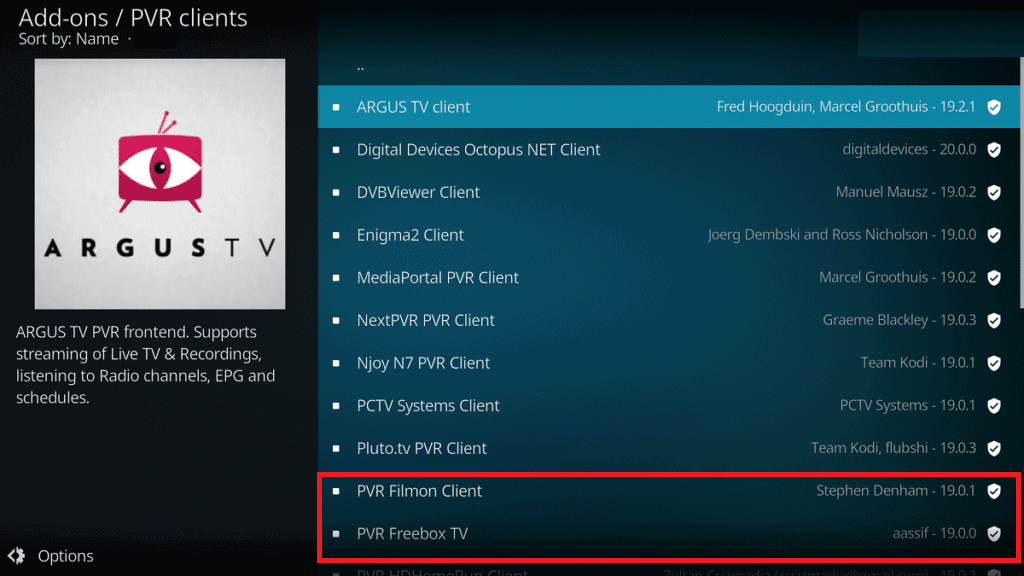Top 15 Best Free IPTV Players
The era of watching various drama and comedy shows on television sets through antennas has long drifted away. It’s no surprise that the talks of the 2000s are already old. Even set-top box TVs have faced a swift change in shifting of the interface to portable and smaller sets. The rapid growth of media is equally matching the tech advancements, and both are working shoulder by shoulder to give the best experience to their consumers. Hence, we have compiled this list of best IPTV player for Windows.
Top 15 Best Free IPTV Players Features of IPTV Players for Windows 1. VLC Media Player 2. MyIPTV Player 3. Kodi 4. TV Player 5. Simple TV 6. ProgTV/ProgDVB 7. GSE SMART IPTV 8. Perfect Player 9. Tivimate IPTV Player 10. IP-TV Player 11. OTT Player 12. IPTV Smarters 13. Plex 14. Televizo-IPTV Player 15. XCIPTV Player
Features of IPTV Players for Windows
Below are some important points to know about IPTV players:
Internet Protocol TV is the new digital platform that you would prefer as a one-stop entertainment platform for multi-genre entertainment. Additionally, IPTV player functionality is based on IP address-based network which works on the packet-switched network that covers both unicast and live TV streams. There’s a high abundance of clients supporting IP television for your Windows platform.
1. VLC Media Player
VLC Media Player has always topped the charts since its early days. It has only improved with time with seamless streaming. Modern-day VLC is efficient enough to host all the IPTV content through VLC streams and thus, termed one of the best IPTV player for Windows. Following are some unique features of VLC Media Player:
Supports almost all audio and video formats. Comes with widely required codecs like MKV, FLV (flash), M3U, etc. Available on almost all the platforms like Android, Windows, iOS, Ubuntu, Mac OS X, etc.
To stream IPTV content on VLC Media Player, follow the given steps:
Launch VLC Media Player through the Start menu or Desktop shortcut.
Click on the Media tab and choose Open Network Stream… option as shown.
In the Open Media window, go to the Network tab, and type URL in Please enter a network URL field.
Finally, click on the Play button. All the channel contents will assemble on the left pane of the player, and the current media will start playing. Also Read: How to Cut Video in Windows 10 using VLC
2. MyIPTV Player
MyIPTV player is another entry in the list of best IPTV player for Windows. It provides a solid player providing a bundle of best entertainment shows and TV channels according to your preference through EPG or Electronic Program Guide. It also facilitates features like video on demand (VOD), live radio, and digital TV which can be availed by subscribing to the IPTV services. Other features of this player are listed below:
Provision of PIN security for the application. Filtered shows according to several genres. Multi-channel support is available.
Follow the given steps to stream MyIPTV player:
- Read our guide on How to Download & Install MyIPTV Player here.
- Open the MyIPTV player application on your Windows PC.
- Click on the Settings menu as shown.
4A. Select your preferred IPTV channel and load your m3u playlist. 4B. Or, select the Add new playlist and EPG source option to add other remote channels.
- Click on OK to start streaming.
3. Kodi
Another competitive player who enters the list of best IPTV players for Windows is Kodi. This player not only serves for Windows but is also available for Android. You can stream all the television and web content available worldwide. This can also be used as a normal media player like VLC to play video and audio files. For live TV and VOD, Kodi supports various third-party plugins which can help in playing the content on the player. Some remarkable features of Kodi media player are listed below:
All customizations are possible in-player, we can change the components of the players with ease. Very easy to use in comparison due to a user-friendly interface. Cross compatibility is possible on fingers. Switching to any program is easy by just pasting the desired URL in the player.
Follow the given steps to stream IPTV channels through Kodi:
- Install the PVR IPTV Simple Client add-on. Follow our guide to install Kodi Add Ons for reference.
- Then, add M3U playlist to import the channels.
- Once the importing is done, click on the channel and press the Play or OK button to start watching.
Also Read: How to Update Kodi Library
4. TV Player
TV Player is another suitable player for watching all the IPTV content by simply adding an M3U playlist to it. Live TV, Web content, and movies are easily accessible on Free TV players making it one of the top best free IPTV players for Windows. It provides 40 free-to-watch channels along with:
Provides a list of channels in the player. There are about 40 free channels to binge-watch. Other channels can be watched as per subscription plans. Other streams can be watched by simply pasting the links. Comes with a screenshot feature to snap the best moments from your favorite series. Can be used as a host for listening to live radio.
Here are the steps to use Free TV Player:
- Open the Free TV player through the start menu or search bar.
- In the Search panel, enter the URL of the M3U playlist provided by the IPTV service provider.
- Select your desired channel and click on the Play button.
5. Simple TV
Simple TV is another player with IPTV support that provides an efficient interface for online entertainment. It is by-far one of the most preferred IPTV players due to its user-friendly interface. Other Simple TV features are listed below:
Download feature for playlists of other players. Supports LUA and other scripts. Offers Screenshot feature with customization support.
Follow these steps to use Simple TV as free IPTV player:
- Open the Simple TV application.
- Right-click on the Playlist option from the top navigation bar and choose the load playlist option.
- Now, click on the load from m3u file option.
- M3U list will appear now. Choose your preferred channel from the IPTV channels and click on it to start playing. 5A. Click on the Control menu from the top bar and use the Tools while streaming. 5B. Also, you can go to Preferences and change the Skin of the player.
Also Read: How to Convert MP4 to MP3 Using VLC, Windows Media Player, iTunes
6. ProgTV/ProgDVB
Another well-known IPTV player which makes its place on our list is ProgTV. This player works on two independent interfaces for live radio and TV channels. ProgDVB is very useful as it has an inbuilt feature to control your home theatre too. You can work effortlessly on a single mouse. These are some sole reasons why it is counted as one of best IPTV player for Windows:
Supports content in High definition. Can access mosaic channels and has 10 banded equalizers for audio. Can Broadcast radio and TV channels with Teletext. TV and radio recording feature support.
Here are the steps to use this IPTV player:
- Launch ProgTV/ProgDVB app.
- Open the Main Menu and choose the TV Sources option.
- Select the IPTV Client option and type or paste the M3U URL in the Playlist box.
- A channel playlist will appear. Select the desired channel to play. 5A. You can modify the stream display themes using options from the View tab.
5B. Here, the channels are categorized according to their respective countries.
7. GSE SMART IPTV
GSE SMART IPTV comes with a variety of features when it comes to IPTV content. The Player provides a live TV host and comes with wide support for various plugins which can be downloaded and installed in the player. It is designed for Android but also works on Windows and Mac too. Some interesting features of GSE SMART IPTV are:
It comes in 31 languages. It can be used as a standalone player for mp3, mp4, 3gp, etc. formats. Connects with Chromecast easily. Provides parental control feature. Different themes are available for player interface. Offers subtitles as well.
Note: This player is not currently available in Play Store. However, you can download it from apkpure. Download the app from the Apple store as shown.
Note: Make sure to install the Bluestacks emulator on your PC to host the player on your device.
- Open the Bluestacks emulator on your system.
- Set up the Bluestacks Emulator, open Playstore, and search GSE SMART IPTV.
- Install the application and Open it.
- Enter the URL and upload your M3U playlist to the player.
- Click on OK, choose your desired channel and click on it to start watching.
Also Read: How To Fix Spotify Web Player Won’t Play
8. Perfect Player
Perfect Player is the most preferred IPTV player as it is free of cost IPTV player providing web content without any subscription. This player is best suitable for Windows PCs. The interface is semi-transparent OSD and the display can be converted to full screen. Perfect player is therefore rightfully, amongst the free IPTV players for Windows 10. Moreover, it has the following advantages:
User-friendly with plenty of options for setting it up. Full-screen mode supported. Other formats like XSPF and EPG are supported along with M3U formats for playlists. Multi-lingual support.
Follow the given steps to use Perfect Player:
Launch the Perfect Player app.
Click on Add Playlist button, paste the M3U URL and click on OK.
The playlist will load. Choose your desired channel, for example, Hallmark channel, and click on Play button to start watching. Also Read: How to Fix Error Code 775 on DirecTV
9. Tivimate IPTV Player
This IPTV player is meant basically for Android but can be used on Windows swiftly with the help of Android emulators. Tivimate provides a very handy, well-versed, and systematized player for TV channels and other web content. Following are some noteworthy features of this player:
Provides a systematic and clear interface for users. Favorite channels can be pinned on the home screen. More than 1 playlist can be added. Supports TV guide scheduling.
Follow these steps to use this player: Note: Make sure to install the Bluestacks emulator on your PC to host the player on your device.
Launch an Android Emulator, open Google Play Store, and search for Tivimate IPTV Player.
Install the application and Open it.
Add the URL in Enter URL field and upload your M3U playlist to the player.
Search your favorite channel name through the search tab and click on it to start watching.
Also Read: Is The Meg on Netflix?
10. IP-TV Player
As the name suggests, IP-TV Player is a versatile player that provides high-resolution videos by consuming lesser data. It is the best IPTV player for Windows as it supports many media files formats. Furthermore,
App remote feature is available to control Windows application from a smartphone. Snapshot feature can be used while viewing content. User-friendly interface makes it easy to set-up & use.
Here’s how to download and use IP-TV player on your Windows 10 PC:
Download IP-TV Player from Malavida.
Open the IP-TV Player.
Tune the player to display the M3U format channels list.
Right-click on the player interface and click on Channel list.
Lastly, select your desired channel to view it.
11. OTT Player
OTT player comes next in the entry of truly free IPTV Players. You can view all TV and web shows here without having to pay a single penny. It is available for different platforms i.e. on phones, tablets, and set-top boxes. Following are some unique features of this app:
Viewership is free for users without any ads. Also supports M3U8 format playlists. Channels can be managed through their icons. Other protocols like RTSP, RTMP, TS BY UDP, and HLS are also supported.
Download it through its official website as shown.
Here’s how to use this OTT player and use as IPTV player:
Download OttPlayer from Microsoft Store by clicking on Get button, shown highlighted.
Sign in to your account. Note: If you do not have an account then, create one.
Then, create a New Playlist, click Next and start streaming.
Also Read: Is Divergent on Netflix?
12. IPTV Smarters
IPTV Smarters is another free IPTV player. It is the best compatibility application widely available on all devices. It can host live TV, VOD series, and web content. All the streaming can be done on the IPTV Smarters player which is based on Xtream Codes.
High-quality video streaming is available with a simple & user-friendly interface. The player has various formats like M3U, Xtream codes, URL, EPG, etc. It hosts a speed test feature of its own. Multiscreen hosting of different channels can be done with this player. Subtitles in multiple languages are also available. Additionally, with parental controls with parental controls, you no longer need to worry about your kids and their viewing activities.
Here are the steps to use IPTV Smarters on Windows 10:
Launch the IPTV Smarters Players application on your system.
Click on the Account section.
Login with your details and proceed after filling in the required details. Note: Ensure to Update Parental Control PIN while setting up the account.
Go to home screen. Choose your desired web content to start watching.
13. Plex
Plex is also one of the best free IPTV players for Windows OS. It has the fanciest interface amongst all of the IPTV players on our list. It can support almost media files without any external plugin. Web content is easy to find here. Plus, personalized streaming is also possible. In addition,
It provides free streaming of almost 100+ channels. The quality of streams is much higher for all the devices and formats. Player compatibility is the best amongst all other platforms. There are more than 200 movies & shows available on the player for free.
Follow these steps to use Plex player:
Open the Plex application on your system.
Sign up for a Plex account and install the Plex media server after downloading it.
Open Cigaras IPTV channel after downloading from here and installing it.
Select the channels under the Online content category.
Click the IPTV addon and go to Settings.
Paste the URL of the M3U file and click on Save.
Now, check the channels and add them to your playlist to watch them. Also Read: Fix Error TVAPP-00100 on Xfinity Stream
14. Televizo-IPTV Player
Televizo player is another free IPTV players designed for Android but works well with Android emulator on Windows too. This player supports multiple audio formats and is equally efficient as IPTV Smarters Player. It covers all VOD and Live broadcasts from TV and other providers. On top of this, Televizo is ad-free and free of cost. Several remarkable features of this app are:
Provides a well-equipped interface for phone, tablet, TV and set-top box Unlimited playlist addition in M3U or Xtream code formats. Supports a wide range of streams from HLS, RTMP, UDP, and many more. Subtitles and parental control features are also available Adding to favorites and blocking certain channels is possible in this player Different appearances for the interface can be selected.
Here’s how to use Televizo on your PC:
Open the Televizo app on your system.
Select Create playlist option.
Select any one of the two options.
New M3U playlist New Xtream codes playlist
- Create your playlist and load the file format chosen above.
- Channel list will appear on the screen. Click on your preferred channel and start watching.
15. XCIPTV Player
XCIPTV Player is the best customizable player which comes with built-in players like Exo Player and VLC Player and Adaptive HLS streaming. This player comes with a user-friendly interface and an Android remote control feature. Note: Like other free IPTV players, this can be used on Windows with the help of Android Emulator software.
Pros of using XCIPTV Player include:
Supports an in-built VPN with the IMDB info section. Recordings can be scheduled to internal and external storage. Supports EPG for Xtream codes compatible with API, EZServer, and M3U URL formats. Provides backup and restore option for multiple devices. In addition, provides a self-management portal for maintenance, notification, and messages. For EPG view, program reminders can also be set.
Recommended:
How to Fix Roblox Error 279 Top 10 Best Kodi Linux Distro Fix Family Sharing YouTube TV Not Working How to Fix Xbox One Keeps Signing Me Out
These are some best free IPTV players for Windows environment. If you found this article helpful, do share with your friends and family. Keep visiting our page for more cool tips & tricks and leave your comments below.